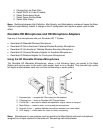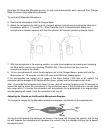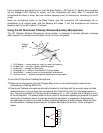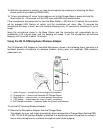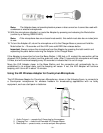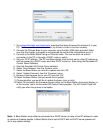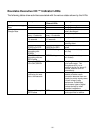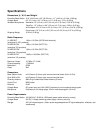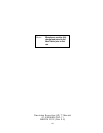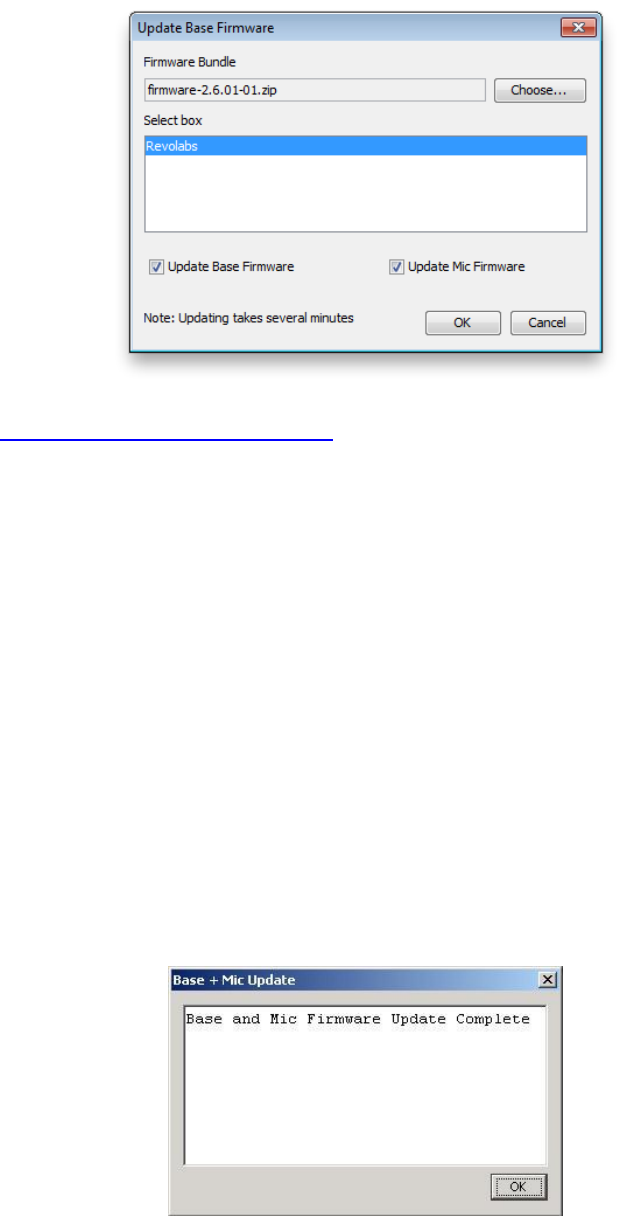
- 34 -
1. Go to www.Revolabs.com/downloads, download the latest firmware file and save it to your
PC. The firmware file must remain in its .zip format in order to function correctly.
2. Connect the Charger Base to your computer using the Mini-USB cable provided. Make
sure that the charger is plugged in and powered on and that the microphones are in it.
3. Connect to the Base Station using an Ethernet cable. This can be done via a direct
connection to the PC or through a DHCP router or switch.
4. Set your PC IP address. The PC and Base station must be both set to a fixed IP address or
both connected to a DHCP router and have DHCP turned on. (See Using the Revolabs HD
Control Panel Software)
5. Start the Revolabs HD Control Panel software.
6. Select ‗Scan Network‘ from the ‗System‘ menu.
7. Select the Base Station you which to update and click ‗OK‘
8. Select ‗Update Firmware‘ from the ‗Firmware‘ menu.
9. Browse to the firmware file on your PC and click ‗OK‘
10. Select the Base Station that you would like to update.
11. Choose whether you would like to update the base, mics, or both.
12. Select OK and watch the firmware process either on the Base Station front panel display or
in the ‗monitor‘ tab in the Revolabs HD Control Panel program. The HD Control Panel will
notify you when the process is complete.
Note: A Base Station must either be connected to a DHCP server or have a fixed IP address in order
to receive a firmware update. A Base Station that is set to DHCP with no DHCP server present will
fail in any update attempt.