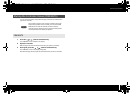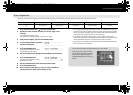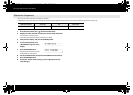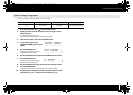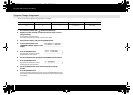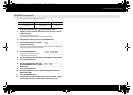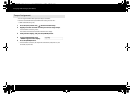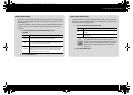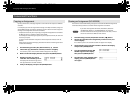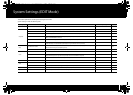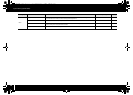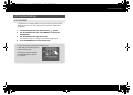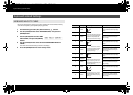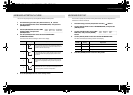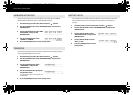55
Assigning MIDI Messages (EDIT Mode)
Button mode setting
In Edit mode, when you assign a message to a button as described in “Assigning a MIDI
Message on the A-PRO Keyboard” (p. 48), you can specify how the button will operate
(the “button mode”).
If a button is assigned as a controller, the maximum value will be transmitted when the
button is turned on, and the minimum value will be transmitted when the button is
turned off.
1 Use the [VALUE] knob to select either UNLATCH, LATCH, or
INCREASE.
2 Press the [ENTER] button.
Mode Explanation
UNLATCH
Pressing the button turns the function on; releasing the button turns
the function off. The button will light while held down.
LATCH
The function will alternately turn on/off each time you press the but-
ton. The button will light when an On message is transmitted, and will
go out when an Off message is transmitted.
INCREASE
Each time you press the button, the value will be incremented by one
(or decremented by one if the minimum value is lower than the max-
imum value). When the value reaches the maximum value (minimum
value), it will wrap around to the minimum value (maximum value).
The button will light only while held down.
Virtual center click setting
In Edit mode, when you assign a message to a knob [R1]–[R9] or a slider [S1]–[S9] as
described in “Assigning a MIDI Message on the A-PRO Keyboard” (p. 48), you can turn
the Virtual Center Click setting on or off.
1 Turn the [VALUE] knob to choose On or Off.
fig.VirtualCenterClick-e.eps
The A-PRO’s knobs and sliders do not have a center click.
However if you turn the Virtual Center Click function on, they will
be given a “virtual” center click so that a broader range in the
center of the controller’s range of motion will produce the
center value.
2 Press the [ENTER] button.
Mode Explanation
Off
The value will change smoothly between minimum and maximum
values.
On
The value will remain at the center value (64) in the middle region of
the controller.
64
0 127
63 65
A-300_500_800C_e.book 55 ページ 2010年2月22日 月曜日 午後9時13分