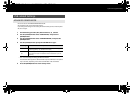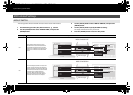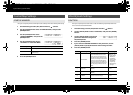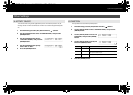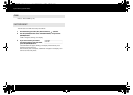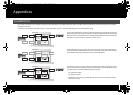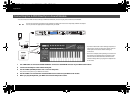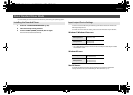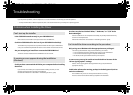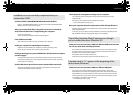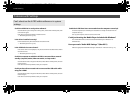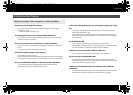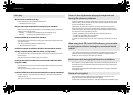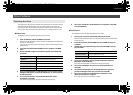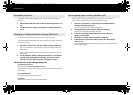73
Appendices
Use this mode if you want to use the standard driver provided by your operating system.
1 Switch off “ADVANCED DRIVER MODE” (p. 65).
2 Close all currently running software.
3 Turn the A-PRO’s [POWER] switch off, then on again.
The driver will be installed automatically.
In order to use the A-PRO with your software, you’ll need to choose the A-PRO as the
MIDI input/output device.
For details on how to make this setting, refer to the documentation of your software.
Windows 7/Windows Vista users
* The A-PRO’s MIDI input/output device cannot be used by the Media Player included
with Windows 7/Vista.
Windows XP users
Mac OS X users
To specify the MIDI input/output settings for Mac OS X, perform the Audio MIDI
settings described in step 13 and following of “Mac OS X Users” (p. 17).
About Standard Driver Mode
Installing the Standard Driver Input/output Device Settings
MIDI output device
A-PRO
MIDIOUT2 (A-PRO)
MIDI input device
A-PRO
MIDIIN2 (A-PRO)
MIDIIN3 (A-PRO)
MIDI output device
USB audio device
USB audio device [2]
MIDI input device
USB audio device
USB audio device [2]
USB audio device [3]
A-300_500_800C_e.book 73 ページ 2010年2月22日 月曜日 午後9時13分