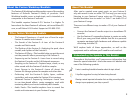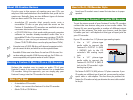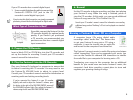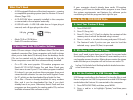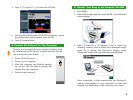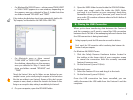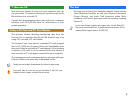7
• For Windows Me/2000/XP users—a drive named “FANX USER”
or “FANX CARD” appears in a new window, depending on
the memory area you selected in Step 3. Inside that drive
are folders named “ROLAND” and “TEMP.”
If the window described above doesn’t open automatically, double-click
“My Computer,” and then double-click FANX USER or FANX CARD.
• For Macintosh users—a drive named
“FANX USER” or “FANX CARD” appears on
the desktop, depending on the memory
area you selected in Step 3. Inside that
drive are folders named “ROLAND” and
“TEMP.”
Though the Fantom-X drive and its folders are now displayed on your
computer’s screen, you’re actually using the computer to view and access
files that are residing in your Fantom-X. Because of this, don’t use your
computer to move, rename, or delete files located in the Fantom-X drive.
Doing so can corrupt the data, making it unreadable by the Fantom-X.
4. On your computer, open the ROLAND folder.
5. Open the SMPL folder located inside the ROLAND folder.
6. Locate your song’s audio file inside the SMPL folder
and copy it to a location on your computer’s hard drive.
Remember where you put it, because you’ll need to tell
your audio CD-creation software where to find it before it
can burn a CD.
6. Closing the USB Connection
When you’re done transferring data between the Fantom-X
and the computer, you’ll want to cancel the USB connection
between them. This bit of housekeeping tells each device that
the USB connection is being terminated.
Failing to properly cancel the USB connection can result in data loss.
Don’t cancel the USB connection while transferring data between the
Fantom-X and your computer.
For Windows Me/2000/XP users:
1. Click the Safely Remove Hardware button located in
the taskbar at the lower right of your computer screen
to cancel the connection with the currently mounted
Fantom-X memory area.
2. On the Fantom-X, press F8 (Exit).
For Macintosh users:
1. Select the Fantom-X’s icon and drag it to the trash.
2. On the Fantom-X, press F8 (Exit).
Once the USB connection has been cancelled, you can
safely disconnect the USB cable from the Fantom-X and the
computer.