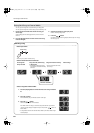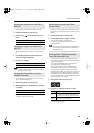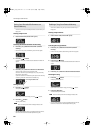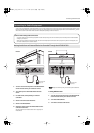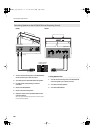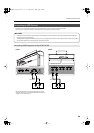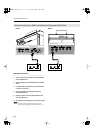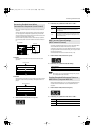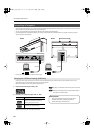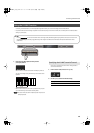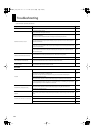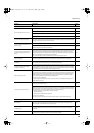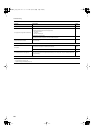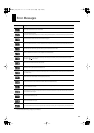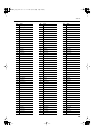72
Connecting to Other Devices
The following become possible once you connect a USB cable (available separately) between the USB connector on the HP305’s left end of the bottom
panel or HP302’s rear panel and the USB connector of your computer.
• You can use the HP305/HP302 to play sounds from SMF music files played back with MIDI software.
• By exchanging MIDI data with sequencer software, you can save songs recorded with the HP305/HP302 to your computer, and enjoy a variety of
musical control and editing features.
fig.aaa
* Connect the HP305/HP302 to your computer as shown below.
Normally, you don’t need to install a driver in order to connect the HP305/HP302 to your computer. However, if some problem occurs, or if the
performance is poor, using the Roland original driver may solve the problem.
Specify the USB driver you want to use, and then install the driver.
1.
Enter Function mode, choose “USb” (p. 55).
2.
Press the [-] or [+] button to switch “GEn” or “OrG.”
If you change this setting, turn on the power once again.
This setting is remembered even when the power is turned off.
For details on downloading and installing the Roland original
driver, refer to the Roland website.
Connecting a Computer
USB connector
USB connector
USB cable
Computer
USB connector
USB connector
USB cable
Computer
HP305 HP302
Changing the USB Driver Settings (USB Driver)
Setting
Description
Generic
Choose this if you want to use the standard USB
driver that was included with your computer.
Normally, you should use this mode.
Original
Choose this if you want to use a USB driver
downloaded from the Roland website.
Roland website
Here you can download the original driver, and view the
installation procedure and operating requirements.
Roland website: http://www.roland.com/
HP305_302_e.book 72 ページ 2010年1月5日 火曜日 午後12時2分