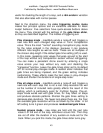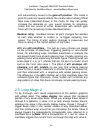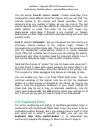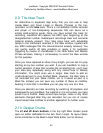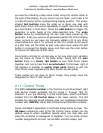maxWerk - Copyright 2000-2007 Amanda Pehlke
Published by RedMoon Music - www.RedMoon-Music.com
50
setup-enabled
Basic Loops is always available,
regardless
of the
function's
status. It always reflects the
current
setup, and this can be
handy even if you
aren't
using the
step-split
function
in your Werk.
Step-split track values
other
than notes, as well as all
other
loop
parameters,
are dealt with
through
their
respective
editors.
You can
add
more
notes and Offset Note Lines, and you can make
other
track, patch, and
controller
settings to lend
interest
to the
resulting
fragmentary
pattern
bits. Your original note
pattern
will have
imparted
its cohesive
element
to the track
subgroup,
so that
together
they
comprise
a
"meta-part".
You can optionally
adapt
the
original in any way to be part of the set.
When you
enable
the split
function,
maxWerk always clears the
target
loops' note
graphics
and sizes them to match the available
bars and steps in the
source.
A
status
LED
immediately
below the
setup window
button
in the note
editor
window lights red when step-
split is
enabled.
Disable it by clicking the LED when you have
finished
entering
your pa
ttern.
The split setup is not
remembered
in
your Werk file, but
remains
in the setup window so that you can re-
activate it at any time
during
your
composing
session. In
order
to
avoid losing
earlier
work, be
careful
to
re-activate
the setup for
further
edits only if the
source
pattern
is still available,
either
in its
original
editor
window or as a saved Basic Loop file. Making any
mouse-edit
to the
source
loop's note
graphic
will cause
target
tracks
to
restore
their
filtered
patterns.
By making a setup and simply
toggling
the
function
button,
you can take
advantage
of this
behavior
if you want to clear and
re-size
a
subgroup
of loops all at
once.
Other
types of
editor
data and
parameter
settings in split-
cleared
loops are not
affected.
After you are
through
using step-split
and have disabled it, you can
re-use
the
source
loop
normally.
2.7
Offset
Note Lines
You can add
offset
note
lines
A, B,
and
C in the Note Editor, with
settings for each one to
create
various kinds of
differences
from
the
graphically
entered
notes.
These
counterpoint
patterns
add major
interest
value to any
form
of music. The randomize
button
for each
line gives you an endless supply of new ideas for
consideration