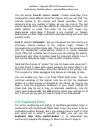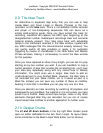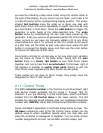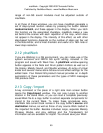maxWerk - Copyright 2000-2007 Amanda Pehlke
Published by RedMoon Music - www.RedMoon-Music.com
59
range
of non-GS sound
modules
must be
adjusted
outside of
maxWerk.
In all
three
of these windows, you can have maxWerk
generate
a
set of
step-synced
random
values by
pressing
the
button
labeled
randomize/latch
, and these
appear
in the display. When you latch
this
function
via the
associated
checkbox,
maxWerk makes a new
set
behind
the scenes with each
repetition
of the loop, which does
not
appear
in the display. The intensity of this effect, as with
other
step-based
functions,
depends
on the
number
of steps per bar set
in the Note Editor, and is most
dramatic
and useful at a
16th-note
or
lower step
resolution.
2.12 phatWerk
If you are Werking in a GS
environment,
you can make use of the
system exclusive and NRPN GS synth editing included in the
program
and saved with Werk files. A
phatWerk
window-opening
button
appears
in the Note and Drum
pattern
Editors as well as in
the
Improv,
Melody Sound, and Noodle windows. An
array
of virtual
knobs and several
menus
store GS sound and effect settings for the
edited track. Your Roland GS
product
manual
provides
an
in-depth
explanation
of these
parameters
and the types of MIDI
messages
that
produce
them.
2.13 Copy / Import
A key
command
or the press of a right side main
screen
button
opens the
Copy/Import
window. You can copy Loops to
another
location in the same Werk, or you can load a
complete
previously
saved Werk file to a copy
buffer
to
extract
separate
components
for
import
to the
current
Werk. To make these
procedures
easy,
maxWerk lists
current
track
names
in the copy
buffer's
source
and
destination
menus,
as well as those of any
source
Werk
loaded
to
the
imported
file
buffer.
Besides individual loops,
separate
Melody
Phrases, Blocks, and play settings and the
Transposer's
full
information
set are available for
import.
You should save your Werk