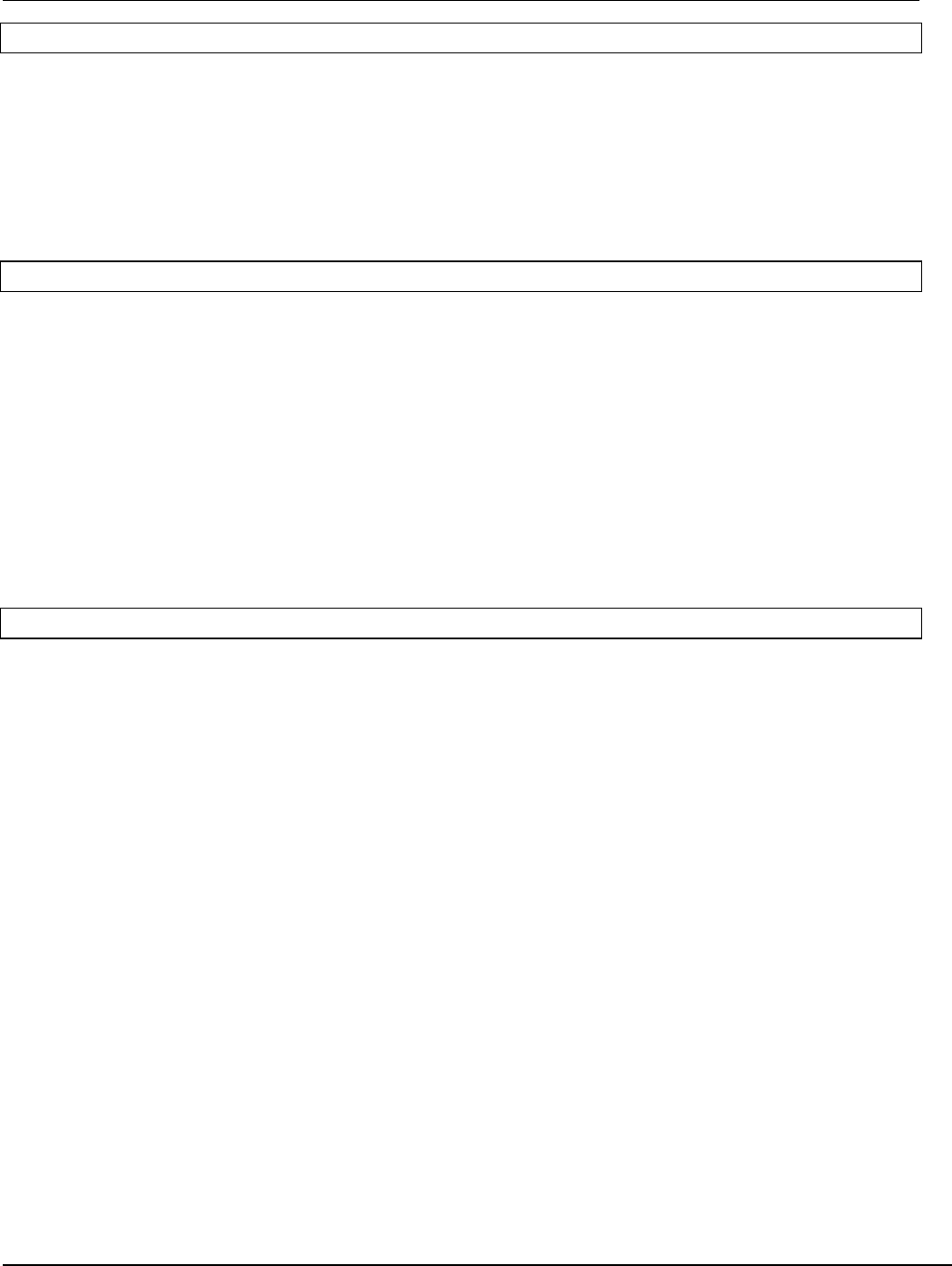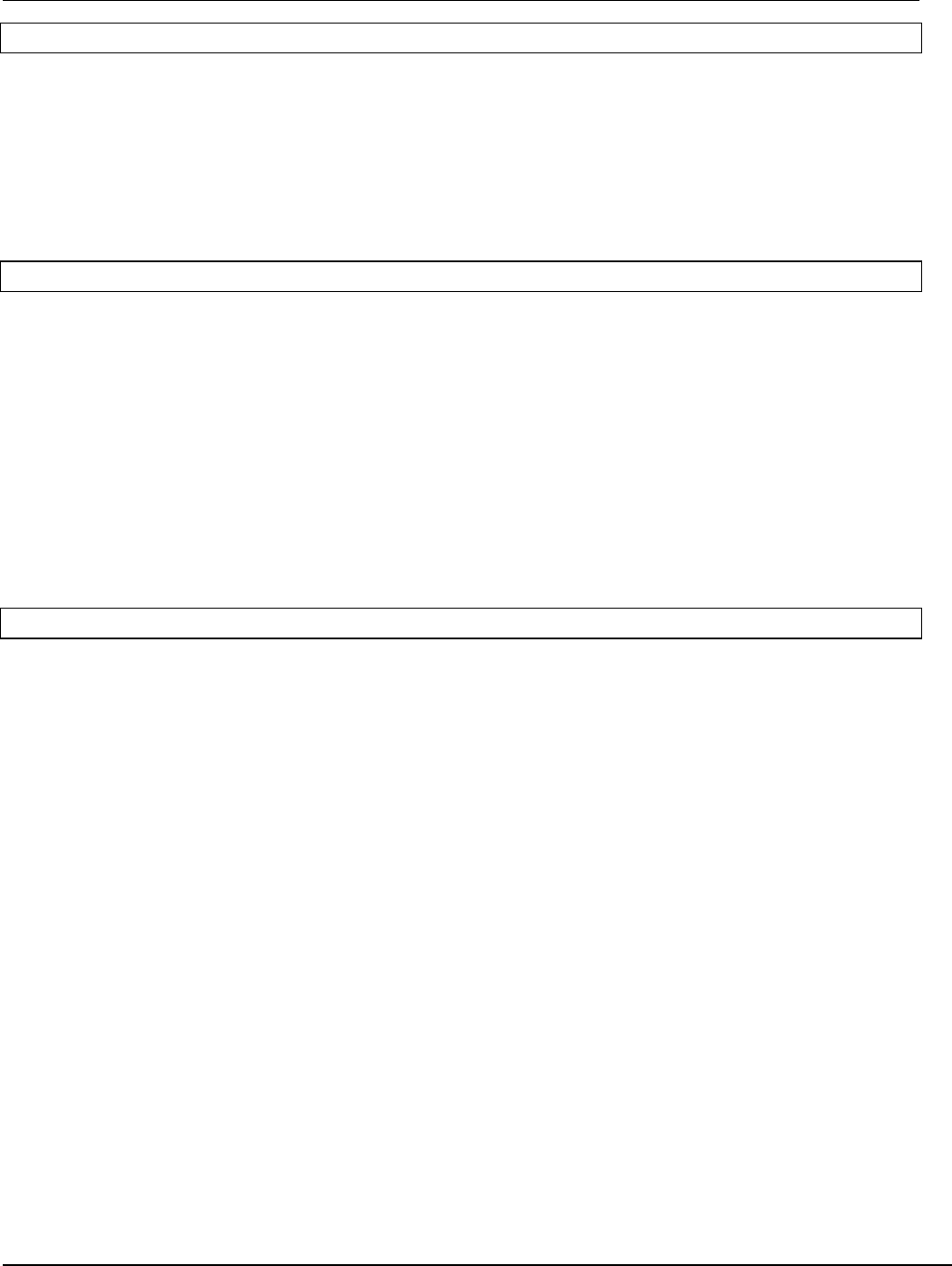
®ÂØÒňΠRD-600 Supplemental Notes
© 1997 Roland Corporation U.S. Sequencing with the RD-600 Page 2 of 4
IV. Setting up for Sequencing
By default, the RD-600 is setup for MIDI channels 1-16 for Parts 1-16. If desired, you can change these channels
or turn them off. Use the following procedure:
1) While holding EDIT, push the Modulation Lever forward.
2) Press the PAGE E button twice.
3) Use the INC/DEC buttons to select the Part number.
4) Use the PAGE E button to move the cursor to channel.
5) Use the INC/DEC buttons to select the MIDI channel.
6) If desired, press both INC/YES and DEC/NO simultaneously to disable or turn off a selected part.
V. Recording Your Performance
Now that we have setup the desired instruments and MIDI channels, were ready to record. Use the following
procedure:
1) While holding EDIT, press SPLIT.
2) Press the PAGE F button.
3) Press the TX UPPER button under PART SELECT.
4) Use the INC/DEC buttons to select the desired MIDI channel to match the Part you would like to record.
5) Start your sequencer recording and play your performance for that Part.
6
) Repeat steps 4 and 5 to record additional Parts.
NOTE: There are many sequencers that have the ability to select the desired MIDI channel on each track for
recording. This function is sometimes referred to as Keyboard Thru or Auto Channelize. If your sequencer
has
this function, it will not be necessary to perform step 4. Instead, select the MIDI channel for each track on
your sequencer.
VI. Using the EFX Processor
The RD-600 contains four effects processors including EFX, Reverb, Chorus and a three band EQ. There are 40
stereo EFX algorithms including rotary speaker, distortion and triple-tap-delay that can be applied to Parts in your
sequence. The RATE/SENS and the DEPTH/LEVEL knobs have different assigned parameters depending on the
chosen effect. When a Patch is selected, the RD-600 will automatically select an EFX for that instrument (i.e. the
Organ Patches have a Rotary Speaker effect applied to them). The EFX algorithm can also be changed manually.
For example, let’s apply the Auto-Wah effect to the E. Organ Patch and then change the Rate and Depth of the
effect. Use the following procedure to change the effect:
1) Using section III above, select the E. Organ Patch. Notice that the Rotary Speaker effect is automatically
selected.
2) While holding EDIT, press EFX UPPER.
3
) Press the DEC/NO button once to select the Auto-Wah effect.
U
se the following procedure to modify the effect:
1) Rotate the RATE/SENS knob to change the rate of the Auto-Wah.
2) Rotate the DEPTH/LEVEL knob to change the depth.
Now that you have defined the overall EFX settings for this setup, use the following procedure to assign this
processor to the UPPER or LOWER Part:
1) While holding EDIT, press EFX UPPER again. Notice that the screen now shows the EFX level for the
UPPER Part.
2) Use the INC/DEC buttons to decrease or increase the amount of the effect applied to the UPPER Part.
If you want to apply this effect to both UPPER and LOWER Parts, hold down the EFX UPPER button while
simultaneously pressing the EFX LOWER button.