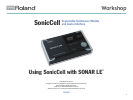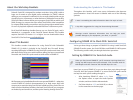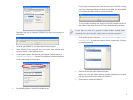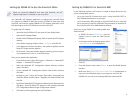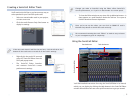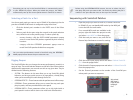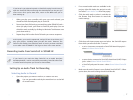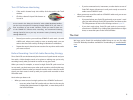3
Windows asks you to relaunch SONAR LE for your new settings to
take effect.
Click OK, quit SONAR LE, and then relaunch the program.3
After SONAR LE has restarted, close the Quick Start window and 4
return to Audio... in the Options menu.
In the Audio Options General tab, set Playback Timing Master to
5 1:
ROLAND SonicCell:OUT 1—Record Timing Master is automatically set
to the same thing, as shown here.
Set Sampling Rate to SonicCell’s sampling rate.6
If you select a sampling rate other than the one SonicCell is using,
you’ll see a message telling you that’s not possible, and that SONAR
LE’s sample rate’s been reset to match SonicCell’s.
To use another sampling rate, change SonicCell’s sample rate first as
described in the Using the SonicCell with a DAW Workshop booklet.
If you want to work on a project in which audio’s already been
recorded, first set SonicCell’s sample rate to match the project’s.
Click the Drivers tab, and select 7 1: Roland SonicCell IN L and 1: Roland
SonicCell OUT L as input and output drivers, respectively, if they’re
not already selected.
Click OK to exit the Audio Options window.8
When you close the Audio Options window, Windows once again
tells you that you’ll need to relaunch SONAR LE.
Quit and then relaunch SONAR LE.
9