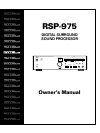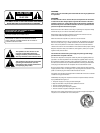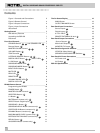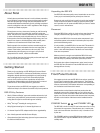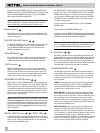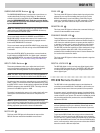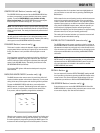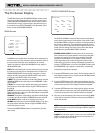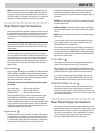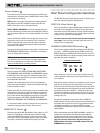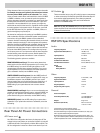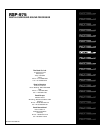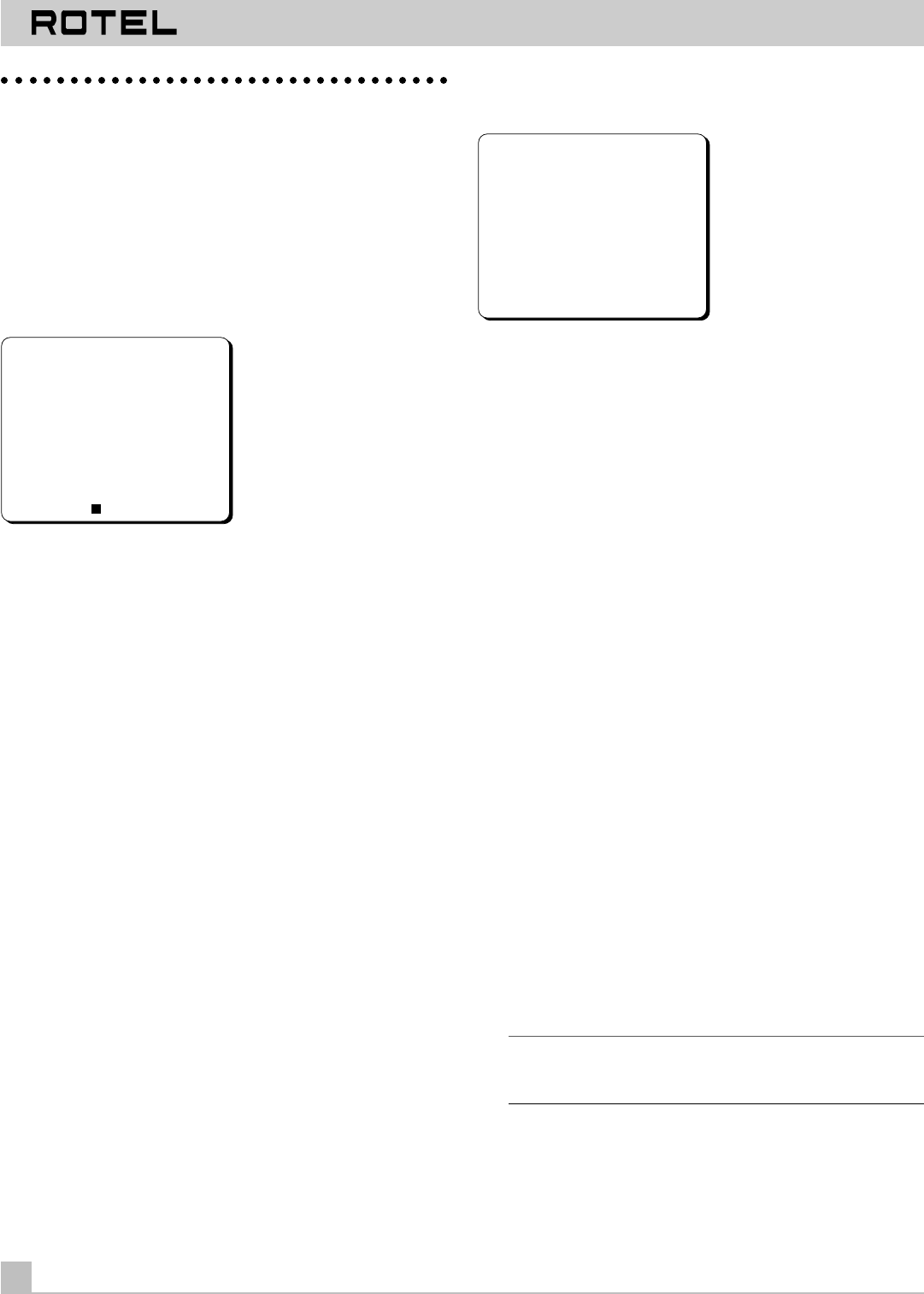
DIGITAL SURROUND SOUND PROCESSOR RSP-975
12
The On-Screen Display
The RSP-975 features two ON-SCREEN DISPLAY screens to help
operate the system. These screens are available at any time by
pressing the ON-SCREEN MENU button on the remote control to
activate the first screen. Push the button a second time to go to
the second screen (OUTPUT BALANCE). Push the button a third
time to cancel the ON-SCREEN DISPLAY.
MAIN Screen
INPUT: VIDEO 1
COAX 1
S MODE: DOLBY DIGITAL
C DELAY: 5ms
S DELAY: 15ms
DYNAMIC: NONE
VOLUME: –40db
––––––––––––––––––––––––––––
The MAIN menu provides status information and configuration op-
tions for the source inputs and other system parameters. Some of
the items shown above will not be available for all surround
modes. For example, C DELAY and DYNAMIC will only appear in
DOLBY DIGITAL mode.
INPUT: Two lines showing the currently selected input source and
the audio input for that source. Change the source using the LIS-
TENING SOURCE SELECT buttons on the front panel or remote.
Change the audio input using the DIGITAL INPUT button on the
front panel or the SELECT button on the remote.
S MODE: The currently selected surround mode. Change using the
SURROUND MODE front panel button or the SURROUND + button
on the remote.
C DELAY: The current center channel delay setting, only shown in
Dolby Digital surround mode. Adjust using the C DELAY button on
the remote.
S DELAY: The current surround delay setting, only shown in Dolby
Digital and Dolby Pro Logic surround modes. Adjust using the SUR
DELAY button on the remote.
DYNAMIC: The dynamic range setting, only shown in Dolby Digital
surround mode. Adjust using the DYNAMIC button on the remote.
5.1 CH INPUT: whether or not the 5.1 channel input is active
VOLUME: Duplicates the front panel VOLUME display, along with a
bar graph volume indication. Adjust using the VOLUME controls
on the front panel or remote.
Press the ON-SCREEN MENU button a second time to go to the
next screen:
OUTPUT BALANCE Screen
OUTPUT BAL
L/F CEN R/F
0dB 0dB 0dB
S/L SUB S/R
0dB 0dB 0dB
INPUT S MONO
0dB
The OUTPUT BALANCE screen provides a temporary adjustment
to the relative output levels of each speaker in the system. Unlike
the BALANCE CHECK calibration procedure, the changes made on
this screen are temporary. They change the output balance only
for the current source input and only until a different source is se-
lected, when the settings will revert to the system-wide default
established during the BALANCE CHECK calibration.
SPEAKER OUTPUT LEVELS: The main portion of the screen con-
sists of labels for each of the speakers in the system, along with
an output level setting. The screen above shows ALL possible
speakers as would appear in a full system in Dolby Pro Logic
mode. Depending on your system configuration and surround
mode setting, you will see a smaller complement of speakers. For
example, in STEREO mode, you will only see FRONT speakers (and
the SUBWOOFER, if your system is configured for a subwoofer).
To adjust the output of your speakers:
1. Press the ENTER button on the remote. The first speaker label will
flash. Adjust its output level up or down with the VOLUME controls
on the front panel or remote.
2. Press the ENTER button on the remote again to move to the next
speaker. Adjust its output level, and press the ENTER button again
to continue the process until all speakers have been adjusted.
3. Press the ENTER button on the remote again to move to the next
speaker. Adjust its output level, and press the ENTER button again
to continue the process until all speakers have been adjusted.
4. Once you’ve started adjusting, the screen will return to the MAIN
screen after 5 seconds of inactivity or when you press ENTER af-
ter the final speaker.
NOTE: You can reset the temporary OUTPUT BALANCE settings to
0dB for all speakers at any time by pressing the RECALL button on
the remote control.
S MONO: This indication appears in the screen only in DOLBY PRO
LOGIC surround mode to indicate that the surround speakers re-
produce a mono signal in this mode.