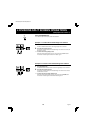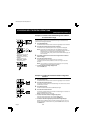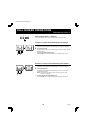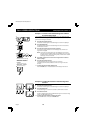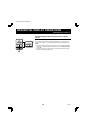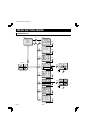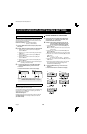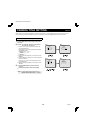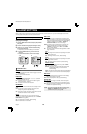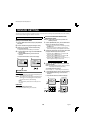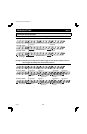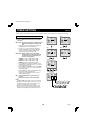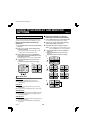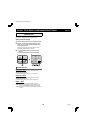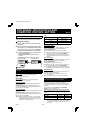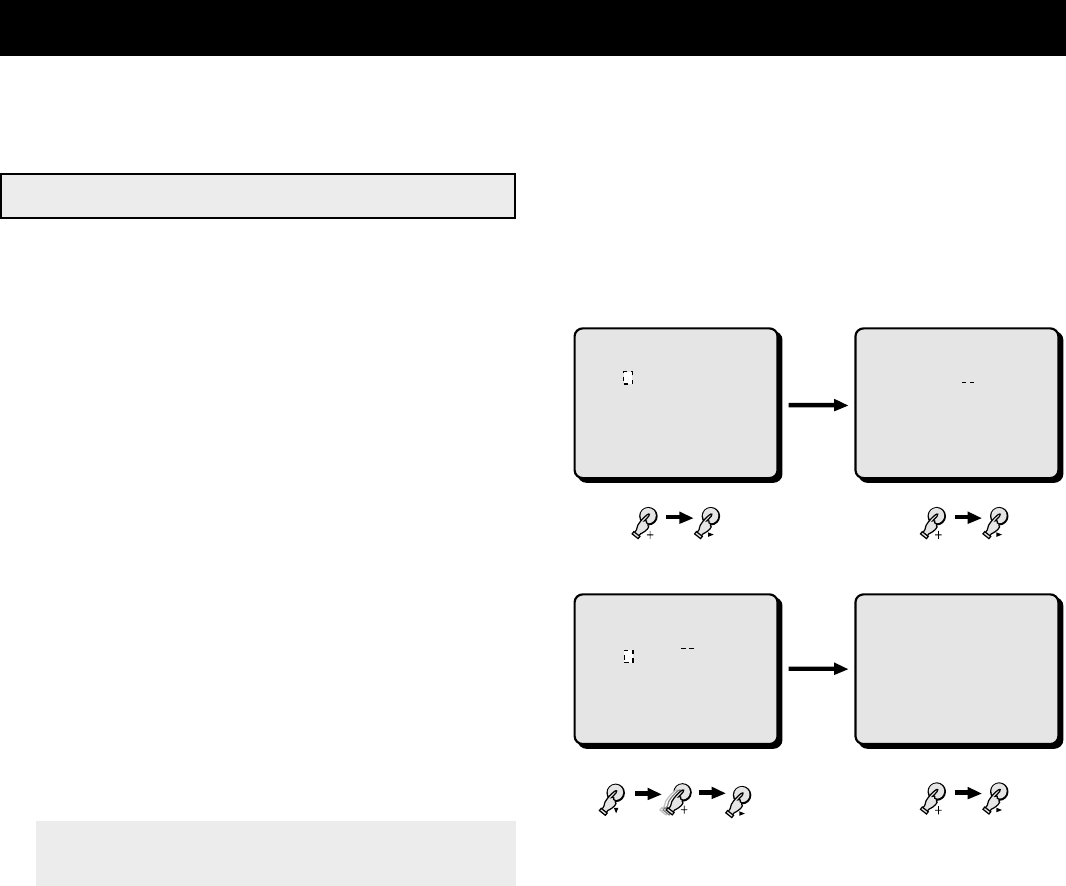
CAMERA TITLE SETTING Menu 3
When a picture from a camera is displayed on-screen the camera number (1 to 4) is displayed at the bottom of the image. You can
enter a camera title, such as the camera location (up to 10 characters), that will be displayed instead of the camera number.
(TITLE SET)
1 Press the MENU button 3 times to display the (TITLE
SET) menu.
2 Example: To set the title “GATE-1F” for the camera 1
and “HALL-2F” for camera 2.
1 Press the + (or –) button to set the first character “G”,
then press the c button.
By pressing the + (or –) button repeatedly, the characters
are selected as follows:
•
Letters: A, B, C,....X, Y, Z
•
Numbers: 0, 1,....8, 9
•
Symbols: – : . / * _
2 Following the same procedure, enter the rest of the title
“ATE-1F”.
3 Press the l button to set the cursor at the first character
location for camera 2.
Press the + (or –) button to set first character “H”, then
press the c button.
4 Following the same procedure, enter the rest of the title
“ALL-2F”.
3
☞
Press the MENU button to go to the next menu
screen, or
☞
Press the EXIT button to exit the menu display.
NOTE: To set the display mode for the title, refer to
“DISPLAY SET (CLOCK, TITLE)” on page 29.
VCRQUAD
VCR
(TITLE SET)
TITLE
1 GATE-1F
--
1
2 HALL-2F
--
2
3
---------
3
4
---------
4
(TITLE SET)
TITLE
1 G
--------
1
2
---------
2
3
---------
3
4
---------
4
(TITLE SET)
TITLE
1 GATE-1F
--
1
2
---------
2
3
---------
3
4
---------
4
(TITLE SET)
TITLE
1 GATE-1F
--
1
2 H
--------
2
3
---------
3
4
---------
4
VCRQUAD
LIVE
QUAD
VCRQUAD
2-1 2-2
2-3 2-4
L8FH5/US (MPX-CD4 GB) 1999. 6. 4
24 English