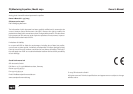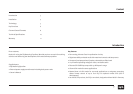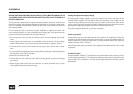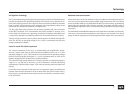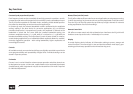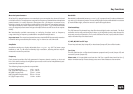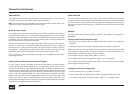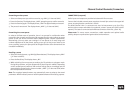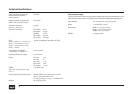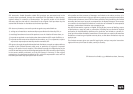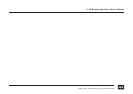9
Overwriting a written preset
1. Select a written preset you wish to overwrite, e.g. A003 („A“ does not blink)
2. Press the Save key. The display shows „OVER“, prompting you to confi rm overwrite
3. Press the Save key again. The display shows „SAVE“ for approximately one second
4. The preset is now stored. The display shows „A003“ („A“ does not blink)
Overwriting the current preset
In order to facilitate ease of operation, there is no prompt for confi rmation when
overwriting the currently active preset. We suggest that you select either an empty
preset or one you wish to overwrite before beginning with complex adjustments.
Alternatively, you may store your settings in a new preset at an early stage and
continue adjustments in that preset, storing as you go. As long as you store in the
same „working“ preset, the prompt will be skipped and the store command will be
executed immediately.
Recalling a preset
1. Select the desired preset, e.g. A002 (Up/Down buttons). The display shows „A002“
(„A“ does not blink).
2. Press the Recall key. The display shows „RCL“.
3. While switching from one preset to another, the PQ switches to a bypass mode.
During this procedure, only the (bypassed) PQ input signal is audible. Depending
on the recalled preset, switches and controls change status accordingly and the
preset display changes to the chosen number „A002“ („A“ does not blink) when
the recall procedure is fi nished.
Note: The motorized potentiometers may automatically move to adapt to the stored
parameters. NEVER manually move or hold the potentiometers while recalling a preset.
CONNECTORS (rear panel)
Audio inputs and outputs are provided as balanced XLR connectors.
Connect the included external power supply to the multi-pin socket in the upper left
corner, ensuring that the connection is secure.
The Multi-Channel Link 1/2 connectors are used to interconnect up to four PQ‘s,
which are then remote controlled via an optional „master“ remote unit (still in devel-
opment). The latter is connected to the Remote connector of the fi rst „slave“ PQ.
Please note: To ensure secure connections, stable operation and optimal audio
quality, always use professional-grade cables and connectors.
Channel Control Elements/Connectors