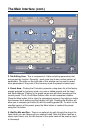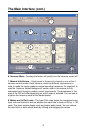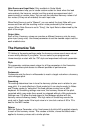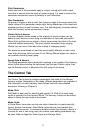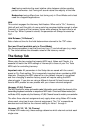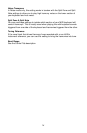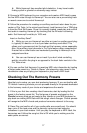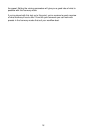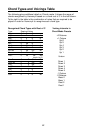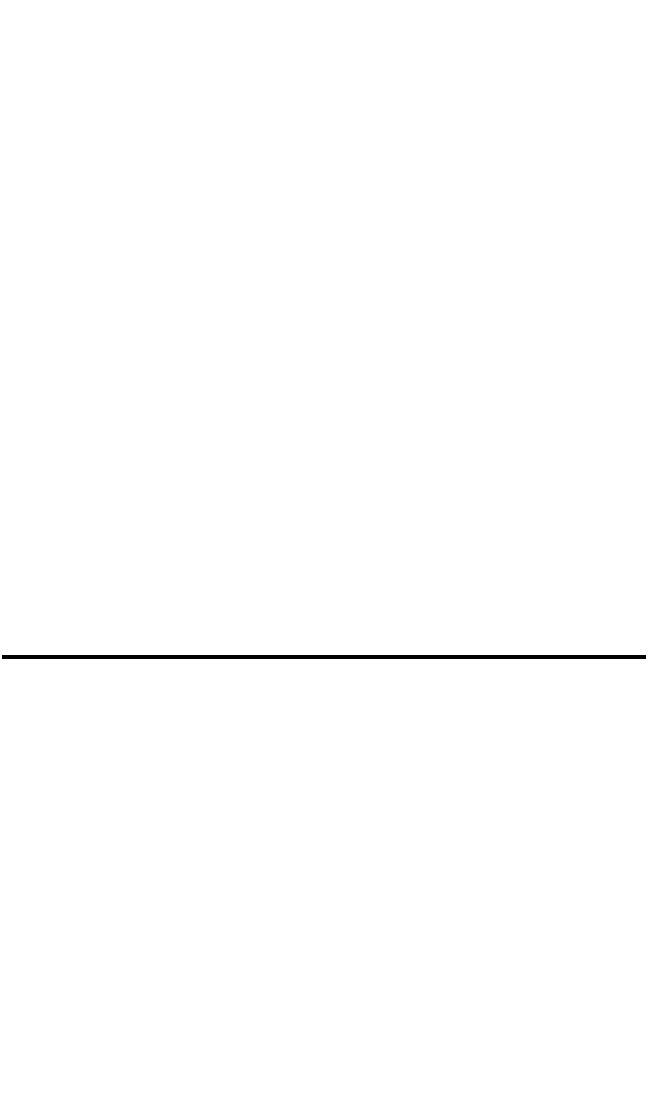
² While Harmony4 has excellent pitch detection, it may have trouble
finding a pitch in growled or extremely raspy voices.
2. Connect a MIDI keyboard to your computer and create a MIDI track to pass
the live MIDI notes through to Harmony4. You can also use a pre-existing track
or record a new one to control Harmony4.
3. Follow the procedure for creating an auxilliary send and return buss for your
version of Pro Tools. In the return buss/channel, load Harmony4 as a TDM plug-
in from the Pitch Shift menu. Once it is correctly loaded, press play and confirm
that audio is reaching Harmony4 by checking that the IN meter is showing
audio. Set Harmony4’s wet/dry to 100% wet.
Insert or Auxillary Send?
² While you can run Harmony4 as either an insert or auxiliary send plug-
in, typically it’s best to run it as a pre-fader auxilliary send effect. This
allows you to process and mix the lead and the harmony voices separately.
Also, the auxilliary input channels in Pro Tools feature delay compensation.
Ensure that no other tracks are inadvertently sending to Harmony4 on its
assigned send bus.
² You can use Harmony4 as an insert if you don’t mind controlling
wet/dry mix within the plug-in as opposed to the track fader controls in the
Pro Tools mixer.
4. You can confirm that Harmony4 is receiving MIDI note information by loading
a Notes mode preset e.g. “Notes In Stereo” and observing note names in the
visualization area as you play your keyboard or play back a MIDI track.
Checking Out The Harmony Presets
Now that you’re setup, you can start producing harmony! If you are familiar with
TC-Helicon harmony products you can proceed directly to the presets dedicated
to the harmony mode of your choice and experience the results.
1. If this is your first time creating virtual harmonies, start by loading the first
preset in the factory preset list. The first group of presets are based on the
Chords harmony mode so get ready to play chords on your MIDI keyboard or
play back an existing MIDI track with the song’s chord changes. Chords presets
will recognize the MIDI chords and produce harmonies relevant to the song.
2. Press Play and confirm all of your audio paths are correctly set. You should
hear a mix of the lead voice and the harmony voices and see metering
indications in your track meters. Until you play the keyboard or MIDI track, the
harmonies won’t follow the song but this is OK while you’re making sure the
audio paths are correct.
17