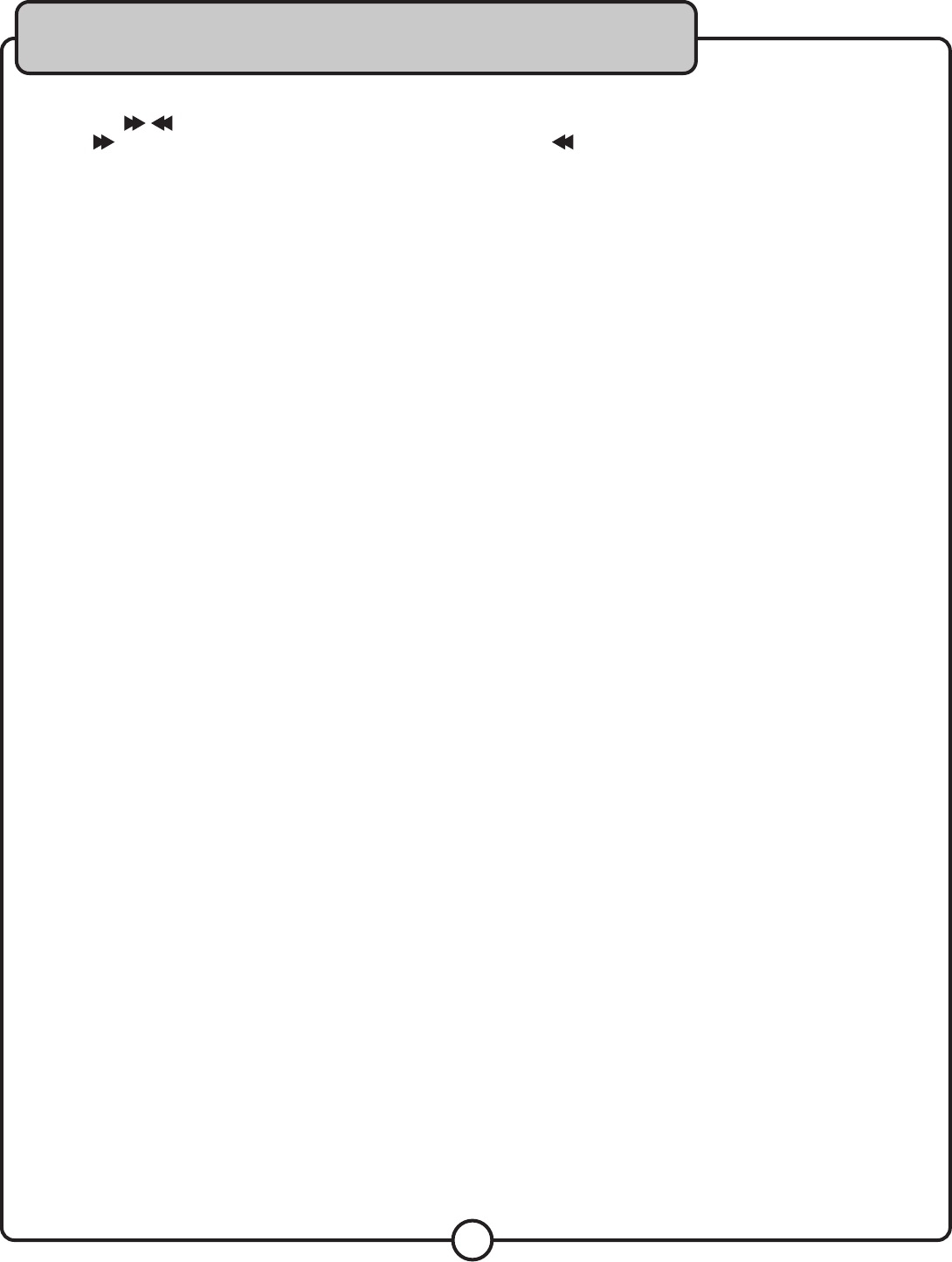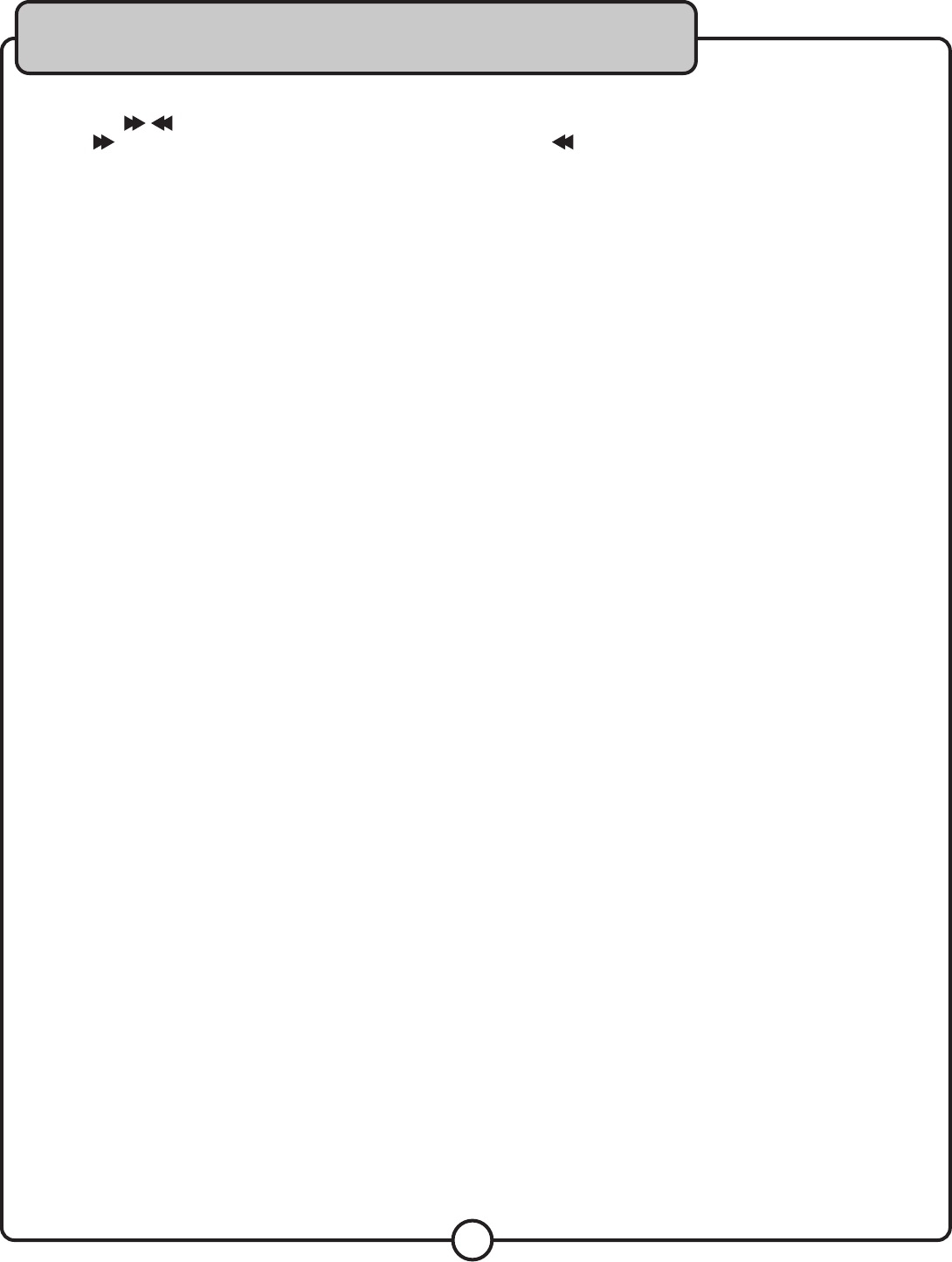
14
Scanning through Tracks (CD, VCD, DVD, USB, and SD only)
1. Use the buttons on the remote control to scan through tracks
2. The button scans forwards through the current track and the backwards through the current track
Adjusting the Disc Music Volume
1. Use the VOL + and VOL - buttons on the remote control to adjust the volume
2. The VOL + button raises the volume and the VOL -- button lowers it
Using Direct Track A
ccess
The Direct Track Access buttons are the number buttons on the front panel and remote control. These allow
you to jump directly to a track or chapter (DVD) by entering its number. When using Direct Track Access on the
front panel, type the two digit equivalent of the number.
example
To jump directly to track 9:
1. Press the 0 and 9 buttons
2. Track 9 will begin playing
Jumping to a Specific Time on a track (CD, VCD and DVD only)
1. Press the SEARCH button on the remote control
2. Use the ARROW buttons to move to the 00:00:00
3. Enter the time on the track that you want to jump to
4. Press ENTER
5. The disc will play at that time
example
To jump directly to 1:45
1. Press SEARCH on the remote control
2. Press right ARROW button to get to the 00:00:00
2. Press 0, 1, 4, then 5
3. Press ENTER on the remote control
4. The disc will begin playing at 1:45 minutes in the disc
Programming a Custom Track Order
The DVG-777K II allows you to create a custom playlist of up to 16 tracks using the PROGRAM button on the
remote control.
1. If there is a disc in the DVG-777K II, make sure it is stopped
2. Press the PROGRAM button on the remote control to access the Program menu. The Program menu will
appear on the TV screen
3. Enter a track number using the number buttons on the remote control
4. Press ENTER on the remote control to enter that track into the playlist and to jump to the next playlist slot
5. Continue this until your playlist is complete
example (on next page)
General Operations