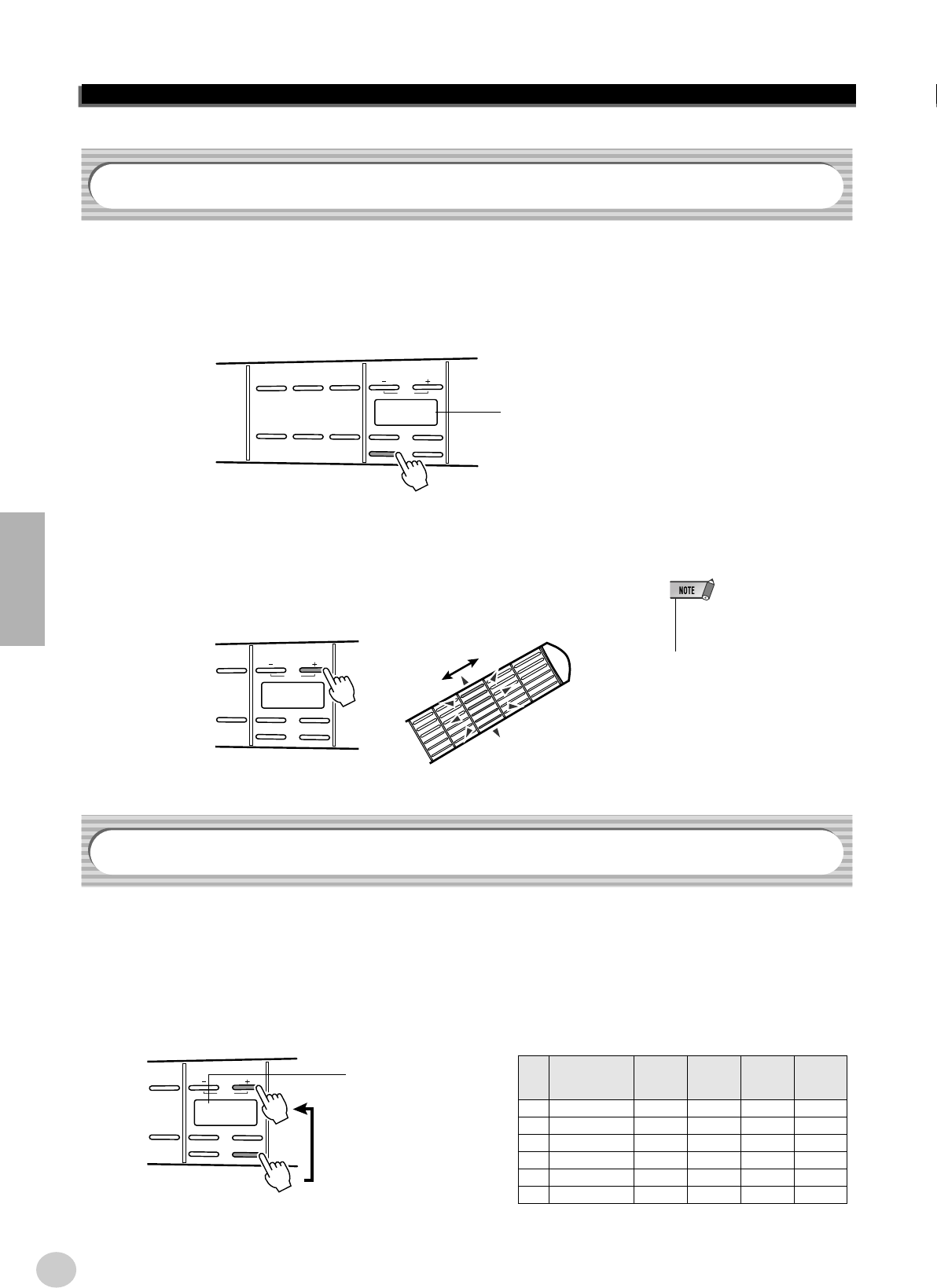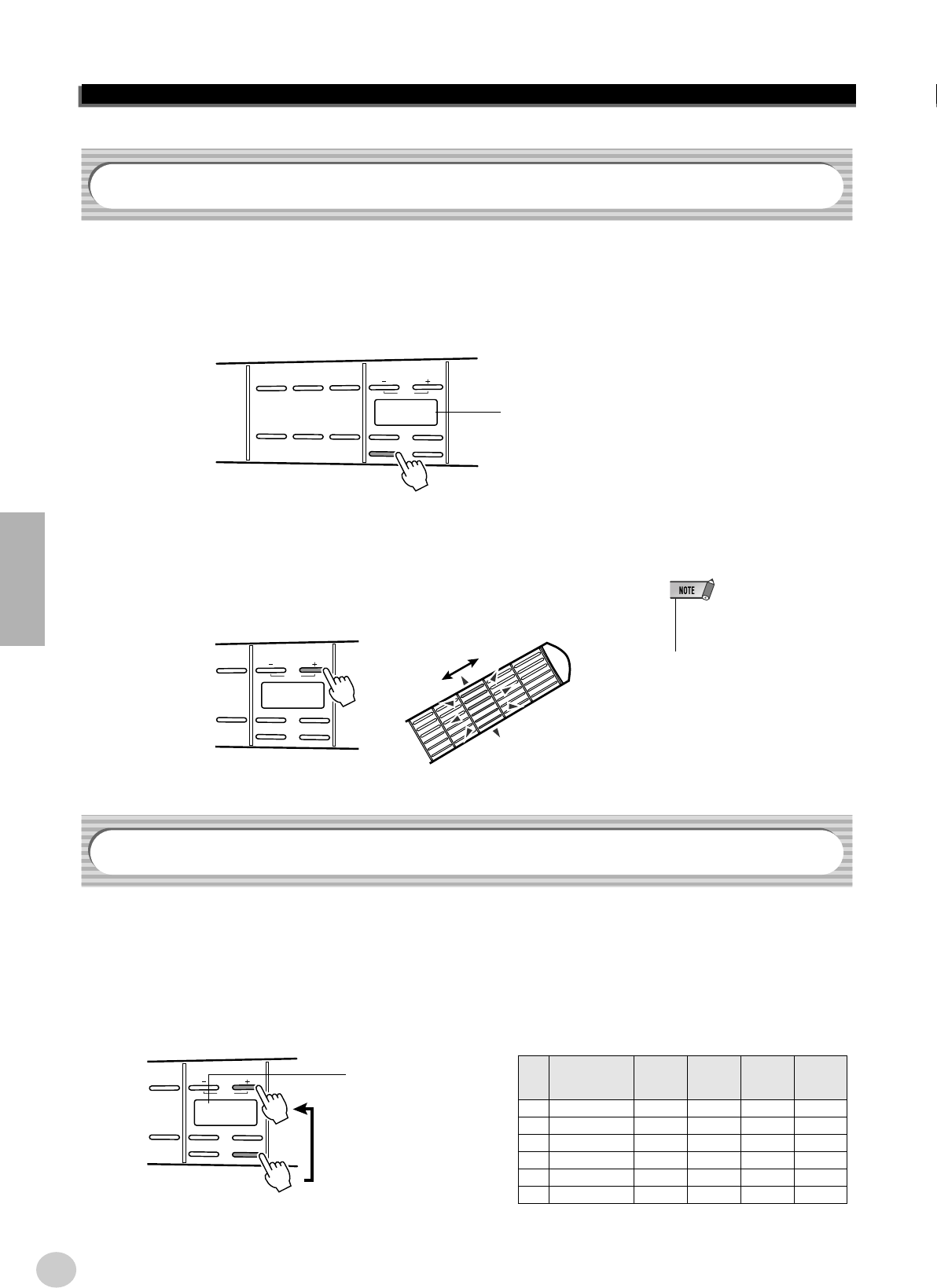
Playing the EZ-AG
14
EZ-AG
The EZ-AG’s virtual capo functions in the same way as a normal guitar capo, “stopping” the strings at the spec-
ified fret. The EZ-AG CAPO function can be applied up to the sixth fret. Some guitar books include capo indica-
tions that can make setting this function easy.
1 Press the [CAPO] button.
2 Select the capo position (fret).
Use the [+] and [-] buttons to select the fret at which you want to position the
capo. You can select frets 0 through 6. All fret buttons at the selected fret
position will glow.
After pressing the [TUNING] button you can use the [+] and [-] buttons to raise or lower the overall pitch of the
EZ-AG in semitone steps up to one octave. For example, a setting of “-1” lowers the pitch by one semitone; a
setting of “+4” raises the pitch by four semitones (an interval of a third); or a setting of “-12” lowers the pitch by
a full octave. This makes it easy to play the EZ-AG in any key – to match the range of a singer, for example.
The EZ-AG also provides four alternative tunings which can be selected by pressing the [+] button beyond the
“+12” setting: Drop D, Open D, Open G, and Open E.
Using the CAPO Function
PLAY MODE
2
VALUE
TEMPO
CAPO
VOLUME
TUNING
RESET
STRUM
START/STOP
CHORD
START/STOP
BOTH
START/STOP
DEMO
START/STOP
SOUND
SELECT
SONG
SELECT
31
C0
The current CAPO
position will appear on
the display.
VALUE
TEMPO
CAPO
VOLUME
TUNING
RESET
BOTH
START/STOP
SONG
SELECT
3
C3
• The CAPO setting only applies to
the played sound (not to the song
playback sound).
Tuning
Tuning
Display
Key Control
-12
-
0
-
12
Drop D
drd
Open D
oPd
Open G
oPG
Open E
oPE
1st EEDDE
2nd B BABB
3rd GGF# GG#
4th D DDDE
5th A AAGB
6th E DDDE
VALUE
TEMPO
CAPO
VOLUME
TUNING
RESET
BOTH
START/STOP
SONG
SELECT
3
drd
The number of
semitones tuned or
the type of alterna-
tive tuning selected
will appear on the
display.
12