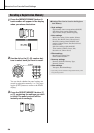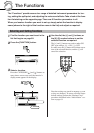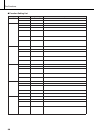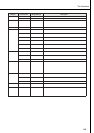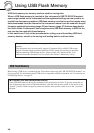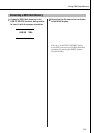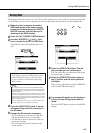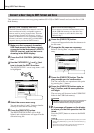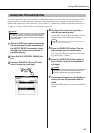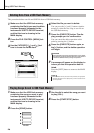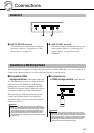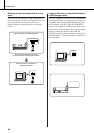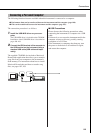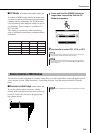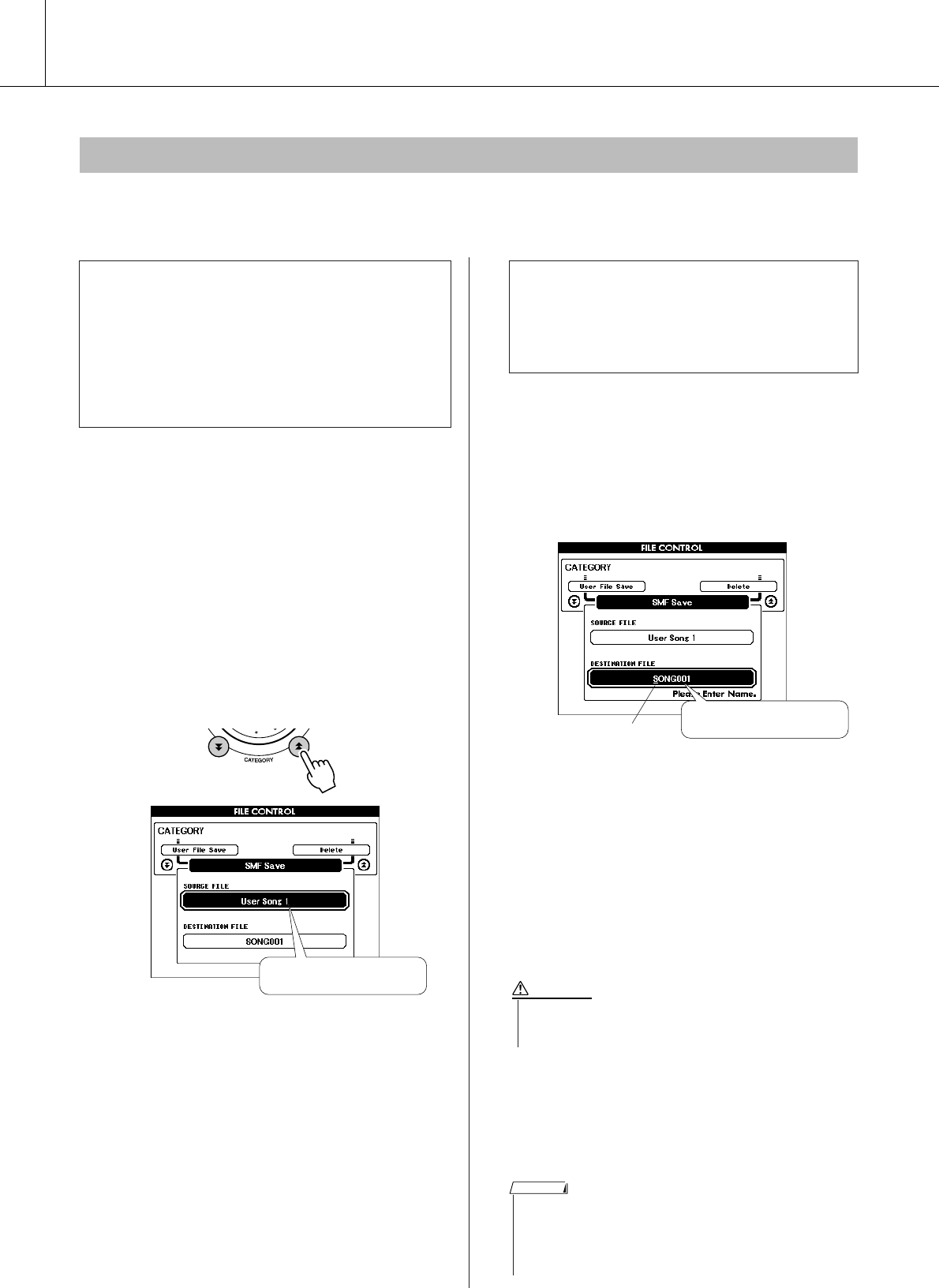
94 DGX-620/520, YPG-625/525 Owner’s Manual
Using USB Flash Memory
This operation converts a user song (song numbers 031–035) to SMF Format 0 and saves the file to USB
flash memory.
1
Make sure that a properly formatted
USB flash memory has been properly
connected to the instrument’s USB TO
DEVICE terminal, and that the icon is
showing in the MAIN display.
2
Press the FILE CONTROL [MENU] but-
ton.
3
Use the CATEGORY [ ] and [ ] but-
tons to locate the SMF Save item.
The SOURCE FILE—a user song name—will
be highlighted.
4
Select the source user song.
You can press the [+] and [-] buttons simulta-
neously to select the first user song.
5
Press the [EXECUTE] button.
The DESTINATION SONG will be high-
lighted, and a default name will appear for the
converted song file.
6
Press the [EXECUTE] button.
A cursor will appear below the first character in
the file name.
7
Change the file name as necessary.
Refer to “Saving Data” on page 93 for filename
entry.
8
Press the [EXECUTE] button. The dis-
play prompts you for confirmation.
You can cancel the save operation at this point
by pressing the [-] button.
9
Press the [EXECUTE] button again, or
the [+] button, and the save operation
will begin.
The user song will be stored to the USER FILE
folder in the USB flash memory.
10
A message will appear on the display
to inform you that the operation has fin-
ished.
Press the [EXIT] button to return to the MAIN
display.
Convert a User Song to SMF Format and Save
● What is SMF (Standard MIDI File)?
The SMF (Standard MIDI File) format is one of the
most common and widely compatible sequence
formats used for storing sequence data. There are
two variations: Format 0 and Format 1. A large
number of MIDI devices are compatible with SMF
Format 0, and most commercially available MIDI
sequence data is provided in SMF Format 0.
f
r
The source user song name.
● To Overwrite an Existing File
If you want to overwrite a file that already exists
on the USB flash memory, use the dial or the
[+] and [-] buttons to select the file, then skip
ahead to step 7.
The name of the file to
be saved
Cursor
• Once the save-in-progress message appears on the display the
operation cannot be canceled. Never turn off the power or
remove the USB flash memory during this operation.
CAUTION
• If an existing filename is specified the display prompts you for confir-
mation. Press [EXECUTE] or [+] if it is OK to overwrite the file, or [-]
to cancel.
• The amount of time it will take to perform the save operation will
depend on the condition of the USB flash memory.
NOTE