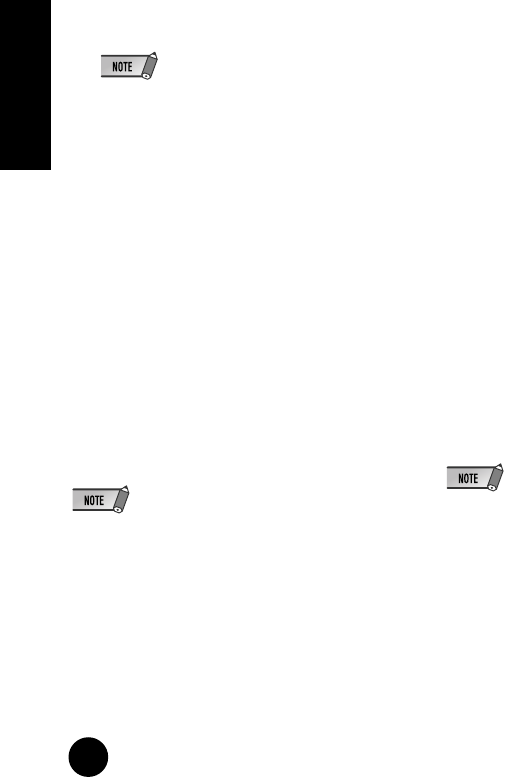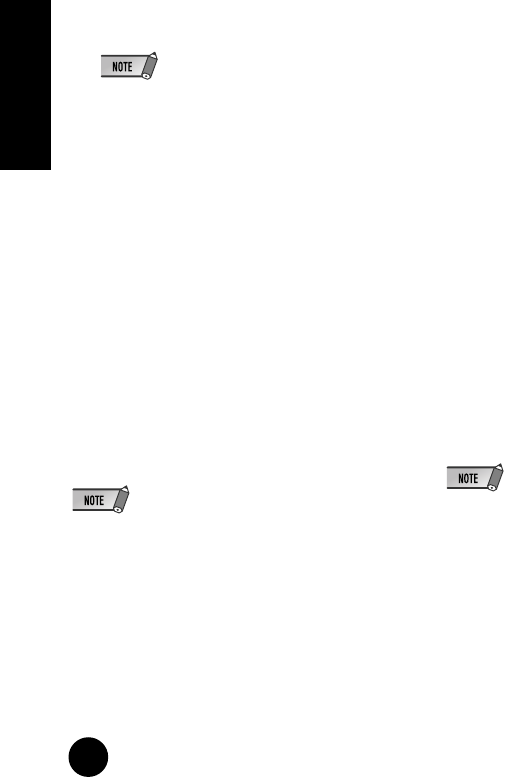
32
TOOLS for i88X/mLAN16E, Plug-in Effect
Installation Guide
English
13
Confirm that “Easy install” is selected and
click “Install.” At the confirmation message
that appears, click “Continue.”
14
If a message “OMS Folder cannot be found
in the system folder” or the like appears,
after finishing the installation, copy the file
“mLAN OMS Driver” (located in “Into OMS
Folder” of the “mLAN Tools” folder in the
installation destination) to the system folder
“OMS Folder.”
15
The message prompting to search the
ASIO Drivers folder is shown. Click [OK].
The result of the search will be displayed.
16
Select the installation destination of the
ASIO mLAN Driver, then click [OK].
• If a message “ASIO Driver folder cannot be found
in the system folder” or the like appears, after fin-
ishing the installation, copy the file “ASIO mLAN”
(located in “Into ASIO Drivers” of the “mLAN
Tools” folder in the installation destination) to the
“ASIO Drivers” folder of the particular application
you are using.
17 Turn on the mLAN device.
18 When installation is finished, an “Installation
was successful.” message appears. Click
[Restart].
Confirming the installation
The mLAN Installer places the following files in
the following locations.
Control panel folder of the startup disk
mLAN Driver Setup (page 15)
• You can use the mLAN Driver Setup (page 15) to
check whether data is being properly transmitted and
received via mLAN.
Extensions folder of the startup disk
mLAN Driver
mLAN Driver Plugs
mLAN Expert
mLAN Family
mLAN Transporter Family
The folder you specify
mLAN Tools folder
Opcode/OMS Applications
System folder
Control Panels/mLAN Driver Setup
OMS Folder/mLAN OMS Driver
Preferences/mLAN HALs/01XTransporter.hal
Preferences /mLAN HALs/i88XTransporter.hal
Preferences /mLAN HALs/
mLAN16ETransporter.hal
Preferences /mLAN Prefs/mLAN Control Panel
Prefs
Preferences /mLAN Prefs/oui.tbl
* Delete the files and folders listed above when
uninstalling. Be careful not to delete data
already existing before the installation,
including files related to OMS
Changing settings after
installation
The mLAN-related settings can be changed
after installation from the mLAN Driver Setup
window. To display it, start the mLAN Driver
Setup in the Control Panels folder.
mLAN Driver Setup
This window lets you check and change the
mLAN settings for receiving/transmitting data.
Make sure to close any application (DAW, etc.)
using the mLAN connection before making
changes. The settings here are the same as that
in Windows. See page 15.
• The WDM setting is only for Windows.
• The [EXIT] button is only for Windows.
• To change the wordclock (sample rate) and the num-
ber of channels used, Start the mLAN Auto Connector
in the mLAN Tools folder.