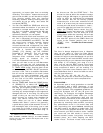opportunity to import data from an existing
recording. This function
1
means that once you
get to know the AW, you will be able to import
your favorite setups from any previous
recording sessions making working with the
unit easier as you go along. Just select OK
and press [ENTER]
• You can also NAME the SONG and write any
comments about the session. If you have not
invested in a simple serial mouse, do so. You
will find it invaluable navigating the AW and
especially when naming and writing
comments. Best $10 you can spend!
• When working with music and musicians, you
will find it convenient and wise to have the
clock count MEASURES and BEATS. The AW
can count hours, minutes, seconds, frames
and fractions of a frame or just hours,
minutes seconds and milliseconds, but when
working with music and MIDI set the display
to count in “musician language”. Press
[SONG]/ [F2] Setting, set the DISPLAY
parameter to “Measure”. This will increase
your ability to “talk” music with the
composer…most musicians know that the
bridge starts at measure 49, not
1min:32.476seconds into the song.
• Next you will want to set up the Metronome
function. You can set the metronome by
pressing the [TRACK] button and selecting the
F1 TRACK VIEW screen. Use the down cursor
to the select the “METRO” ON/OFF parameter
and turn it ON. This is an audible metronome
but will not be recorded to the track (unless
you have an open microphone near your
speakers). You can use this click as opposed
to the click of the MIDI sequencer for all
recording, if you wish.
• Set the TEMPO MAP. Press the [SONG] button
of [SONG]/[F4] to select the TEMPO MAP
screen. Input the time signature and BPM of
the song you are getting ready to record. You
can actually create a tempo map event list,
outlining any tempo changes or time signature
changes that are in the song. By doing this
ahead of time you can have the metronome
count correctly no matter how complex the
song. You cannot remove this “STEP 01”
event. What you can do is affect where
“Measure 001: beat 1” occurs. It is, generally,
a good idea to place a few seconds in front of
the meaningful start of the song, just in case
you need you to build a count-in or want to
place information in front of the main song. To
1
The AW2816/4416 can recall SCENE MEMORY, TEMPO
MAP, AUTOMIX, LIBRARY settings, and MIDI REMOTE
setups from any other session and import them to the
new Song session.
do this we can “Set the START Point”… This
will be the time at which the measure counter
begins and the AW begins to generate MIDI
clock (or MTC) for controlling the connected
slave devices. We will be literally placing
measures prior to the start command of the
clock. If at a later time you need to overdub a
musical part that starts at measure 1, beat 1,
you will be glad that you have this “count-in”.
• Under the [TRACK] button select the [F4]
MARK ADJ. screen and select the “LOCATOR
POSITION” function. This will show you a list
of key points within the recording. You will see
START, END, Marker A, Marker B, and Last IN
and Last OUT points of the SONG. Move the
cursor to the ‘frames’ position next to the
“START” time: Hrs:Min:Sec:Frames:sub-
frames:
00:00:00:00.00.
The time is always displayed here in Absolute
time. As you begin to move the Data Wheel
clockwise to input a new start time the measure
counter will begin to count backwards. As you dial
up the frames you will see the BEAT counter start
counting according to your selected time signature
and tempo. If, for example, your song is in 4/4
time, you will see the BEAT counter count back
from 4. As you scroll the time you can count how
many measures of lead-in you are creating. For
example, if you want a two measure count-in let it
count backwards from 4 twice and add one extra
tick (for good measure):
04 – 03 – 02 – 01 – 04 – 03 – 02 – 01 – 04
You stop at the next 04 so that when you start the
playback you get the four-count complete twice.
PLAN AHEAD…
An important part of music production on the AW
in conjunction with a MIDI sequencer, is the
actual project planning. There are no specific rules
or ways to proceed. Only suggested guidelines for
using the strongest tool for the job given the
technology. For example, the biggest advantage
that recording as MIDI tracks offers you, is the
ability correct the performance data and the
ability to control the sound of the instrument. You
can maximize the use of the synthesizer/tone
generator by recording tracks as MIDI, correcting
any performance errors in the event data and
then maximizing the sound before transferring
that MIDI track to the AW as an audio track. This
is only one of many possible scenarios. You might
never commit your MIDI tracks to audio. Instead
you could use the AW tracks to record only
acoustic sounds (vocals, live guitars, live drums,
acoustic piano, etc.) while keeping the MIDI
tracks “virtual”. The word “virtual” here is used in