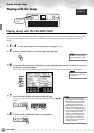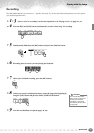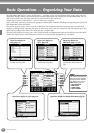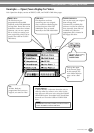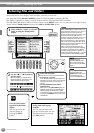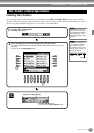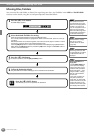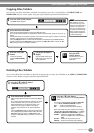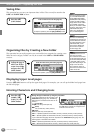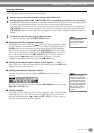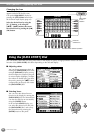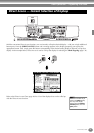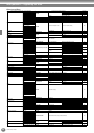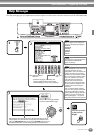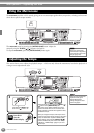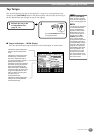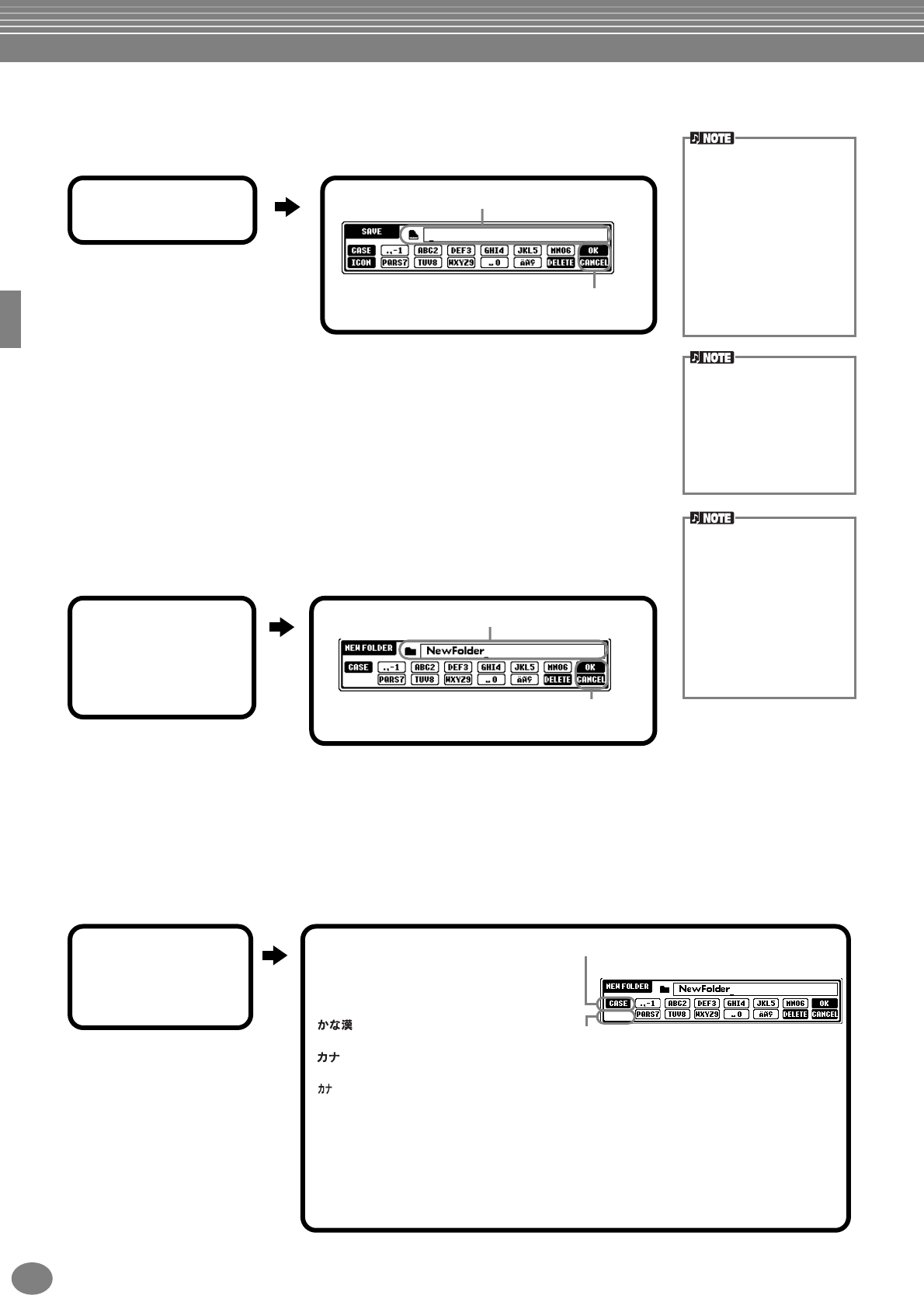
Basic Operations — Organizing Your Data
PSR-2000/1000
44
Saving Files
This operation lets you save your important data in files. Files can only be stored to the
USER and FLOPPY DISK sections.
Organizing Files by Creating a New Folder
This operation lets you easily organize your various files into categories by creating a new
folder for each category. Folders can only be created in the USER and FLOPPY DISK
sections.
Displaying Upper Level pages
Press the [8▼] (UP) button to call up the upper level pages. For example, you can call up the folder level pages from
the file level pages.
Entering Characters and Changing Icons
The internal memory capac-
ity of the PSR-2000/1000 is
about 580KB (PSR-2000) /
260KB (PSR-1000). Memory
capacity for 2DD and 2HD
floppy disks is about 720KB
and 1440KB, respectively.
When you store data to these
locations, all file types of the
PSR-2000/1000 (Voice,
Style, Song, Registration,
etc.) are stored together.
The files of commercially
available DOC software and
Yamaha Disklavier software,
and their edited files on the
PSR-2000/1000, can be
stored in the USER page,
but cannot be copied to
another floppy disk.
Folder directories can con-
tain up to four levels.
The maximum total number
of files and folders which can
be stored is 800 (PSR-2000)
/ 400 (PSR-1000), but this
may differ depending on the
length of the file names.
The maximum number of
files which can be stored in a
folder will be 250.
Enter a name for the new file (page 45).
Press the [8▲] (OK) button.
To stop the operation, press the [8▼] (CANCEL) button.
1
Press the [6▼]
(SAVE) button.
Enter the name of the new folder (page 45).
Press the [8▲](OK) button.
To cancel the operation, press the [8▼] (CANCEL) button.
1
Call up the page to
which you wish to
create a new folder
and press the [7▼]
(NEW) button.
If you select Japanese as the Language in the
FUNCTION display (page 151), the following
different types of characters and sizes can be
entered:
(kana-kan)
Hiragana and kanji, marks (full size)
(kana)
Katakana (normal size), marks (full size)
(kana)
Katakana (half size), marks (half size)
A B C — Alphabet (capital and small letters, full size), numbers (full size), marks (full size)
ABC — Alphabet (capital and small letters, half size), numbers (half size), marks (half size)
If you’ve selected a language other than Japanese in the FUNCTION display (page 151), the
following types of characters are available:
CASE — Alphabet (capital letters, half size), numbers (half size), marks (half size)
case — Alphabet (lowercase letters, half size), numbers (half size), marks (half size)
Change the type of character by using the [1▲] button.
Call up the ICON SELECT display by pressing
the [1▼] button. This lets you change the icon
at the left of the file name.
1
Press the [1▼]
(NAME), [6▼]
(SAVE), or [7▼]
(NEW) button.