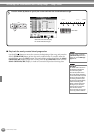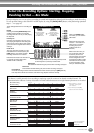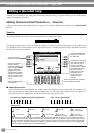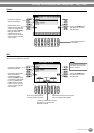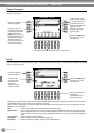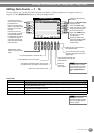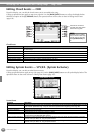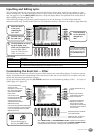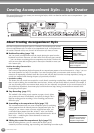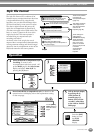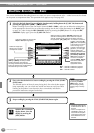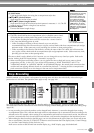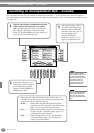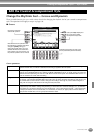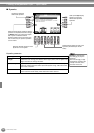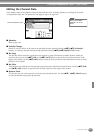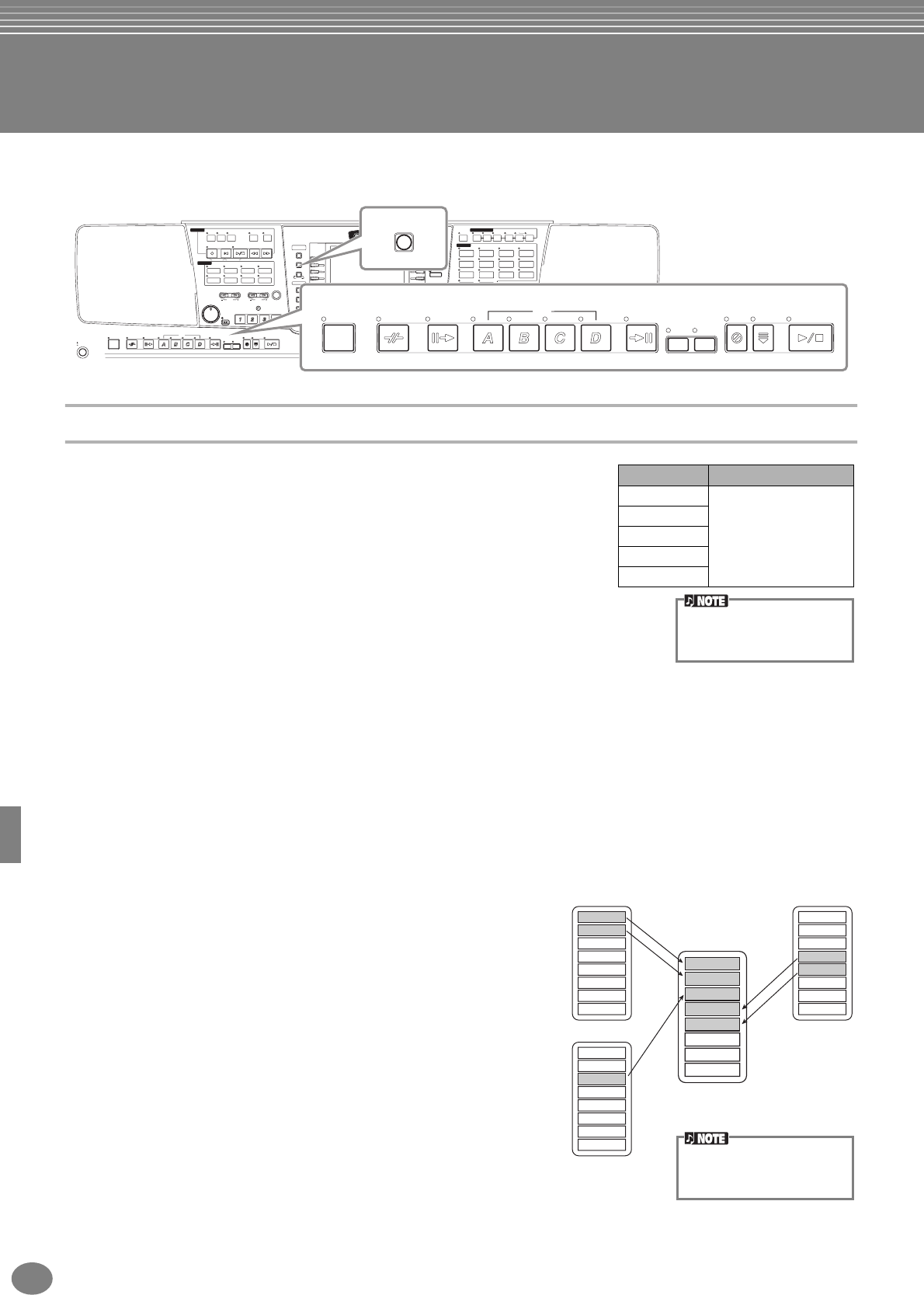
PSR-2000/1000
108
Creating Accompaniment Styles — Style Creator
This powerful feature lets you create your own original styles, which can then be used for auto accompaniment — just
as with the preset styles.
About Creating Accompaniment Styles
The chart at right shows the basic parts (or “channels”) that make up each section
of an accompaniment style. To create an accompaniment style, record patterns to
the various channels one by one, for each of the sections you want to create.
■ Realtime Recording (page 110)
You can record accompaniment styles by simply playing the parts from the
keyboard in real time. However, you don’t have to record every part yourself
— you can choose an existing preset accompaniment style that is close to the
style you want, then add or replace parts in that style as needed to create your
own custom style.
Realtime Recording Characteristics
• Loop recording
Since auto accompaniment playback repeats the accompaniment patterns of several measures in a “loop,” you can
also record patterns in a loop. For example, if you start recording with a two-measure Main section, the two
measures are repeatedly recorded. Notes that you record will play back from the next loop (repetition), letting you
record new material while hearing the parts you previously recorded.
• Overdub recording
This feature lets you record new material to a track already containing recorded data, without deleting the original
data. In style recording, the recorded data remains intact, unless you specifically delete it yourself. For example, if
you start recording with a two-measure Main section, the two measures are repeated. As you record notes to each
pass of the loop (repetition), those notes play back from the next loop, letting you overdub new material while
hearing the previous parts.
■ Step Recording (page 111)
This method is like writing music notation on paper, since it allows
you to enter each note or individually, and specify its length. This is
ideal for making precise recordings, or for recording parts that are
difficult to play.
■ Assembling an Accompaniment Style (page 112)
This convenient feature lets you create composite styles by combining
various patterns from the internal preset accompaniment styles. For
example, if you want to create your own original 8-beat style, you
could take rhythm patterns from the “8 Beat 1” style, use the bass
pattern from “8 Beat 2,” and import the chord patterns from the “60’s 8
Beat” style — combining the various elements to create one
accompaniment style.
■ Editing the created Accompaniment Style (page 113)
With the editing features, you can custom edit the styles you’ve
created by real time recording, step recording, and assembling from other styles.
USER
ENTER
EXIT
BALANCE
FUNCTION
HELP
MENU
DEMO
SOUND CREATOR
DIGITAL RECORDING
MIXING CONSOLE
DIGITAL
STUDIO
DIRECT
ACCESS
PART
CHANNEL ON/OFF
FREEZE MEMORY
DATA ENTRY
ORGAN FLUTES
STRINGS CHOIR & PAD
GUITAR
MAIN
BACK NEXT
LEFT
MUSIC
FINDER
LAYER
I
F
J
G
H
D
A
E
B
C
BASS
PIANO & HARPSI.
E.PIANO
XG
UPPER OCTAVE
WOODWIND
PERCUSSION
VARIATION
MONOTOUCH
SUSTAIN
DSP
HARMONY/
ECHO
LEFT
HOLD
SYNTH.
BRASS
ORGAN &
ACCORDION
VOICE EFFECT
VOIC E
ONE TOUCH SETTING
REGISTRATION MEMORY
MIC.
EFFECT
RESET
VOCAL
HARMONY
MIC.
SETTING
VH TYPE
SELECT
TALK
OVER
SIGNAL
81 2 3 4 5 6 7
TRANSPOSE
ACMP
STANDBY
ON
INTRO
START/STOP
MAIN
ENDING
/ rit.
AUTO
FILL IN
OTS
LINK
SYNC.
STOP
SYNC.
START
BREAK
BALLAD USERLATIN
POP & ROCK
REC REW FF
START/STOP
TOP
BALLROOM
DANCE
RESET
MIN MAX
FADE
IN/OUT
TEMPO
STOP
TAP TEMPO
RESET
NEW SONG SYNC. START
SONG
STYLE
MARCH &
WALTZ
METRO-
NOME
EXTRA
TRACKS
(STYLE) (R)(L)
TRACK
2
TRACK
1 REPEAT
SWING &
JAZZ
MULTI PAD
STYLE CONTROL
MASTER VOLUME
PART
ACMP INTRO
START/STOP
MAIN
ENDING
/ rit.
AUTO
FILL IN
OTS
LINK
SYNC.
STOP
SYNC.
START
BREAK
STYLE CONTROL
DIGITAL RECORDING
Section Channel
INTRO A - D
RHYTHM 1, RHYTHM 2,
BASS, CHORD 1,
CHORD 2, PAD,
PHRASE 1, PHRASE 2
MAIN A - D
FILL IN A - D
BREAK
ENDING A - D
For information on the part
structure of accompaniment
styles, see page 94.
Rhythm 1
Rhythm 2
Bass
Chord 1
Chord 2
Pad
Phrase 1
Phrase 2
8Beat 1
Rhythm 1
Rhythm 2
Bass
Chord 1
Chord 2
Pad
Phrase 1
Phrase 2
8Beat 2
Rhythm 1
Rhythm 2
Bass
Chord 1
Chord 2
Pad
Phrase 1
Phrase 2
60’s 8 Beat
Rhythm 1
Rhythm 2
Bass
Chord 1
Chord 2
Pad
Phrase 1
Phrase 2
Any voice can be selected for
the RHY1 channel, with the
exception of Organ Flutes.