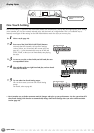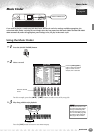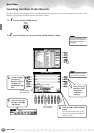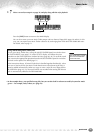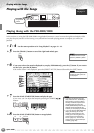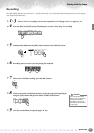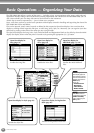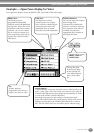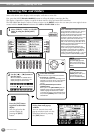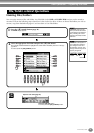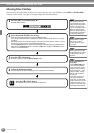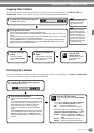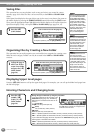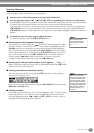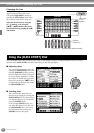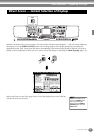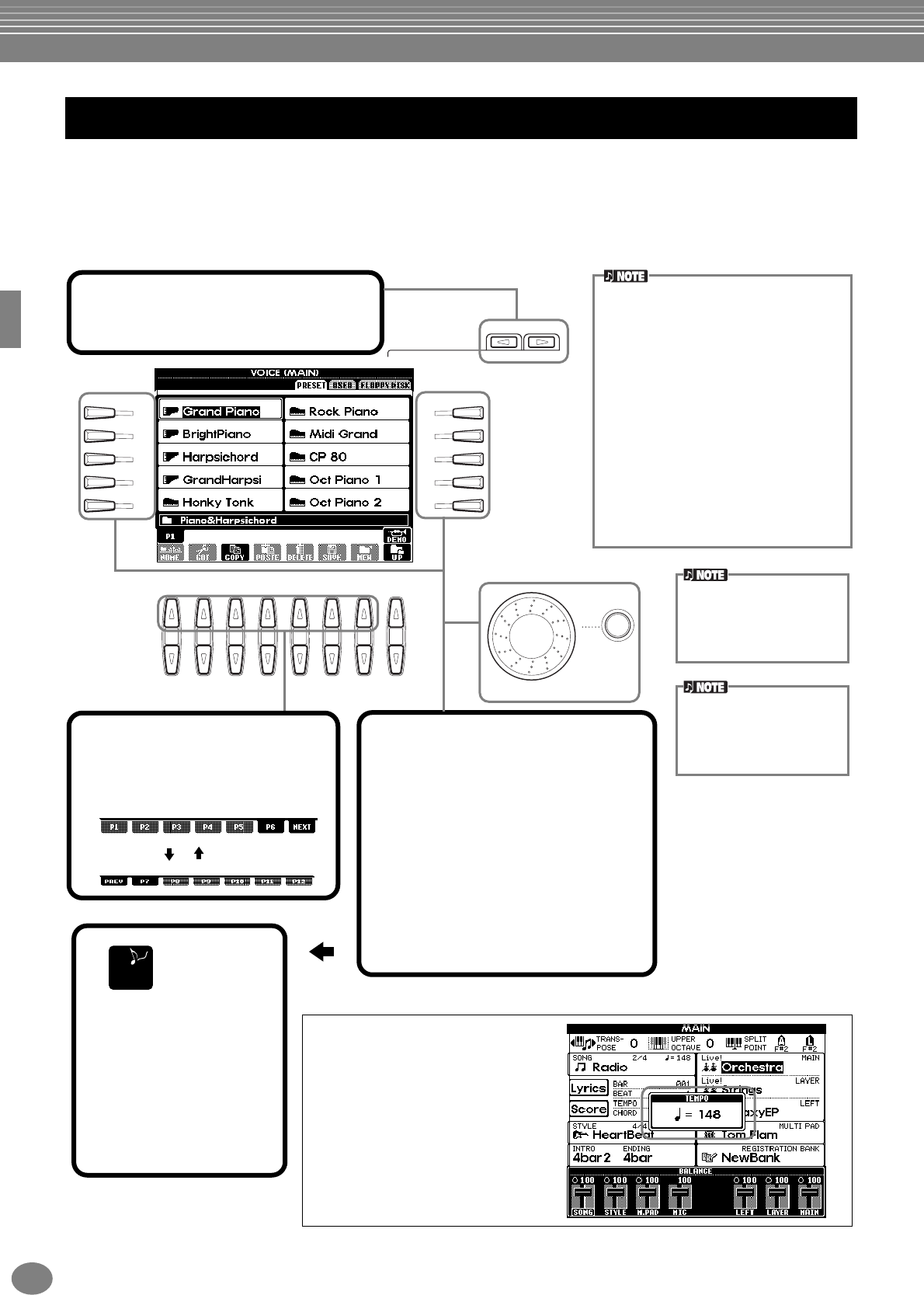
Basic Operations — Organizing Your Data
PSR-2000/1000
40
Select a file shown in the display. In this example, we’ll select a voice file.
First, press the VOICE [PIANO & HARPSI.] button to call up the display containing the files.
This display (“Open/Save” display) is typical of those used to call up and store files (voice files).
The PSR-2000/1000 already contains a variety of voices in the PRESET section. You can store your own original voices
created with the Sound Creator function to the USER or FLOPPY DISK section.
Selecting Files and Folders
ENTER
DATA ENTRY
BACK NEXT
I
F
J
G
H
D
A
E
B
C
81 2 3 4 5 6 7
END
1
Select “PRESET,” “USER,” or “FLOPPY
DISK” by using the [BACK][NEXT]
button.
2
Use the [1▲] ~ [7▲] buttons to
turn the pages.
When the amount of available files or
folders exceeds ten, the bottom of the
display changes as shown below.
Press Next
Press Prev.(previous)
3
Select the file/folder.
There are two ways to select the file/folder:
• Press the [A] - [J] button.
Press the letter button corresponding to the
file/folder you wish to call up. (In the example
display shown above, the voice files are
shown.)
• Use the [DATA ENTRY] dial and the
[ENTER] button.
When you turn the [DATA ENTRY] dial, the
highlight moves among the available files/
folders. Highlight the desired file or folder
(voice files are shown in the example above)
and press the [ENTER] button to call up the
selected item.
Double-clicking the
appropriate [A] -[J] button
calls up the corresponding
file and returns to the MAIN
display.
Highlighting the desired file
and double-clicking the
[ENTER] button calls up the
corresponding file and
returns to the MAIN display.
Press the [EXIT] button
to go back to the MAIN
display.
You can go back to the
previous display by
pressing the [EXIT]
button.
When “JAPANESE” is selected for the Lan-
guage parameter (pages 45, 151), and you
change this to one of the western lan-
guages, the kanji and kana characters of the
file name stored in the disk drive are
changed to western characters. In the oppo-
site case, special Latin characters and
marks are changed into normal characters.
Also, in the case of floppy disk data, text in
the files are changed to characters that can-
not be read by the instrument.
Keep in mind that similar problems may
occur when trying to access files originating
or edited by a computer having a different
language operating system. In general, be
careful when switching languages — you risk
not being able to access the data properly.
Exiting from small pop-up
windows
You can also exit from small
pop-up windows (such as in the
illustration below) by pressing
the [EXIT] button.