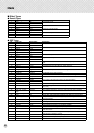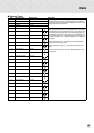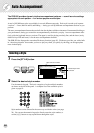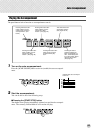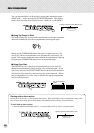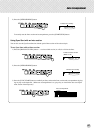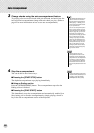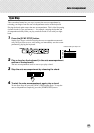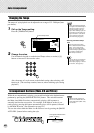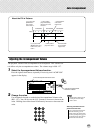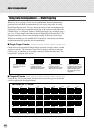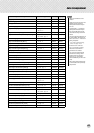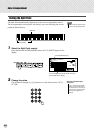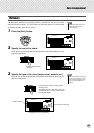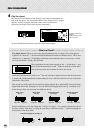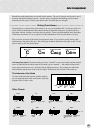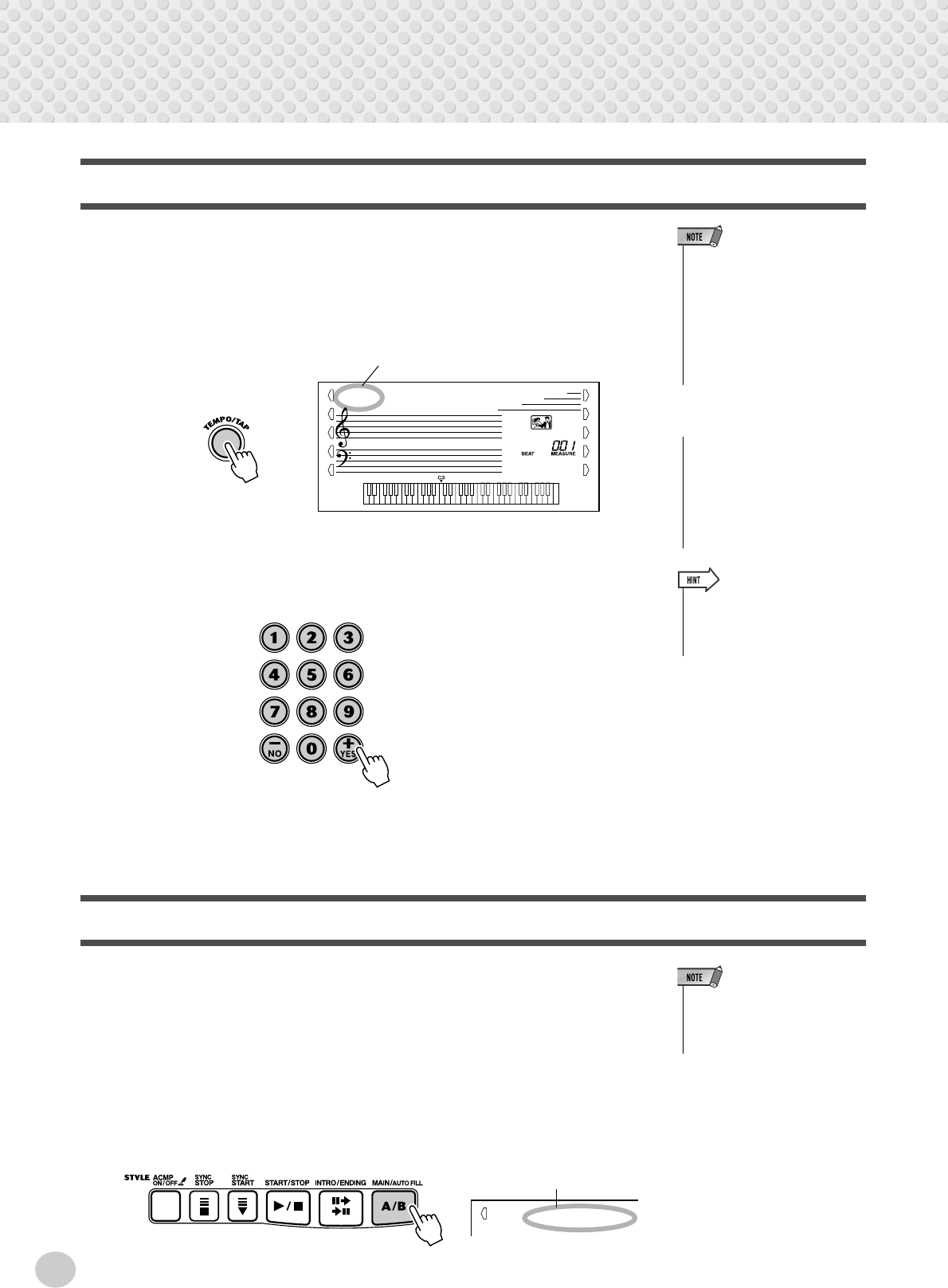
Auto Accompaniment
40
Changing the Tempo
The tempo of style playback can be adjusted over a range of 32 - 280 bpm (beats
per minute).
1
Call up the Tempo setting.
Press the [TEMPO/TAP] button.
2
Change the value.
Use the numeric keypad to set the desired Tempo value, or use the [+]/[-]
buttons to increase or decrease the value.
Also, the tempo of a style returns to the default setting when selecting a dif-
ferent style. (The set tempo remains, however, when switching styles during
playback.)
Accompaniment Sections (Main A/B and Fill-ins)
While the accompaniment is playing, you can add variation in the rhythm/accom-
paniment by pressing the [MAIN/AUTO FILL] button. This switches between
the Main A and Main B sections, automatically playing a fill-in pattern to
smoothly lead into the next section. For example, if the Main A section is cur-
rently playing, pressing this button automatically plays a fill-in pattern, followed
by the Main B section. (See illustration on page 41.)
You can also select either the Main A or B section to start by pressing the [MAIN/
AUTO FILL] button before starting the style.
• When accompaniment playback
is stopped and a different style is
selected, the tempo returns to
the default setting of the new
style. When switching styles dur-
ing playback, the last tempo set-
ting is maintained. (This allows
you to keep the same tempo,
even when changing styles.)
TEMPO
120
Current Tempo value
Restoring the Default Tempo
Value
Each song and style has been
given a default or standard Tempo
setting. If you’ve changed the
Tempo, you can instantly restore
the default setting by pressing both
[+]/[-] buttons simultaneously
(when Tempo is selected).
• You can also use the convenient
Tap Tempo function to change
the tempo by “tapping” a new one
in real time. (See page 36.)
• Rhythm sounds and fill-in sec-
tions are not available when one
of the Pianist styles (#086 - #100)
are selected.
This appears while the fill-in
pattern is playing.
Fill A≥B