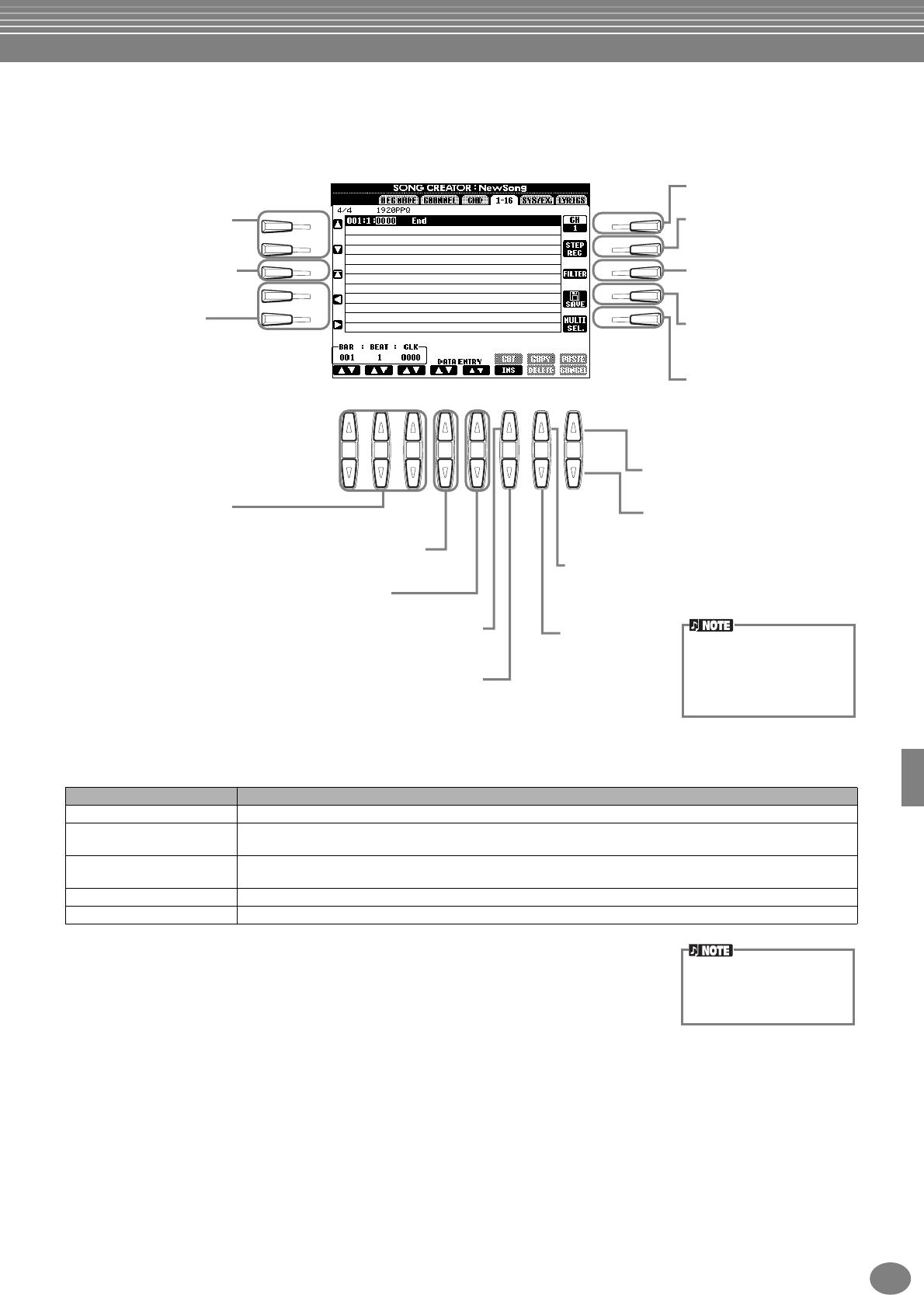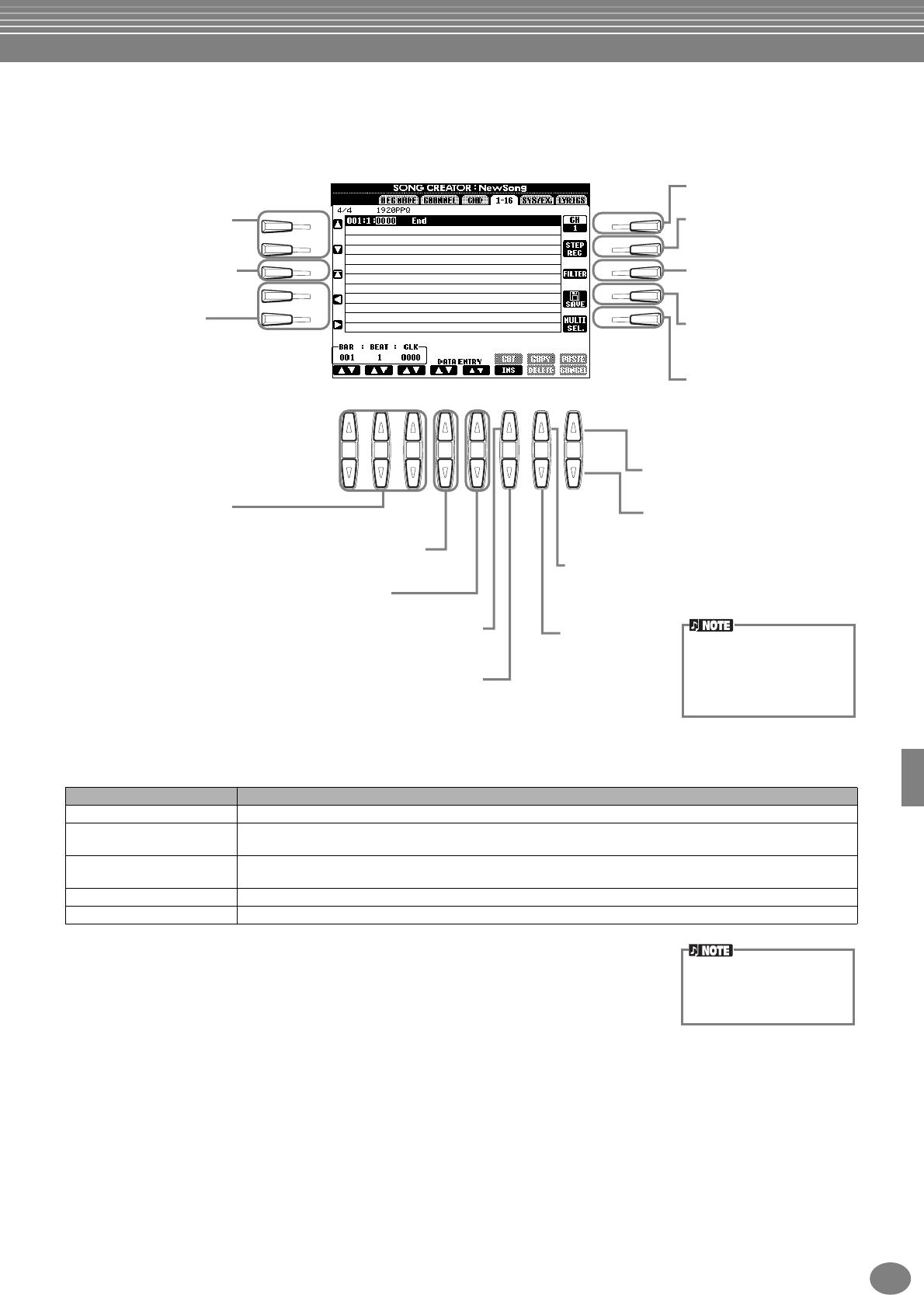
Recording Your Performances and Creating Songs — Song Creator
105
PSR-2000/1000
Editing Note Events — 1 - 16
From this display, you can edit individual note events (see below). Calling up operations here apply to step 4 on
page 96. Use the [BACK]/[NEXT] buttons to call up the display below.
Note Events
Parameter Description
Note Determines the pitch, velocity (volume) and length of the note.
Ctrl (Control change)
Determines the control change number and value. For details on control change messages, refer to the separate
Data List booklet (MIDI Data Format).
Prog (Program change)
Determines the voice (program) number. For details on program change messages and how to set them, refer to
the separate Data List booklet (Voice List).
P.Bnd (Pitch bend) Determines the pitch bend value.
A.T. (After touch) Determines the after touch value.
I
F
J
G
H
D
A
E
B
C
Use these to move the
cursor up/down and select
the desired event.
Determines the channel to
be edited.
For coarse adjustment of the event value.
Calls up the Step Recording
display (page 97).
Calls up the Filter display
(page 107), letting you select
only the events you wish to
shown in the Event List.
Calls up the SONG display,
from which you can save
the edited data.
Holding this button down
while using the [A] and [B]
buttons lets you select
multiple events.
For fine adjustment of the event value.
Cuts (deletes) all selected events. The cut events
are copied and can be pasted to another location.
Adds a new event to the Event List.
Copies all selected events. The
copied events can be pasted to
another location.
Deletes the
event at the
cursor position.
Pastes all cut or copied events to
the selected location.
If the value at the cursor has been
changed, pressing this restores the
original value.
Determines the current
position of the event being
edited.
Returns to the beginning
position of the current song
(the first note of the first
measure).
Use these to move the
cursor left/right and select
the desired parameter of
the highlighted event. Keep
in mind that moving the
cursor away from the just-
edited value automatically
enters that value.
To actually enter an edited
value, move the cursor away
from the value or press the
SONG [START/STOP] but-
ton.
The sound of the voices
recorded with Step recording
may sound slightly different
from the original.