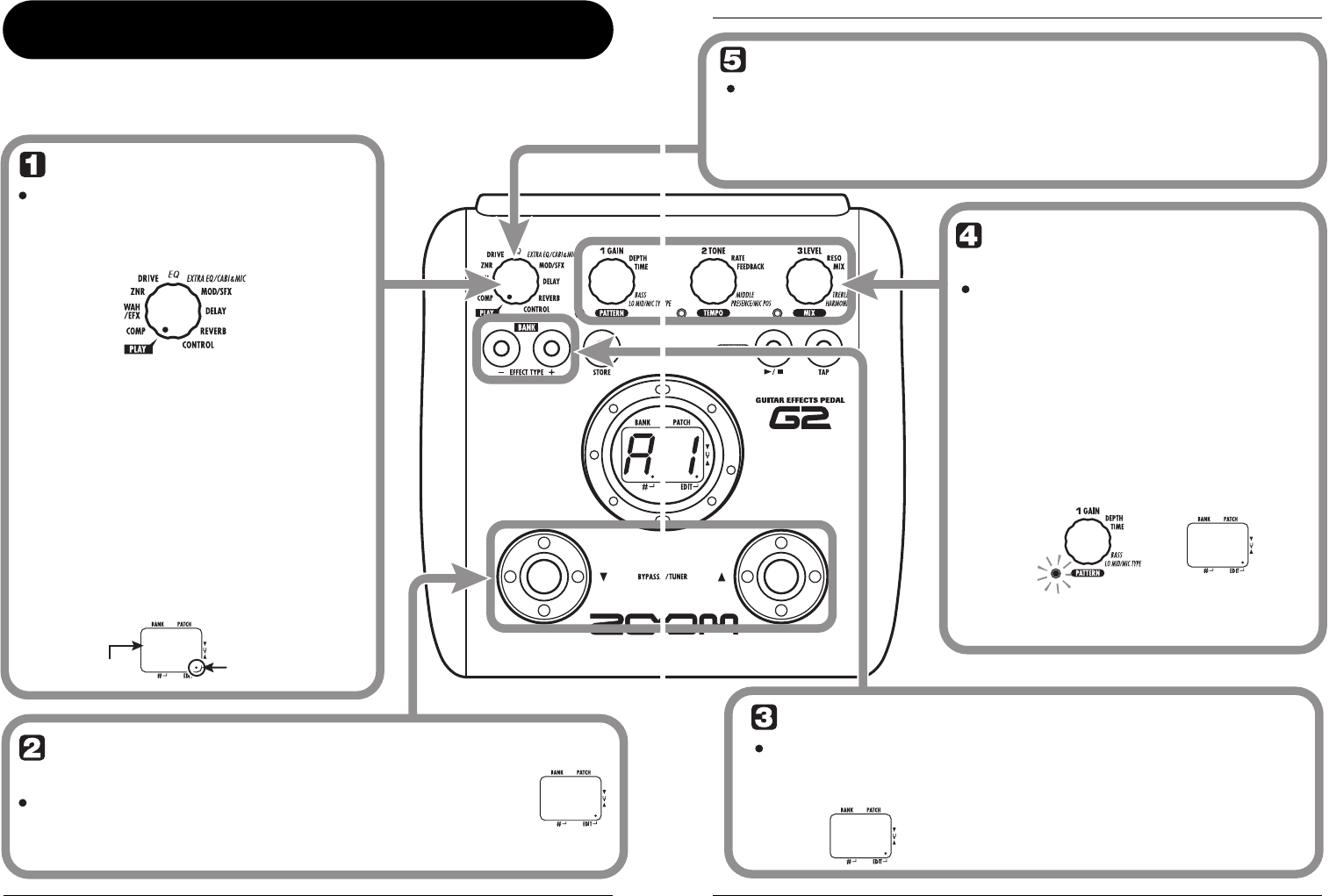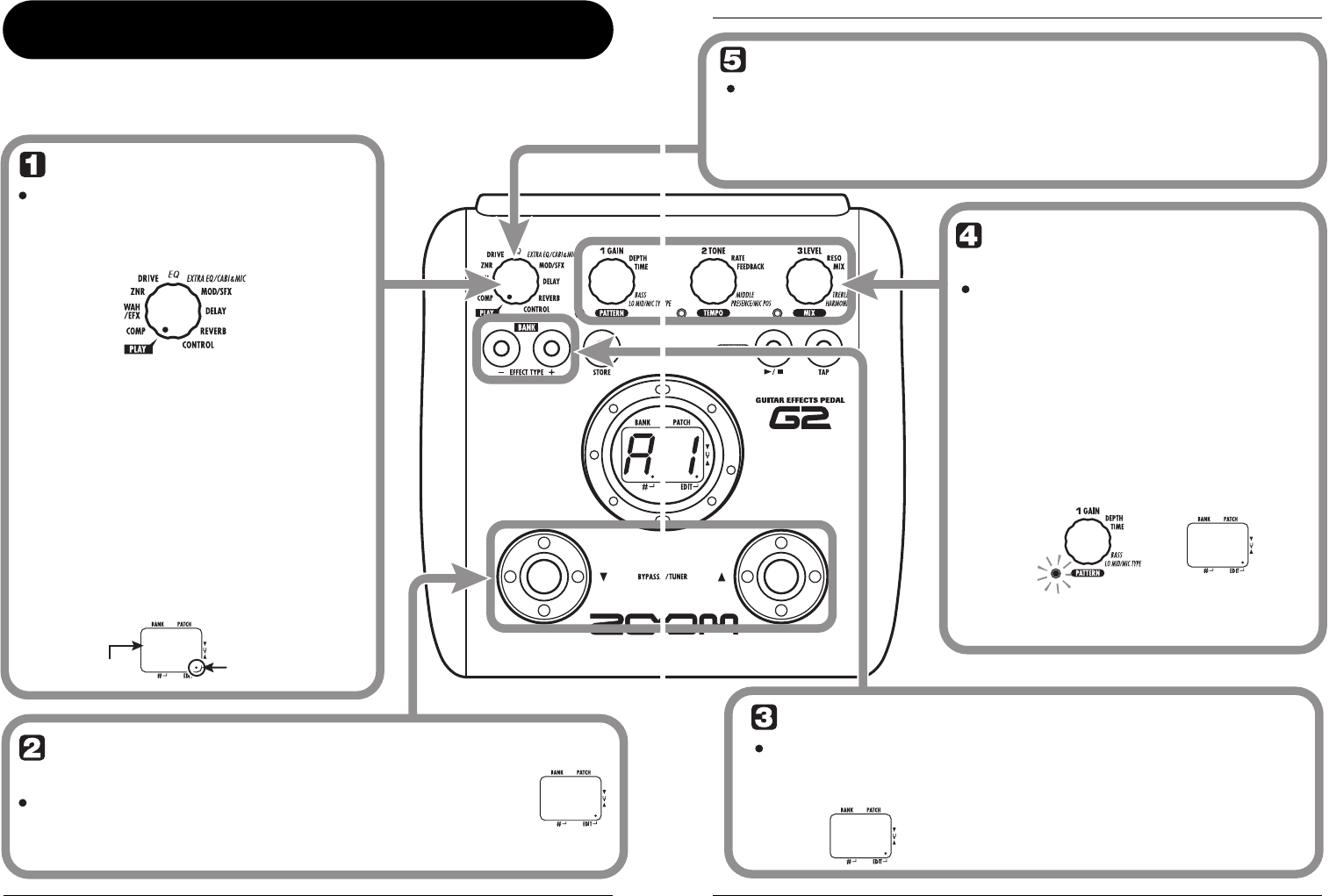
ZOOM G2
14
Editing a Patch
The patches of the G2 can be freely edited by changing the effect parameter settings. Try editing the
currently selected patch to create your own sound.
F C
O
F
Select the effect module
Turn the Module selector to select the
effect module to edit. The following
settings are available.
To switch an effect
module on and off
To switch the selected module
between ON and OFF, press one of
the [W]/[Q] foot switches.
(1) COMP module
(2) WAH/EFX module
(3) ZNR module
(4) DRIVE module
(5) EQ module
(6) EXTRA EQ/CABI&MIC module
(7) MOD/SFX module
(8) DELAY module
(9) REVERB module
(10) Pedal/foot switch related parameters
When you switch to a different module, the effect
type currently selected for that module is shown on
the display. While the G2 is in edit mode, a dot
appears in the bottom right of the display.
Dot shows that unit
is in edit mode
Effect type
(1)
(2)
(3)
(4)
(5)
(6)
(7)
(8)
(9)
(10)
The indication "oF" appears
on the display. When you
press one of the foot
switches again, the
indication returns to the
previous condition.
Editing a Patch
ZOOM G2
15
B L
5 5
Terminate the edit mode
To terminate the edit mode and
return to the play mode, set the
Module selector to the "PLAY"
position.
Select the effect type
To switch the effect type
of the selected module,
use the BANK [-]/[+] keys.
Change the parameter
value
To change the setting value of effect
parameters, use the Parameter knobs
1 – 3.
NOTE
When you return to play mode and
select another patch, the changes
you have made in edit mode will be
lost unless you store the patch
first. To retain the changes, store
the patch as described on page 16.
NOTE
When a module that is set to OFF is
selected, the display will show "oF".
NOTE
If you press the BANK [-]/[+]
keys for a module that is set to
OFF, the module will be turned
ON.
For modules that have only one
effect type, pressing the BANK
[-]/[+] keys has no effect.
Which parameter is assigned to a knob depends on
which effect module/effect type is selected. For
information on parameters for effect
modules/effect types, see page 23 – 30.
When you turn a Parameter knob, the
corresponding LED lights up and the display
briefly shows the current value of the respective
parameter.