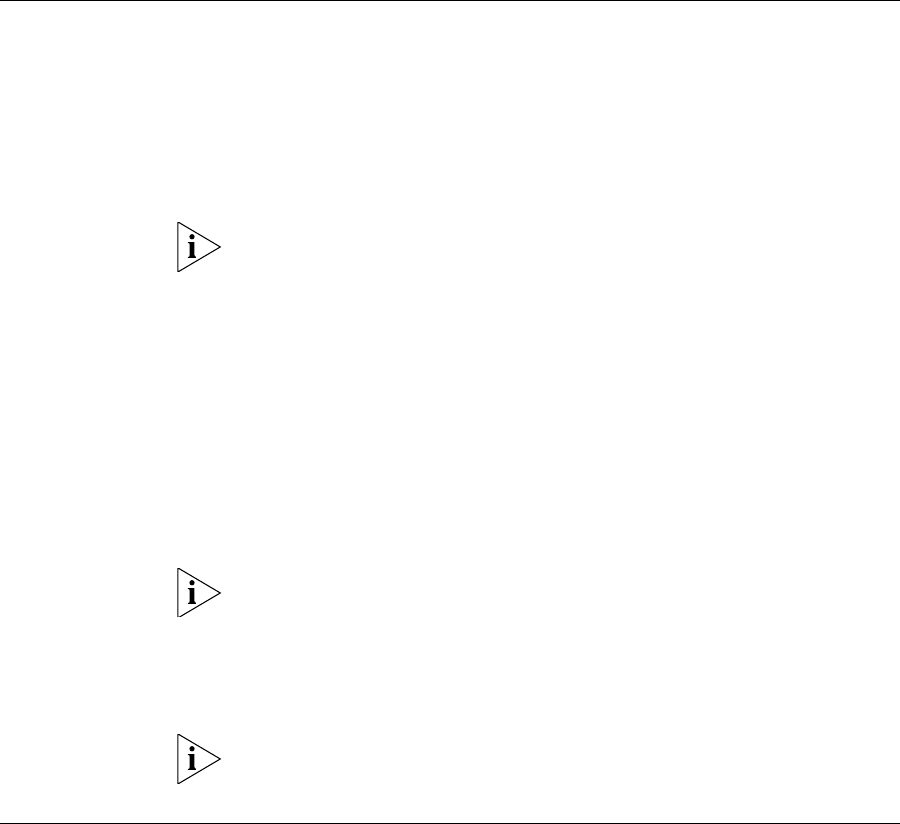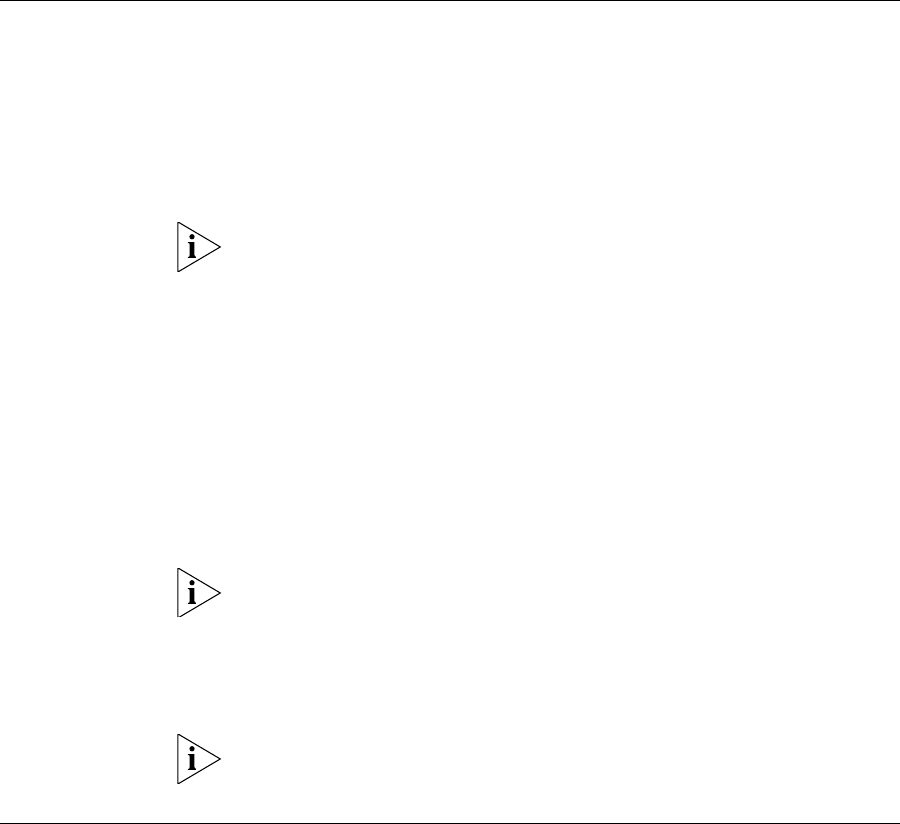
50 CHAPTER 3: SETTING UP FOR MANAGEMENT
Setting Up SNMP
Management V1 or
V2
Any network management application running the Simple Network
Management Protocol (SNMP) can manage a Switch if:
■ The correct Management Information Bases (MIBs) are installed on the
management workstation.
■ The management workstation is connected to the Switch using a port
in VLAN 1 (the Default VLAN). By default, all ports on the Switch are in
VLAN 1.
You can use the 3Com Network Director application that is available from
the 3Com website to provide SNMP management for your Switch. If you
use 3Com Network Director it automatically loads the correct MIBs and
necessary files onto your workstation.
Prerequisites
■ Documentation supplied with the SNMP network management
application software.
The default read community string is public. To change this setting in
System View, enter display snmp community.
The default write community string is private. To change this setting in
System View, enter display snmp community.
To manage your Switch using an SNMP network management
application, you need to specify SNMP community strings for the users
defined on the Switch. You can do this using the command line interface
system management snmp community command. Refer to the
command line interface section of the “SuperStack 4 Switch Command
Reference Guide” for more information.
SNMP V3 is on as default. All commands are in snmp menu in System
View.
Default Users and
Passwords
If you intend to manage the Switch using the web interface or the
command line interface, or to change the default passwords, you need to
log in with a valid user name and password. The Switch has three default
user names, and each user name has a different password and level of
access. These default users are listed in Table 10.
10014914AA.book Page 50 Friday, July 7, 2006 2:08 PM