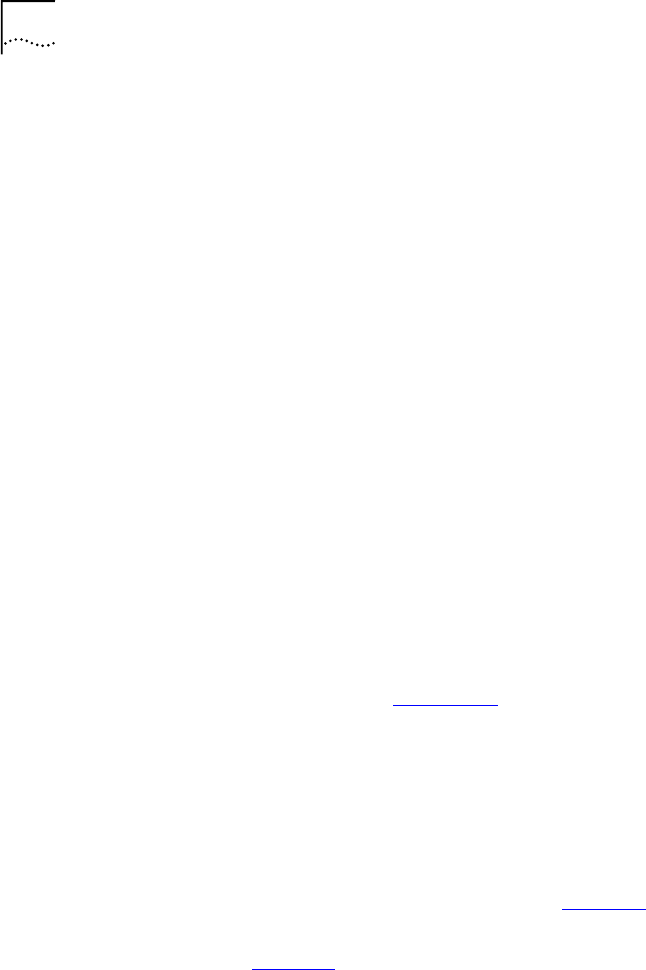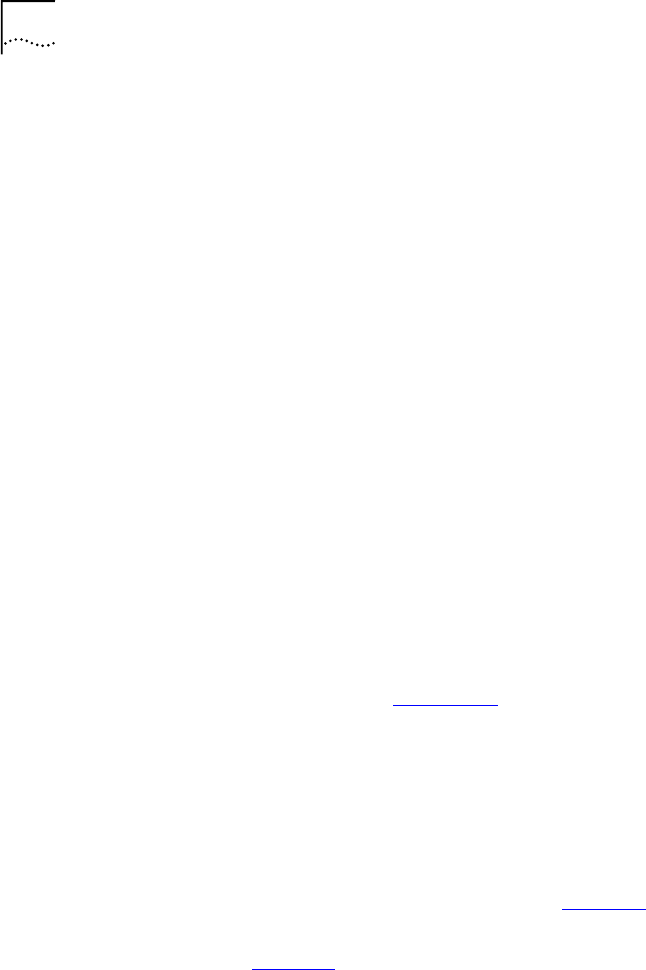
72 M
ANAGING
THE
VCN A
CCESS
C
ONCENTRATOR
Set to Factory Defaults
To restore factory default IP parameters and password:
1
In the
Line Card Main Menu
, type
7
and press <Enter>.
2
In the
LC Configuration Menu, type
4
and press <Enter>.
The message appears:
This action will return the system parameters to their
default values
Do you want to proceed (Y/[N])? :
To re je ct , ty pe
n
and press <Enter> .
To proceed, type
y
and press <Enter>. The messages appear:
The factory’s default settings were written to the
non-volatile memory
Note: some of the changes will take effect just after reset
Press ENTER to continue ...
Loading a New
Software Release
Through the LMA
This section describes the procedure for loading a software release into
an VCN AC Line Card through the LMA.
Before you download new software, ensure that the service cable is
connected to the PC that has been configured to use Procomm Plus
application. See Appendix C
for configuring terminal emulation settings.
To download new software perform the following steps:
1
Attach your terminal emulating PC to the LMA port of the VCN Access
Concentrator Line Card where you want to load the software.
2
Press any key to view the
Line Card Main Menu
on the terminal screen. If
another menu appears, type
0
(zero) and press <Enter> repeatedly until
the
Line Card Main Menu
appears (Figure 27
).
3
From the Line Card Main Menu, type
3
. The
Management Menu
appears
(Figure 31
).
4
From the
Management Menu
type
5
(
Reset board
) and press <Enter>.
The following dialog appears:
This action will reset the whole board
Do you want to proceed (Y/[N]) / ? :