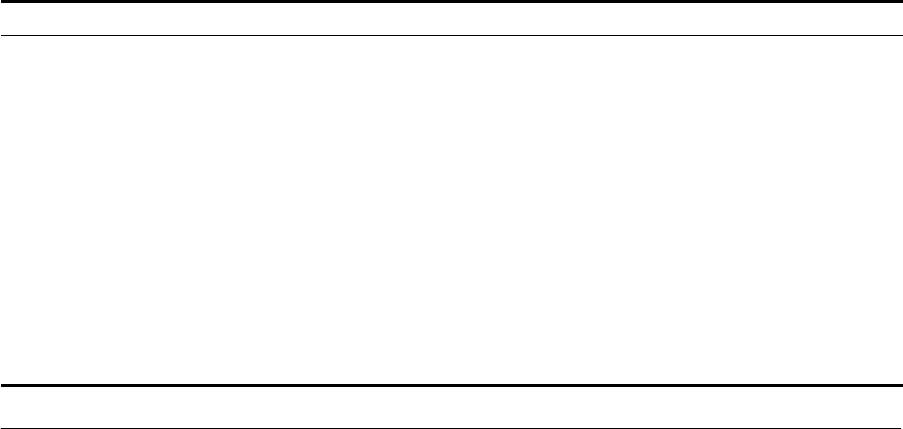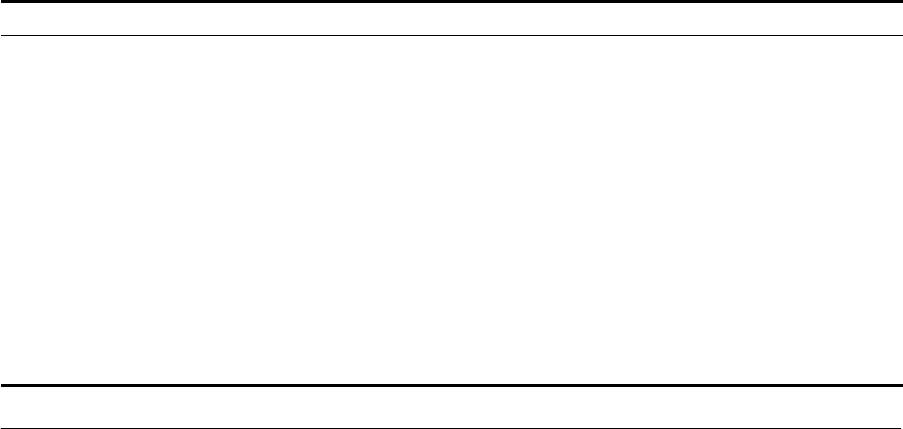
44 CHAPTER 2: INSTALLING THE WEBCACHE
Connecting the
Webcache to the
Live Network
The following sections describe how to connect the Webcache to your
live network.
Choosing the Correct
Cables
3Com recommends that you use Category 5 cable to connect the LAN
port to your network — the maximum segment length for this type of
cable is 100 m (328 ft).
Connecting the
Webcache
Use the following sequence of steps to connect the Webcache to your
network:
1 Connect an appropriate network cable to the LAN port on the rear panel
of the Webcache. Simply slot the connector on the cable into the RJ-45
LAN port. When the connector is fully in, its latch locks in place. To
disconnect the cable, push the connector’s latch in and remove it.
2 Connect the other end of the network cable to a 10BASE-T/100BASE-TX
port on a suitable switch or hub in your network. The switch or hub that
you connect the Webcache to is determined by the deployment
environment that you choose; for further information, see “Deploying
the Webcache in Your Network” on page 33.
Password A password for the admin user name, which
you must enter whenever you manage the
Webcache via the Web interface or
Command Line Interface. Can be up to 10
characters long, is case-sensitive and must
only contain alpha-numeric characters.
(no password) 1a2b3c4d4e
Caching Mode Choose how the Webcache is deployed
within your network - either Proxy Mode or
Transparent Mode.
Proxy Mode N/A
Caching Port Number The port number on which the Webcache
will listen for traffic. This is only required if
you set the Caching Mode to “Proxy Mode”.
You may use any other numbers in the
range 1024-8080 and 8090-65534. 3Com
recommends you use the default port
number of 8080.
8080 8080
Setting Meaning Default Example