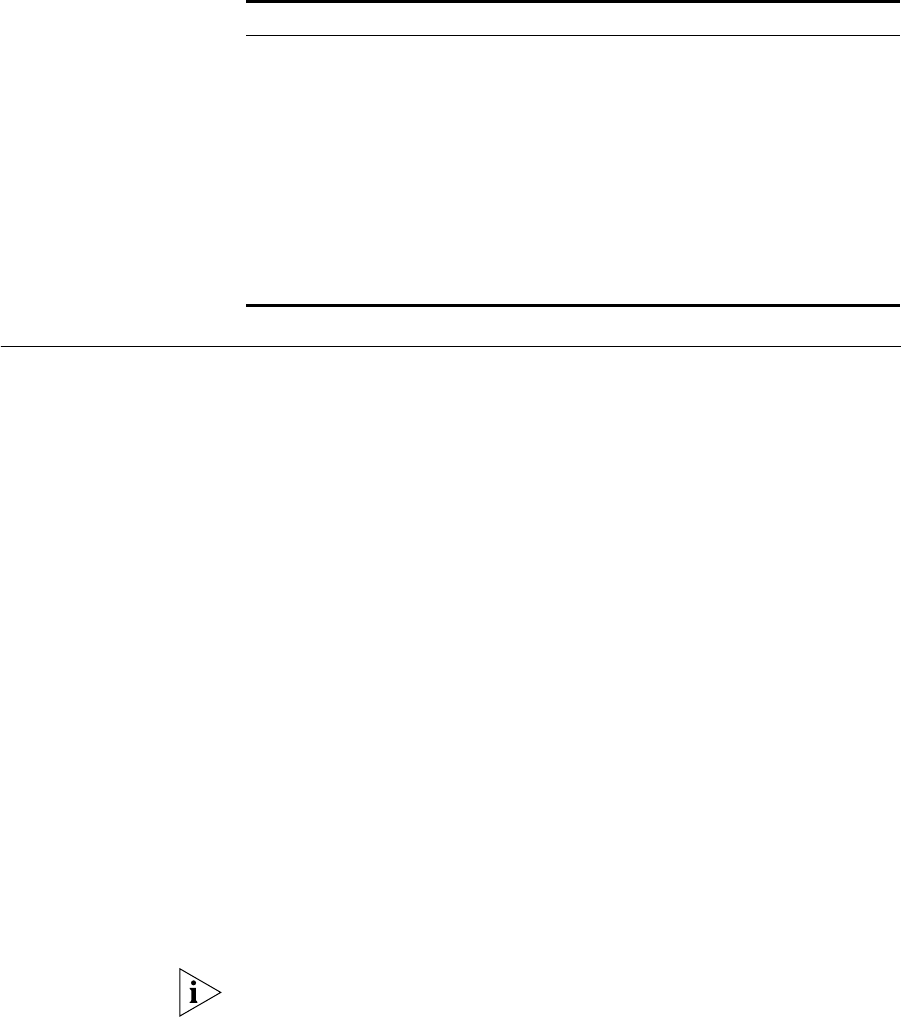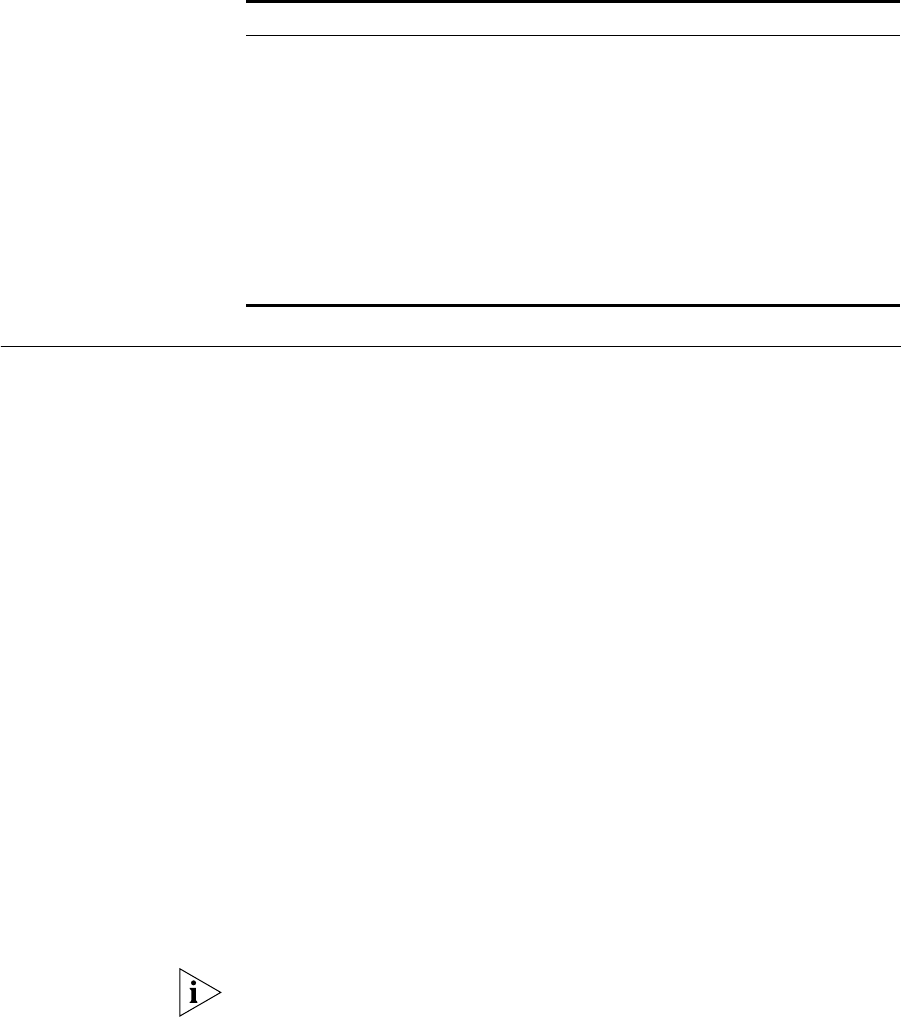
80 CHAPTER 7: CONTROLLING AND MONITORING WEB ACCESS
Configuring Access
Logging
To configure Access Logging using the Web interface:
1 Log in to the Web interface.
2 Click Device View on the Toolbar.
3 Select System -> Caching -> Access Logging in the Navigation Tree.
4 Check Enable Access Logging. You can view the last 256 lines of the
Access Log using the View Access Log command; for more information,
see “Viewing the Access Log” on page 81.
5 Check Enable Web Access Log Save to FTP Server if you want to save the
access logs onto an FTP server that you specify.
6 In the FTP Server Address field, enter the IP address of the FTP server that
you want to save the access logs to.
7 In the Directory field, enter the full path within the FTP server that you
want to save the access logs to.
The directory can only contain alphanumeric and “/”, “.”, “-” or “_”
characters and can only be up to 32 characters in length.
8 In the Username field, enter the user name for the FTP server that you
want to save the access logs to.
9 In the Password field, enter the password for the username entered in
step 8. The password must be between 1 and 32 characters in length.
When a password has been set,
********** is displayed in the Password
field, regardless of how many characters the password actually has. You
Action/Code Information on the kind of request and how it was satisfied or how
it failed i.e. was the request a hit, miss or an error.
Size The amount of data that was delivered to the client machine in
bytes, including headers.
Method The way in which the Web object was requested i.e. GET,
CONNECT, TRACE.
URL The URL that the client machine requested.
Ident No value is returned for this field.
Hierarchy/From These fields are not applicable to the Webcache.
Content The content type of the Web object.
Field Description