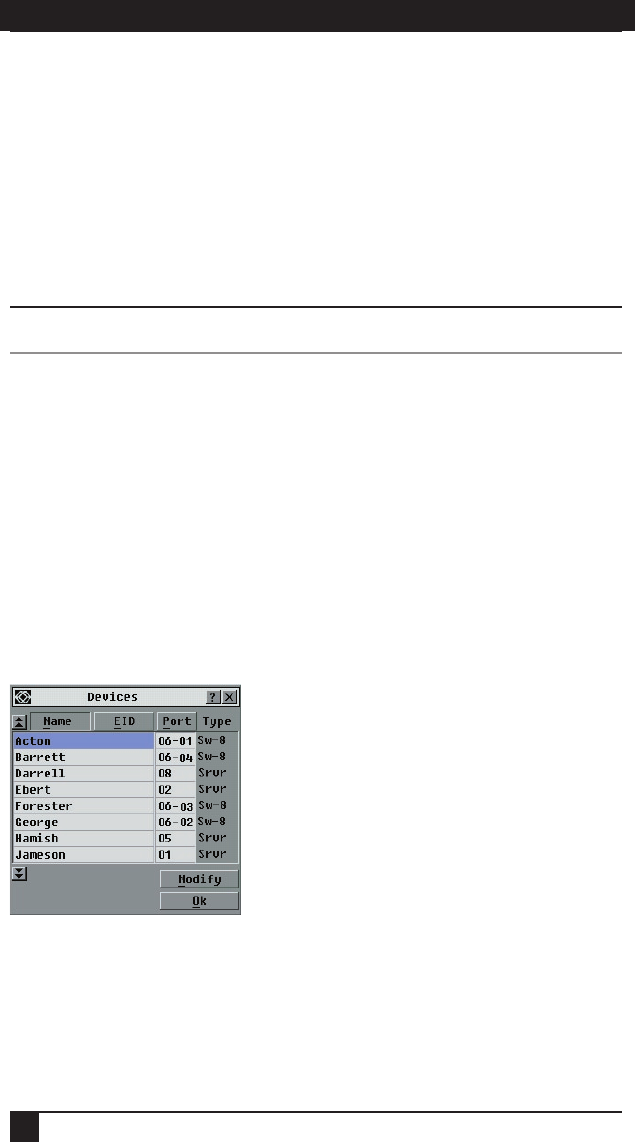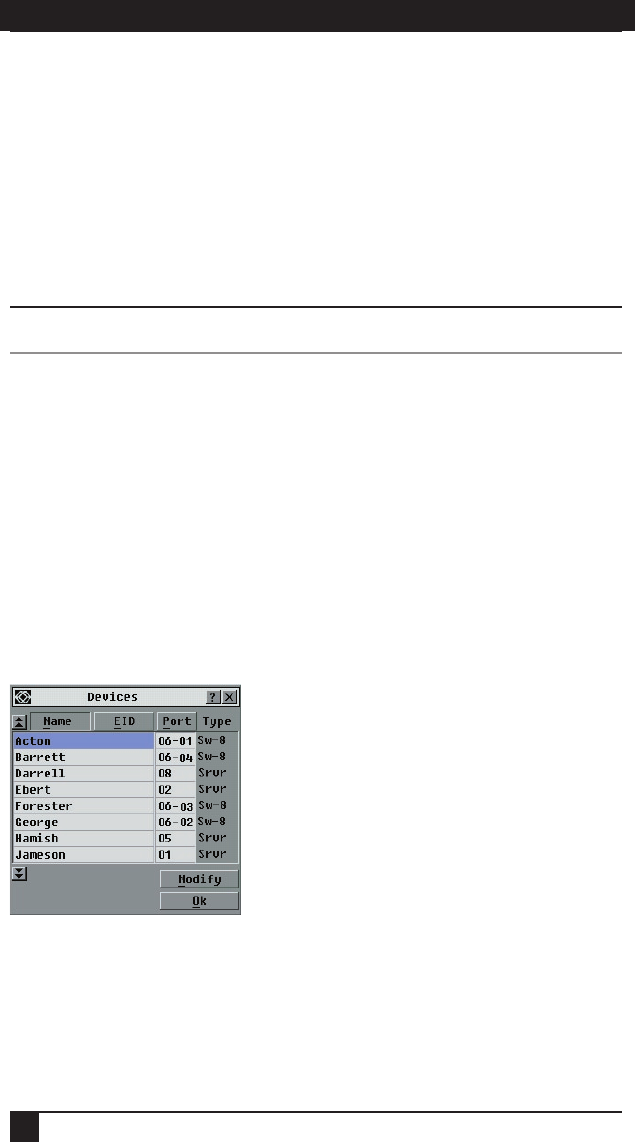
SERVSELECT™ IP INSTALLER/USER GUIDE
24
CHAPTER 4: ANALOG PORT OPERATION
25
2. Type a name in the New Name box. Names of servers may be up to 15 characters
long. Legal characters include: A-Z, a-z, Ø-9, space and hyphen.
3. Click OK to transfer the new name to the Names dialog box. Your selection is
not saved until you click OK in the Names dialog box.
4. Repeat steps 1-3 for each server in the system.
5. Click OK in the Names dialog box to save your changes.
-or-
Click X or press Escape to exit the dialog box without saving changes.
NOTE:
If a SAM has not been assigned a name, the EID is used as the default name.
Assigning device types
The appliance automatically discovers ServSwitch Multi Z8s that are attached to it
and will automatically assign the number of ports (eight) to that switch. You will see
an Sw-8 appear in the Type category. When you select that switch from the list, the
Modify button appears, but do not click it: at the time of this writing, the KV158A
2x8 ServSwitch Multi Z8 is the only available cascade switch; do not attempt to
select or add other switch types, or specify a different number of ports.
To access the Devices dialog box:
1. Press Print Screen. The Main dialog box will appear.
2. Click Setup - Devices. The Devices dialog box appears.
Figure 4-5. Devices Dialog Box
When the ServSelect IP appliance discovers a ServSwitch Multi Z8, you will notice
the port numbering change to accommodate each server under that switch. For
example, if the switch is connected to ARI port 6, the switch port would be listed as
06 and each server under it would be numbered sequentially 06-01, 06-02 and so on.