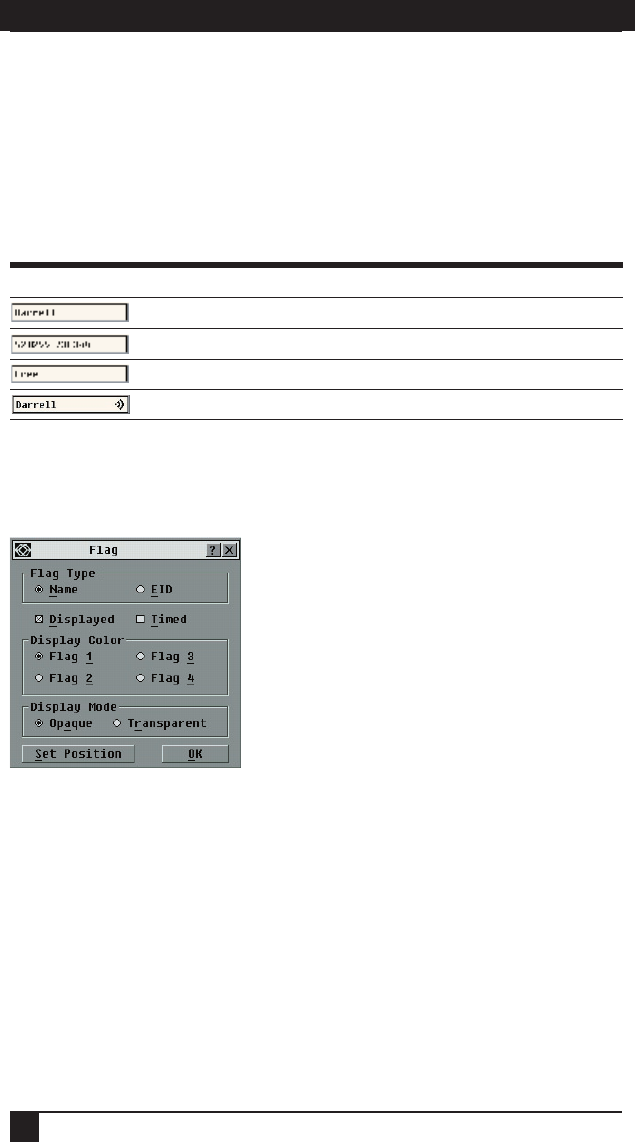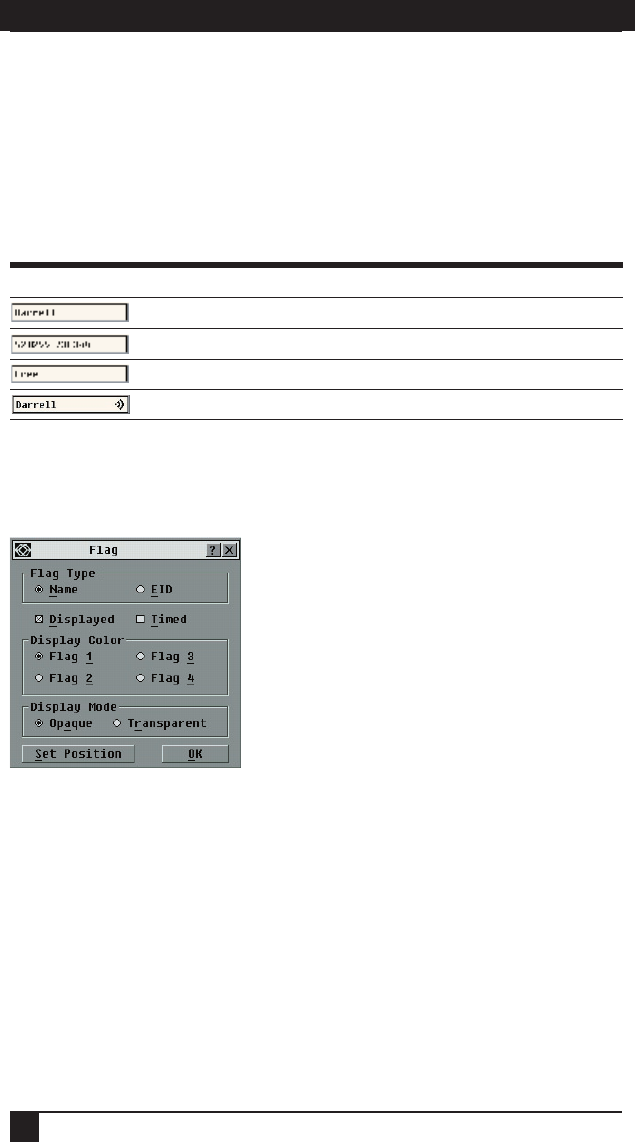
SERVSELECT™ IP INSTALLER/USER GUIDE
26
CHAPTER 4: ANALOG PORT OPERATION
27
Controlling the status flag
The status flag displays on your desktop and shows the name or EID number of the
selected server or the status of the selected port. Use the Flag dialog box to configure
the flag to display by server name or EID number, or to change the flag color,
opacity, display time and location on the desktop.
OSD Status Flags
Flag Description
Flag type by name
Flag type by EID number
Flag indicating that the user has been disconnected from all systems
Flag indicating that Broadcast mode is enabled
To access the Flag dialog box:
1. Press Print Screen. The Main dialog box will appear.
2. Click Setup - Flag. The Flag dialog box appears.
Figure 4-7. Flag Dialog Box
To determine how the status ag is displayed:
1. Select Name or EID to determine what information will be displayed.
2. Select Displayed to show the ag all the time or select Timed to display the ag
for only ve seconds after switching.
3. Select a ag color in Display Color.
4. In Display mode, select Opaque for a solid color ag or select Transparent to
see the desktop through the ag.
5. To position the status ag on the desktop:
a. Click Set Position to gain access to the Position Flag screen.
b. Left-click on the title bar and drag to the desired location.
c. Right-click to return to the Flag dialog box.