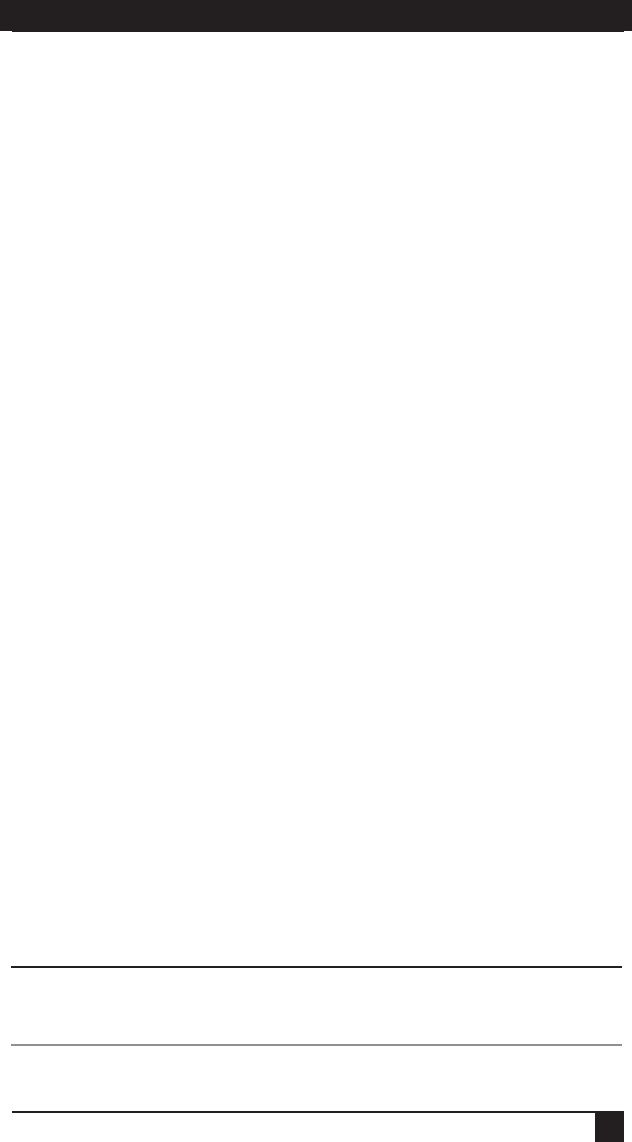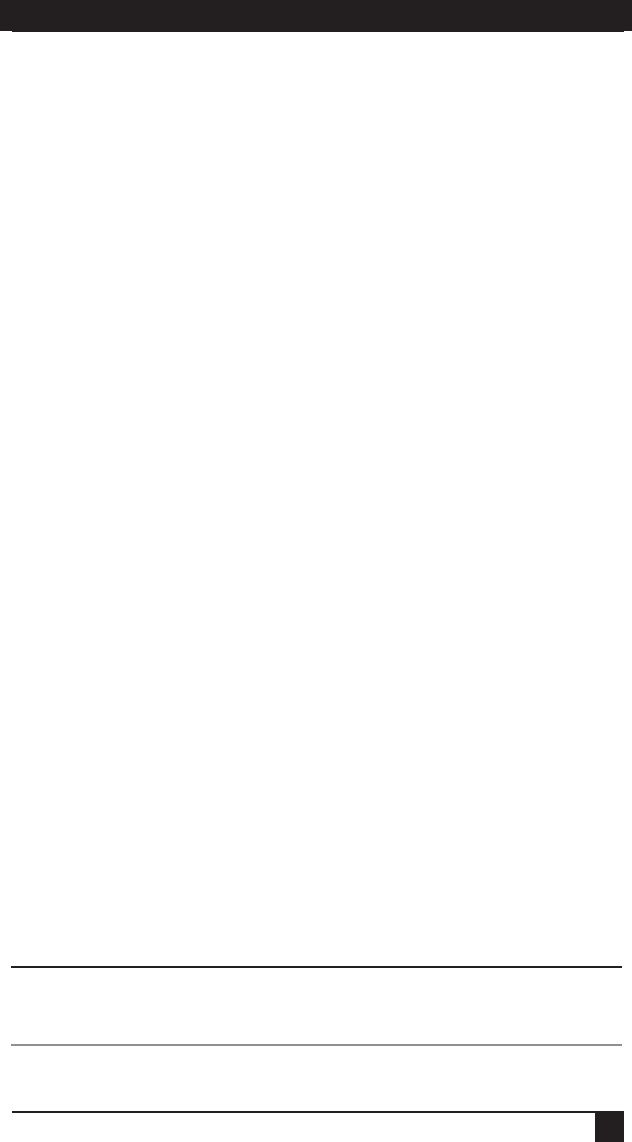
SERVSELECT™ IP INSTALLER/USER GUIDE
36
CHAPTER 5: TERMINAL OPERATIONS
37
that allows the ServSelect IP to be positioned in your network. For more
information, see Installing the ServSelect IP in Chapter 3.
Firmware Management
This menu option contains the FLASH Download command. The FLASH Download
selection allows you to keep your ServSelect IP firmware current with upgrades
available from BLACK BOX
®
. For more information, see Appendix A: FLASH
Upgrades
.
Enable Debug Messages
This menu option allows you to configure the ServSelect IP to display messages
regarding the status of the ServSelect IP. Once you select the level of detail to receive,
the ServSelect IP will begin to display information on your terminal screen. When you
are finished viewing, press any key to exit this mode.
Set/Change Password
The ServSelect IP can be set to a secure mode where the Terminal menu cannot be
accessed without first entering a password.
To activate security:
1. Select the Set/Change Password menu option. You will be prompted with the
option to continue. Enter a Y.
2. Type a password for this ServSelect IP and press Enter. This password must be a
minimum of ve characters and can be up to a maximum of 12 characters (10 are
visible). The password must consist of a combination of letters and numbers.
3. You will be prompted to re-type the password. Once you complete this step,
security will be active and you will not be able to access ServSelect IP terminal
operations without the password.
To change the password:
1. Select the Set/Change Password menu option.
2. You will be prompted to type the old password and a new one.
3. Re-type the new password to verify.
NOTE:
This password places your ServSelect IP terminal in a secure mode. This password should be
guarded like any network password and care should be taken to avoid forgetting or misplacing it.
There are no means for recovering a lost password.
Exit
This menu selection will return you to the ready prompt.