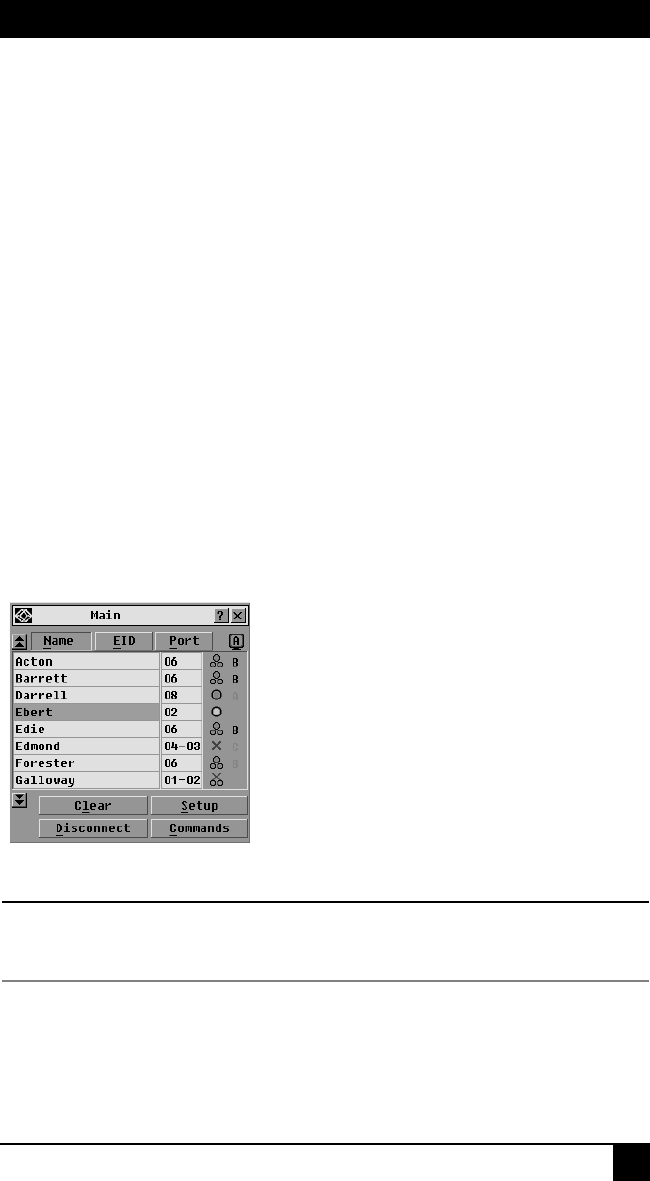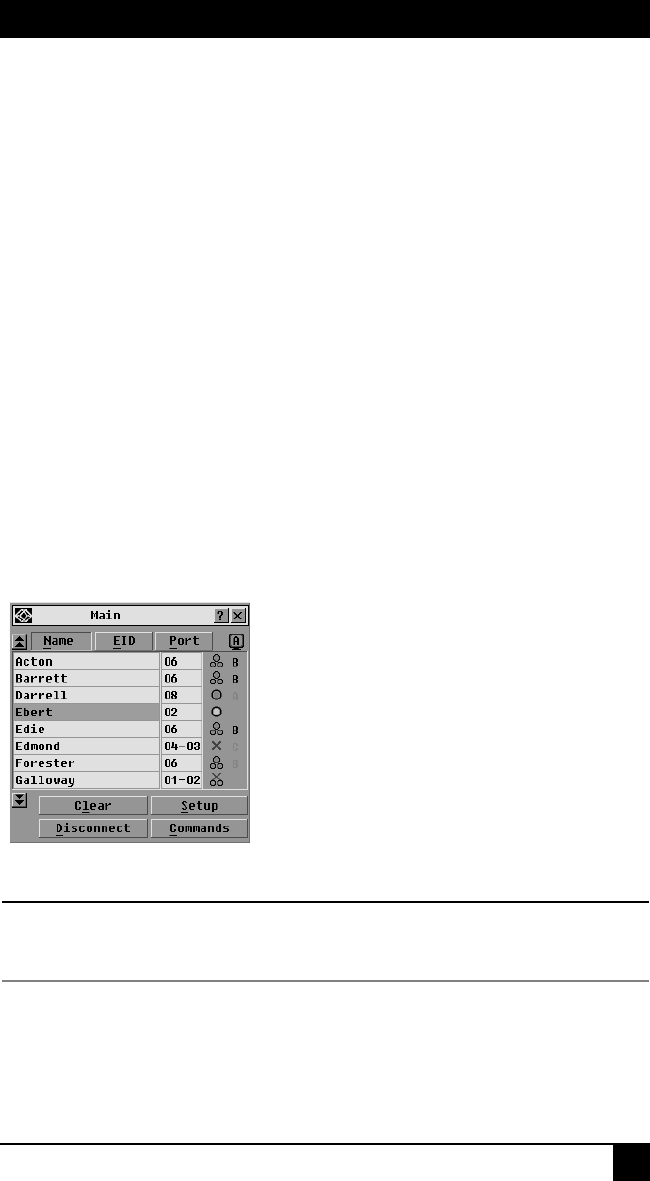
CHAPTER 4: BASIC OPERATIONS
21
4. Basic Operations
4.1 Controlling Your System at the Analog Ports
The ServSelect III switch features one or two analog port sets on the back of the switch
that allow you to connect a monitor and a PS/2 keyboard and mouse for direct analog
access. The ServSelect III switch uses the OSD interface, featuring intuitive menus to
configure your system and select servers.
4.2 Viewing and Selecting Ports and Servers
Use the OSD interface Main dialog box to view, configure and control servers in the
ServSelect III switching system. View your servers by name, port or by the unique
Electronic ID number (EID) embedded in each SAM and ServSelect III cable. You will
see an OSD interface-generated port list by default when you first launch the OSD.
The Port column indicates the user port to which a server is connected. If you connect a
legacy KVM switch to the main ServSelect III switch or a cascaded ServSelect III switch,
the port numbering displays the user port first, then the switch port to which the server is
connected. For example, in Figure 3.1, servers 04-03 and 01-02 are connected to switches,
then to servers on ports 03 and 02 respectively.
To access the Main dialog box:
Press Print Screen to launch the OSD interface. The Main dialog box displays.
Figure 4-1. Example of Configured Main Dialog Box
NOTE:
You can also press the
Control
key twice, the
Alt
key twice or the
Shift
key twice within one second to
launch the OSD interface. See Changing Display Behavior later in this chapter for further details. You
can use this key sequence in any place you see
Print Screen
throughout this installer/user guide.