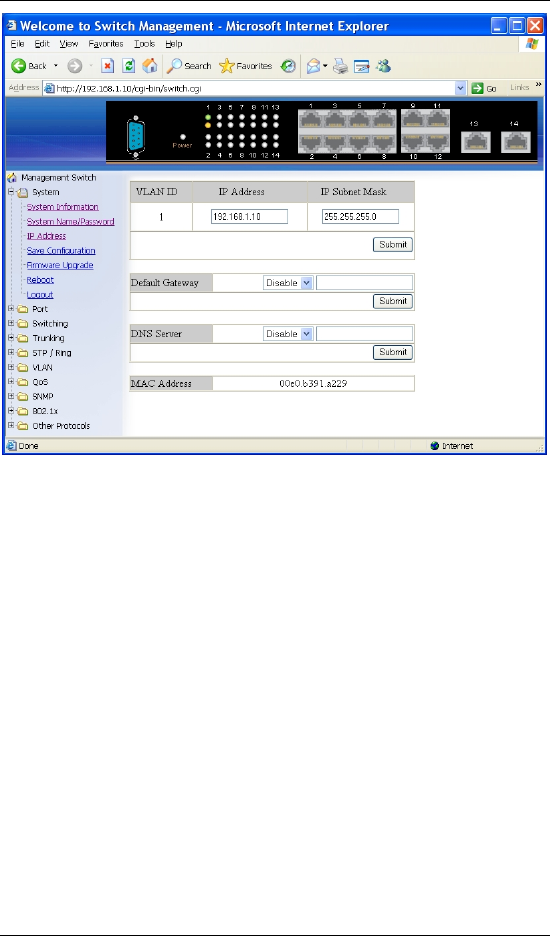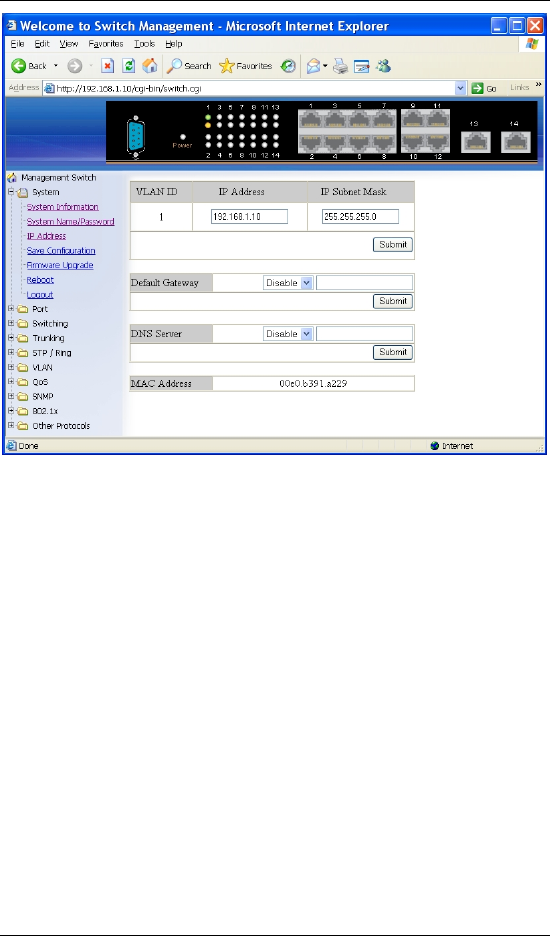
Black Box Hardened Managed Ethernet Switch
IP Address
1. IP Address: Click in “IP Address” text box and type a new address to
change the IP Address.
2. IP Subnet Mask: Click in “IP Subnet Mask” text box and type a new
address to change the IP Subnet Mask.
3. Submit: Click “Submit” button when you finished these selections.
4. You need to enter the new IP address on the browser and reconnect to
the switch after IP or subnet mask are changed.
5. Default Gateway: Click “Default Gateway” drop-down menu to choose
“Disable” or “Enable” from the “Default Gateway” drop-down list to
disable or enable Default Gateway Setting for the switch.
Click the text box and type a new address to change the Default
Gateway. (Need to choose “Enable” from the “Default Gateway”
drop-down menu.)
6. Submit: Click “Submit” button when you finished Default Gateway.
7. DNS Server: Click “DNS Server” drop-down menu to choose “Disable”
or “Enable” from the “DNS Server” drop-down list to disable or enable
DNS Server Setting for the switch.
Click the text box and type a new address to change the DNS Server.
(Need to choose “Enable” from the “DNS Server” drop-down menu.)
8. Submit: Click “Submit” button when you finished DNS Server.
34 User’s Manual