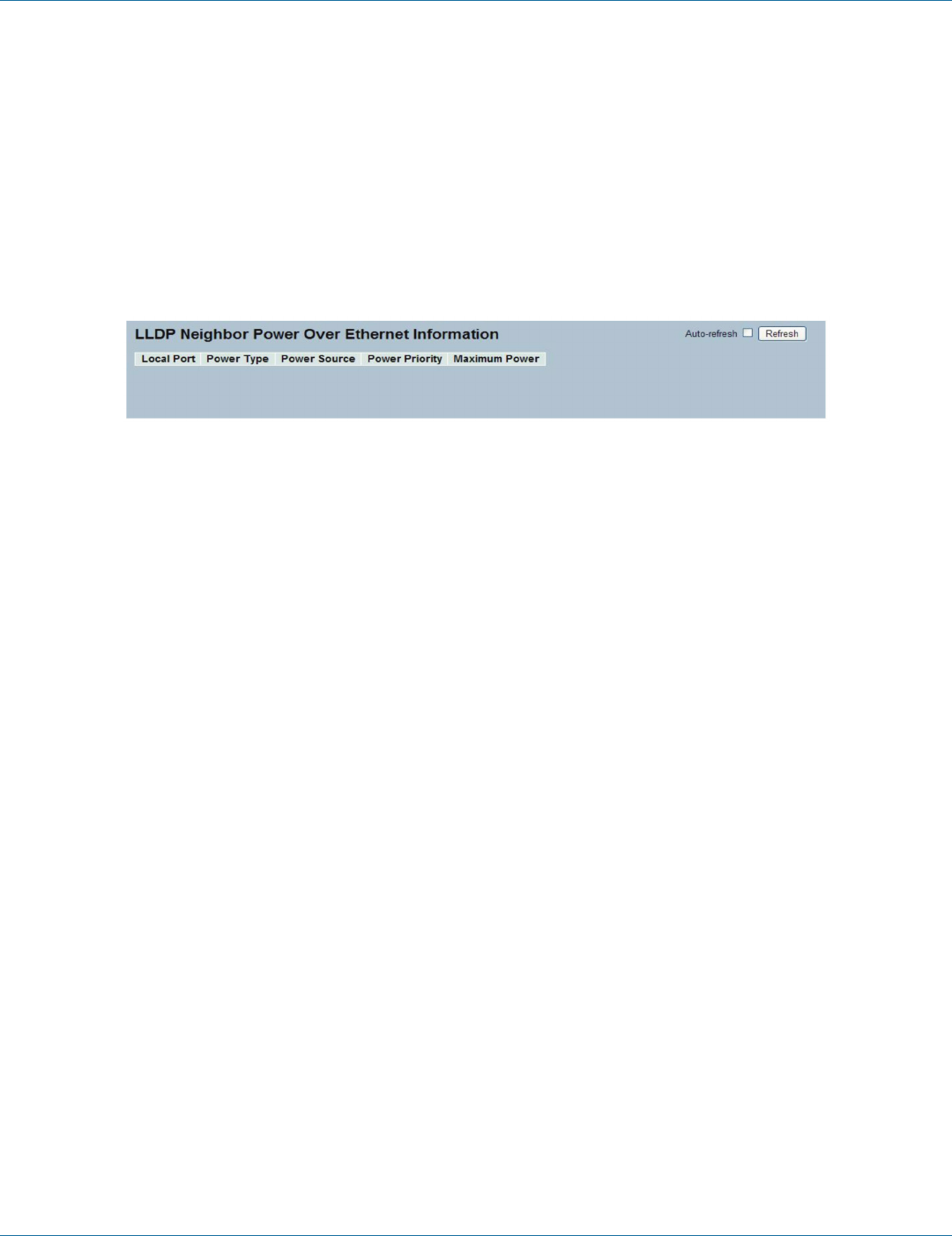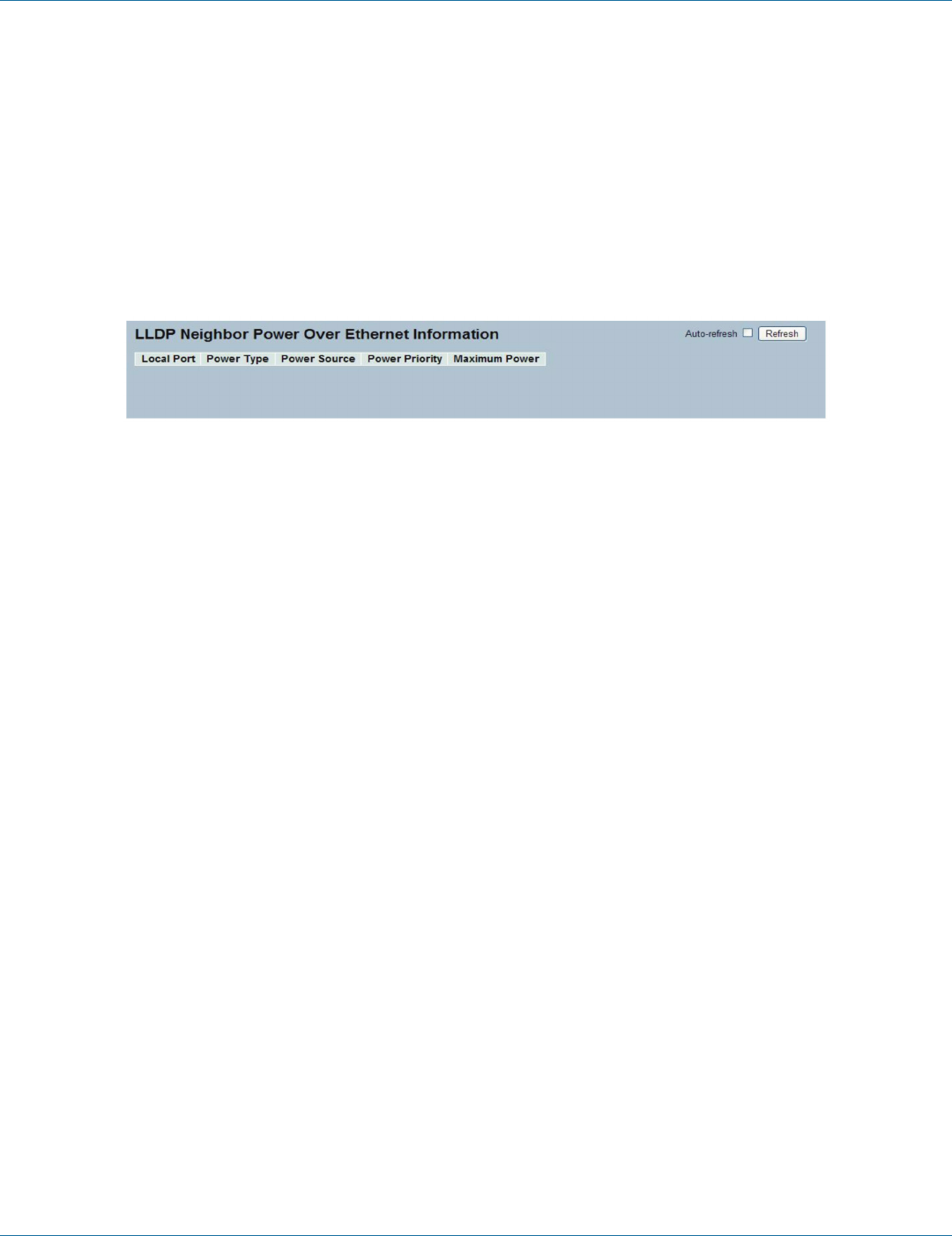
724-746-5500 | blackbox.com
724-746-5500 | blackbox.com
Page 103
Chapter 3: Configuration
3.9.5 PoE
This page provides a status overview for all LLDP PoE neighbors. The displayed table contains a row for each port on which an
LLDP PoE neighbor is detected. The columns hold the following information:
Web Interface
To show LLDP PoE neighbors:
1. Click LLDP, then click PoE to show discovered PoE devices.
2. Click Refresh to go to the manual update Web screen.
3. Click Auto-refresh to auto-update the screen.
Figure 3-48: The LLDP neighbors PoE information
NOTE: If your network without any PoE device supports LLDP-MED, then the table will show “blank.”
Parameter Description
• Local Port: The port for this switch on which the LLDP frame was received.
• Power Type: The type represents whether the device is Power Sourcing Equipment (PSE) or a Powered Device (PD). If the type
is unknown, it is represented as “Reserved.”
• Power Source: The power source used by PSE or a PD.
If the device is PSE, it can either run on its primary power source or its backup power source. If it is unknown whether or not
the PSE device is using its primary power source or its backup power source, the screen displays “Unknown.” If the device is a
PD, it can either run on its local power supply or it can use the PSE as a power source. It can also use both its local power sup-
ply and the PSE. If it is unknown what power supply the PD is using, it is indicated as “Unknown.”
• Power Priority: Power priority represents the priority of the PD or the power priority associated with PSE type device's port
that is sourcing the power. There are three levels of power priority: Critical, High, and Low. If the power priority is unknown, it is
indicated as “Unknown.”
• Maximum Power: This indicates the maximum power in watts required by a PD from PSE, or the minimum power PSE is capa-
ble of sourcing over a maximum-length cable based on its current configuration. The maximum allowed value is 102.3 W. If the
device indicates value higher than 102.3 W, it is represented as “Reserved.”
• Auto-refresh: Check the auto-refresh box to set the unit to refresh the information automatically.
• Icons, upper right or screen (Refresh, <<, >>): Click them to refresh the LLDP neighbors information manually.
LPB2810A