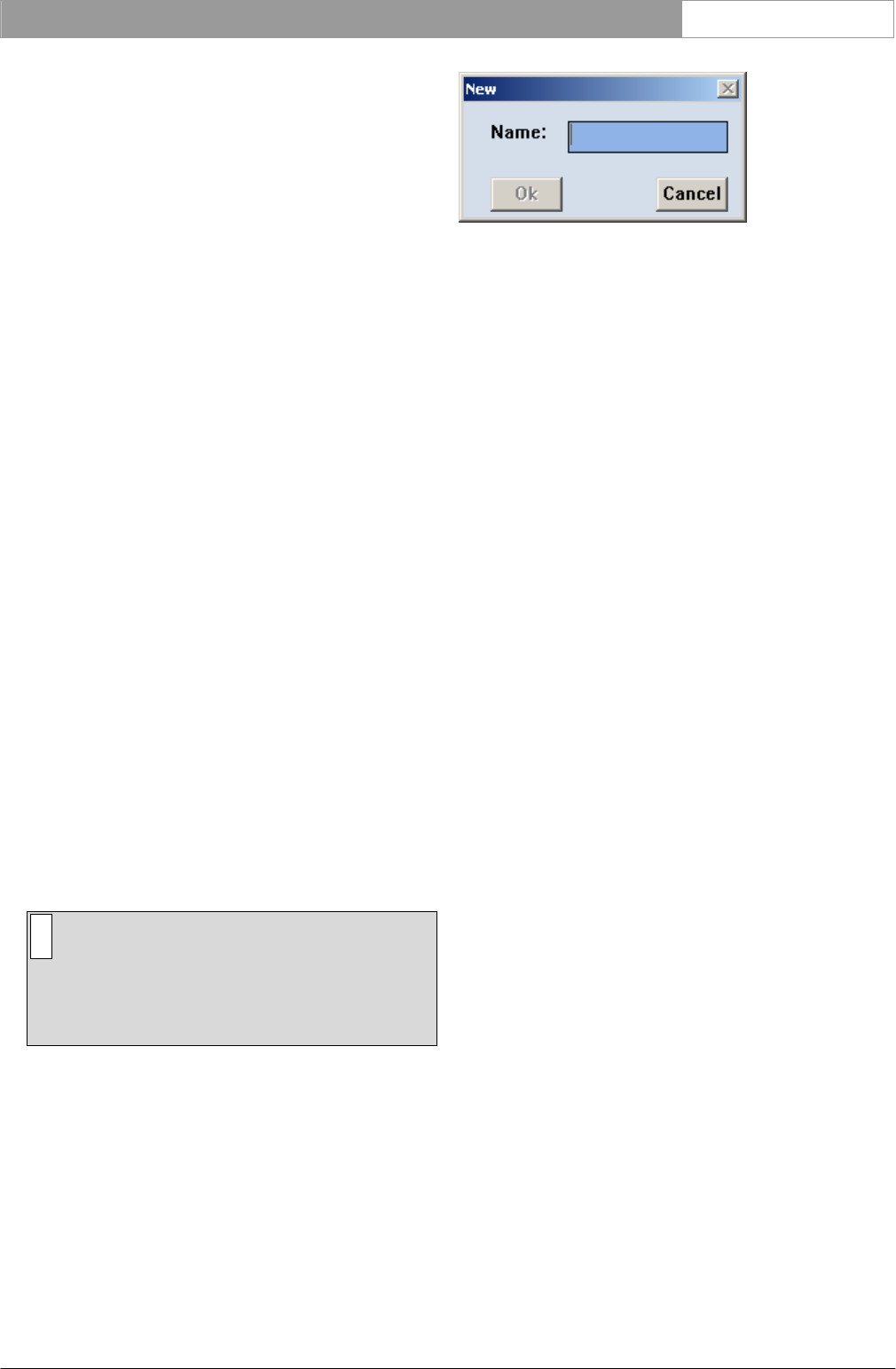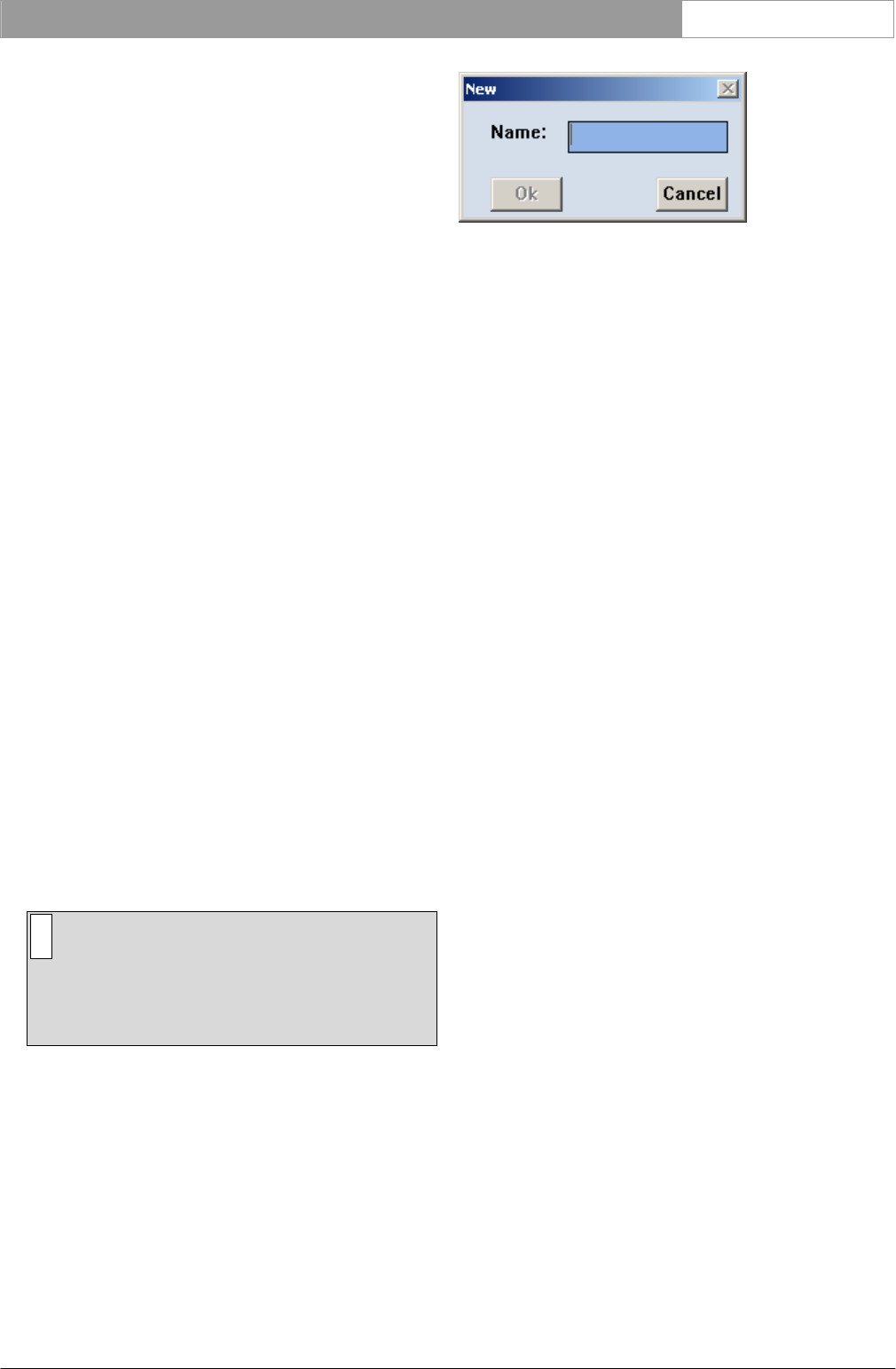
DCN Next Generation Simultaneous Interpretation en | 13
Bosch Security Systems B.V. | 2005 September | 9922 141 70363
A tick mark √ indicates that this setting is enabled. It
is possible to fill unused interpretation channels with
the floor signal. To do so:
• Select the ‘Floor distribution’ option from the
‘Settings’ menu.
A tick mark √indicates that this setting is enabled.
The speak slowly signaling setting is to select if the
speak slowly signal is routed to the data distribution
board. To do so:
• Select the ‘Speak slowly signaling’ option from the
‘Settings’ menu.
A tick mark √ indicates that this setting is enabled.
The help signaling setting is to select if the help
signal is routed to the data distribution board. To do
so:
• Select the ‘Help signaling’ option from the
‘Settings’ menu.
A tick mark √ indicates that this setting is enabled.
3.5 Working with interpreter
configuration files
All options available for interpreter configuration
files are contained in the ‘File’ menu. This menu has
commands for:
• Opening a new interpreter configuration file.
• Opening an existing interpreter configuration file.
• Saving an interpreter configuration file under its
current name.
• Saving an interpreter configuration file under a
different name.
• Deleting an interpreter configuration file.
• Printing an interpreter configuration file.
• Exiting the Simultaneous Interpretation program.
i Note
Exiting the Simultaneous Interpretation program
is not covered in this paragraph, but under
‘Exiting Simultaneous Interpretation’ in
paragraph 4.2
Creating a new interpreter configuration file
To open a new interpreter configuration file:
• Select the ‘File’ menu and click on ‘New...’.
The following dialogue box appears:
Figure 13 The ‘New’ dialogue box.
This dialogue box contains a text box for entering
the interpreter configuration file name. When the
‘New’ dialogue box opens, a text insertion point is
already in the text box and you can type a name up
to 12 characters long.
• Type the desired interpreter configuration file
name in the text box.
• Click on the ‘Ok’ push button.
If a valid file name has been entered, a new
interpreter configuration file opens and the name
appears in the title bar at the top of the window.
If you have requested to open a new interpreter
configuration file before saving changes to the
current interpreter configuration file, a warning
message with the following text is displayed:
‘Changes have been made to <filename>.’
‘Do you want to save?’
• Click on the ‘Yes’ push button to save the
changed interpreter configuration file and open
the new interpreter configuration file.
• Click on the ‘No’ push button to open the new
interpreter configuration file without saving the
changed interpreter configuration file.
• Click on the ‘Cancel’ push button to leave the
‘New’ dialogue box without opening a new
interpreter configuration file.
If you have typed a filename that already exists, a
warning message with the following text is displayed:
‘A file already exists with this name’
• Click on the ‘Ok’ push button.
The dialogue box returns and another name can be
typed in.
Opening an existing interpreter configuration file
To open an existing interpreter configuration file:
• Select the ‘File’ menu and click on ‘Open...’.
The following dialogue box appears: