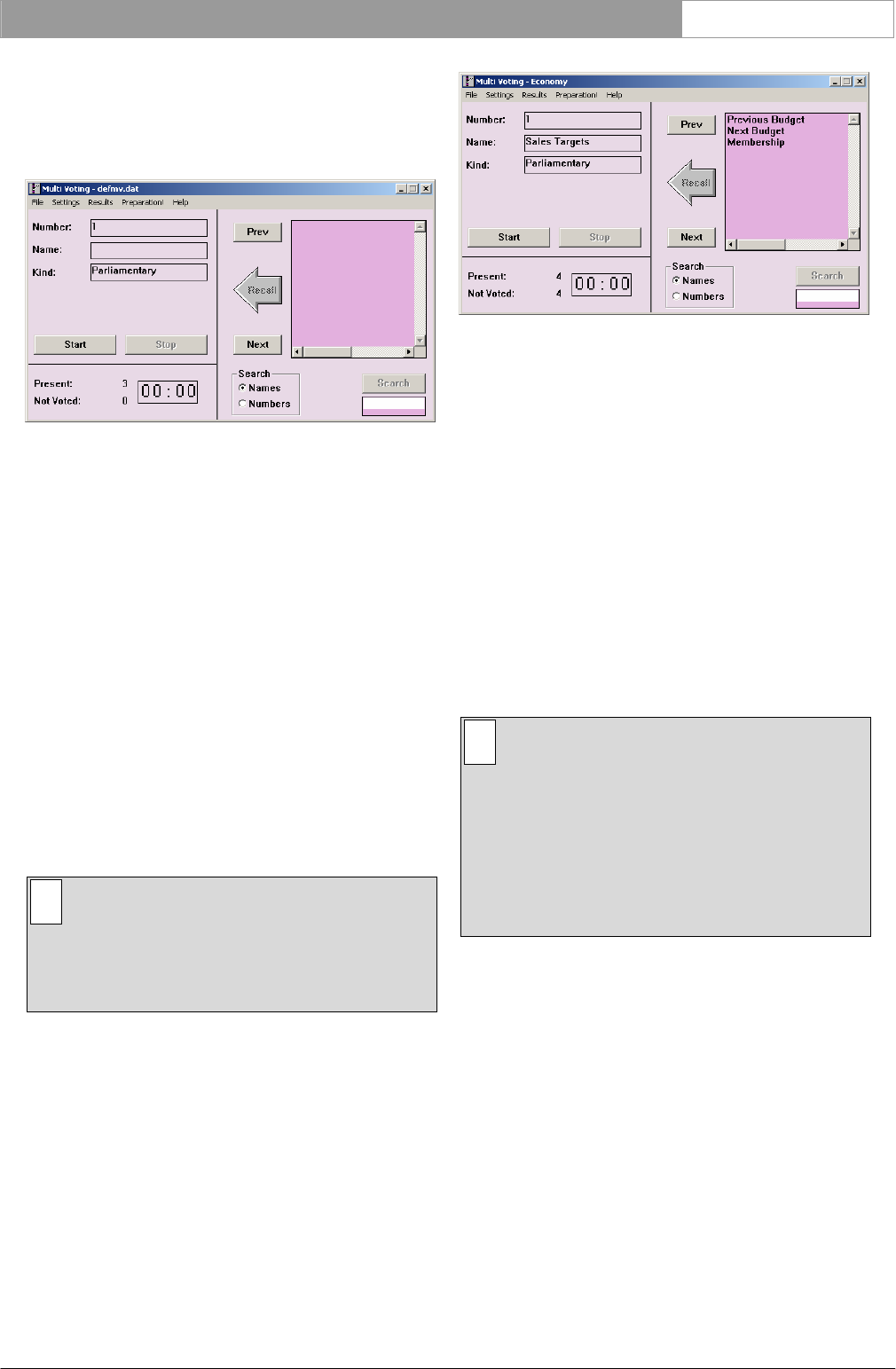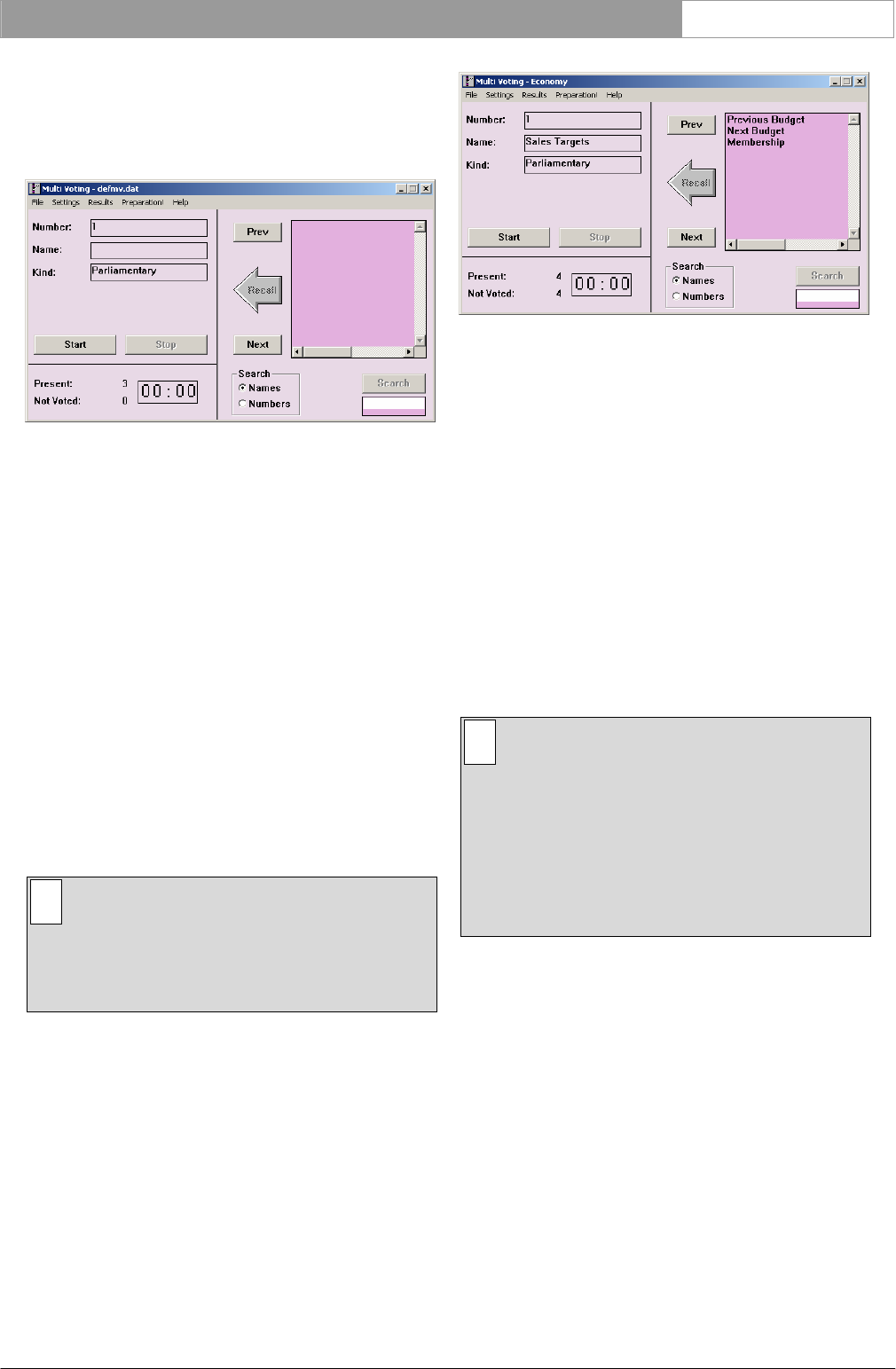
DCN Next Generation Multi Voting en | 29
Bosch Security Systems B.V. | 2005 September | 9922 141 70392
exists solely to save the results of unscripted votes,
and can only contain one voting with results. If
another unscripted vote takes place, the vote results
will be written over the existing data in this file.
Figure 29 Voting without a script
4.3 Voting using a script
Selecting a voting
This feature allows you to select a voting from the
voting list. It is available from the Control window, if
you are working in a script file with votings or have
created a voting in the Preparation window.
• Click on the voting you wish to select.
• Click on the arrow-shaped ‘Recall’ push button.
The details of the selected voting will appear in the
‘Number’ and ‘Name’ text fields. If the timer is
enabled, the time limit for the selected motion will be
displayed (in minutes:seconds) once voting starts. To
enable the timer, or alter the time allowed, see
‘Timed Vote’.
i Note
You can also initiate a search to locate a
particular voting. Please refer to the procedure
described for the ‘Search’ facility in the
Preparation window.
Once you have selected a voting, you can start
voting.
Selecting the next voting
This option allows you to select the voting situated
below the one currently selected in the voting list.
Figure 30 Voting using a script
• Click on the ‘Next’ push button.
The details of the ‘next’ voting will appear in the
‘Number’ and ‘Name’ text fields.
If a voting was already recalled, it will be replaced by
the ‘next’ voting and inserted back into the voting list
in its original position. If there is no voting currently
selected, the first voting in the voting list is selected.
Selecting the previous voting
This option allows you to select the voting situated
above the one currently selected on the voting list.
• Click on the ‘Previous’ push button.
The details of the ‘previous’ voting will appear in the
‘Number’ and ‘Name’ text fields.
i Note
If a voting was already recalled, it will be
replaced by the ‘previous’ voting and inserted
back into the voting list in its original position. If
there is no voting currently selected, the first
voting in the voting list is selected. After
recalling a voting, the last selected position in
the list of votings is maintained. The list does
not automatically scroll back to the top.
4.3.1 Selecting a quorum and majority
From the Control window, it is possible to select a
quorum or majority. The quorums and majorities are
created and edited from the Preparation window. For
more information, please refer to paragraph 0
Selecting a quorum
This is done using the ‘Requested Quorum:’
dropdown list box, which contains the names of all
the quorums, which have been created. There is also
a 'None' option, if you do not wish to specify a
quorum. To select a quorum:
• Use the arrow key to view the choices.
• Click on the required selection.
When a quorum is selected, the text field to the right