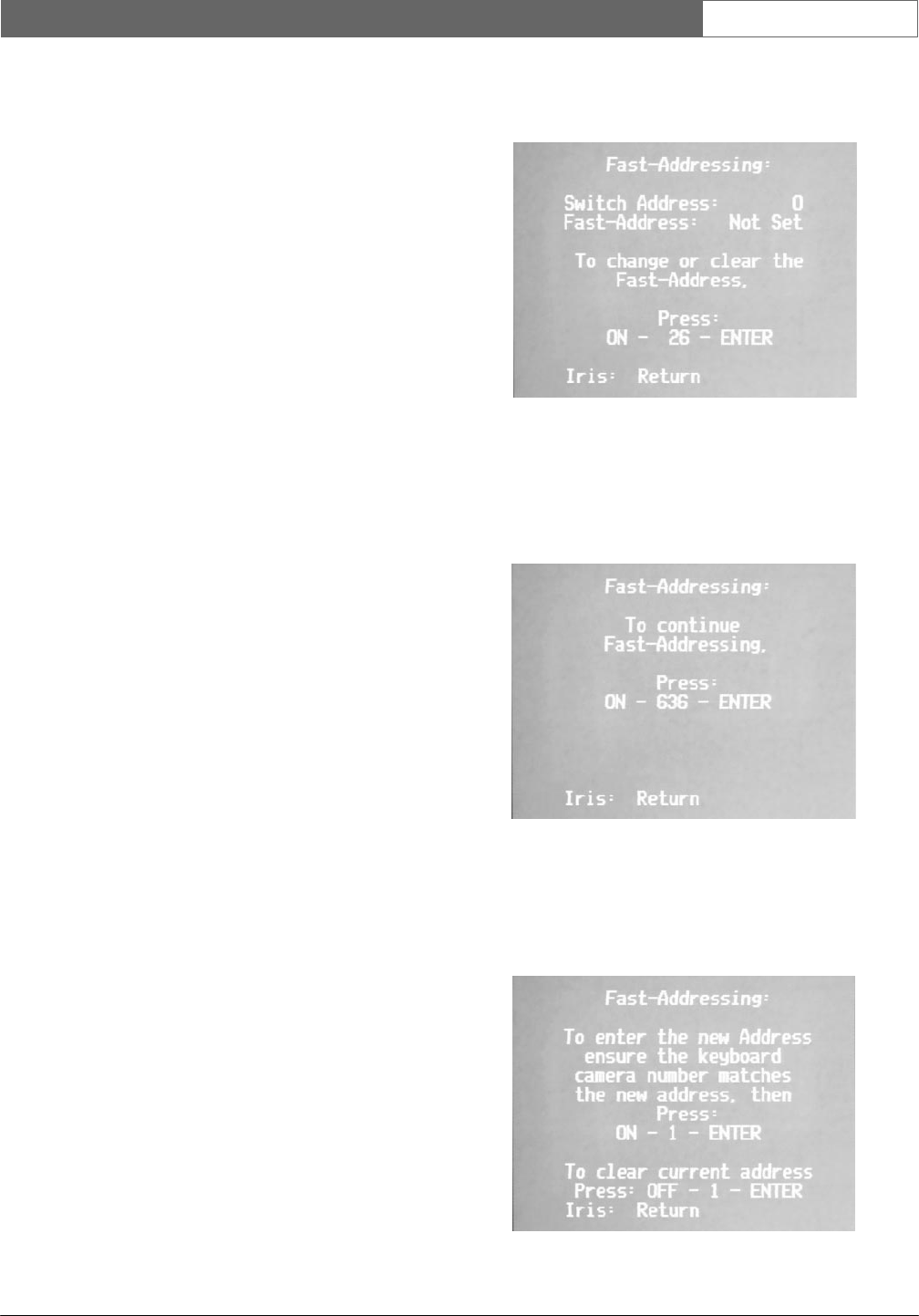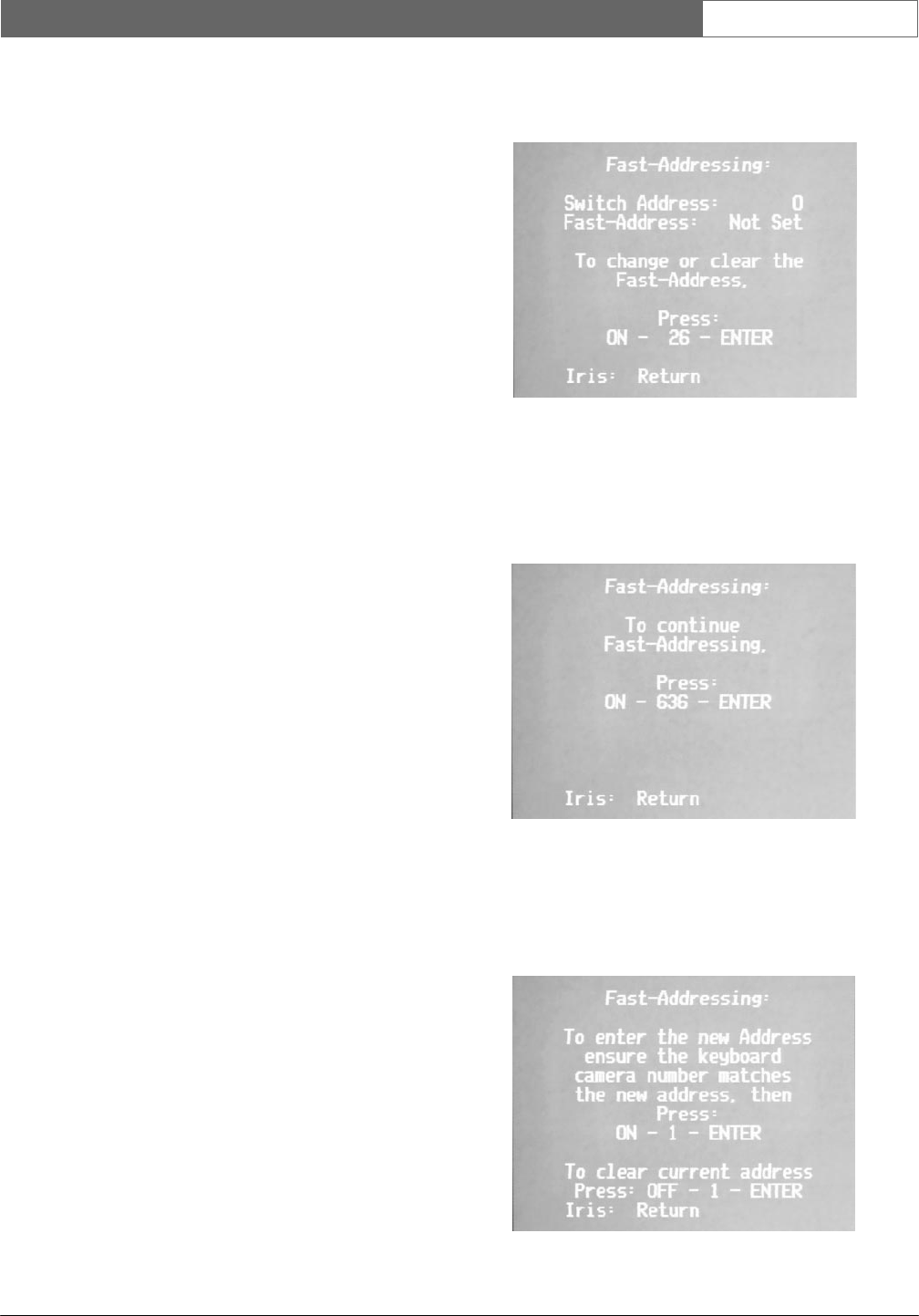
Bosch Security
Systems
| 08 Ma
y
2013
LTC 5136 Series |
Instruction Manual
| Setting Fast Address
EN
|
10
4.5 AutoDome Camera
or
Receiver/Driver Site
Configurat
ion
Follow the
standard installation instructions provided
with the
AutoDome Camera
or
Allegiant
S
eries
Receiver/Driver
unit to connect the data cable to
the
unit. Set the address of the
AutoDome
camera
or
receiver/driver,
to the camera number that will
be
selected on the
Controller keypad. AutoDome cameras
also support address setting via the
on-screen menu
Fast
Address
feature. The next section outlines setting
of
the
AutoDome’s
Fast
A
ddr
ess
.
Video
signals
from the camera site are NOT
connected
to the
Controller.
The video signal(s) from the
camera
site(s) should be
connected
to an
appropriate
viewing
monitor or other video
processing equipment (
switc
her,
multiplexer, etc.).
5
SETTING
FAST ADDRESS
FEATURE
Use the
AutoDome’s
Fast
Address
feature to set
the
AutoDome
address via the
controller
and
on-screen
menus instead of using the switch
address
(thumbwheel).
Fast
Address
can also be used to
change
addresses,
even if the
thumbwheel
switch is
set.
The
following
is an
example
of how to Fast
Address
an
AutoDome
(ID number 26636, logical camera
#3
).
The
AutoDome
being Fast
Addressed
has the
switc
h
address
(thumbwheel)
set to
0.
1. Call up the camera to the screen you
are
viewing
(i.e. CAM
E
R
A
-3-
ENTE
R
).
2. Press
ON-999-ENTER.
The screen shown
in
FIGURE FA1 is
displayed.
•
Any camera
without
a Fast
Address
will
display
the screen in FIGURE FA1
when
the
ON-999-ENTER
is used. Make sure
you
are
viewing
the camera that you want
to
program.
•
If the
camera’s
Fast
Address
is the same as
the
keyboard
address,
ON-999-ENTER
will
make
the camera enter the Fast
A
ddr
ess
mode. This is required to
change
or disable
a
Fast
A
ddr
ess
.
•
ON-998-ENTER
causes all
cameras,
regardless
of Fast
address
status, to enter
the
addressing mode.
Figure FA1
3. Press
ON-26-ENTER.
The screen shown
in
FIGURE FA2 will be
displayed.
At this
point,
any camera whose ID does not begin with
26
will exit the Fast
Addressing
mode.
Figure FA2
4. Press
ON-636-ENTER.
The screen shown
in
FIGURE FA3 is
displayed.
At this
point,
Camera
ID 26636 will be the only camera
in
the Fast
Addressing
mode.
Figure FA3