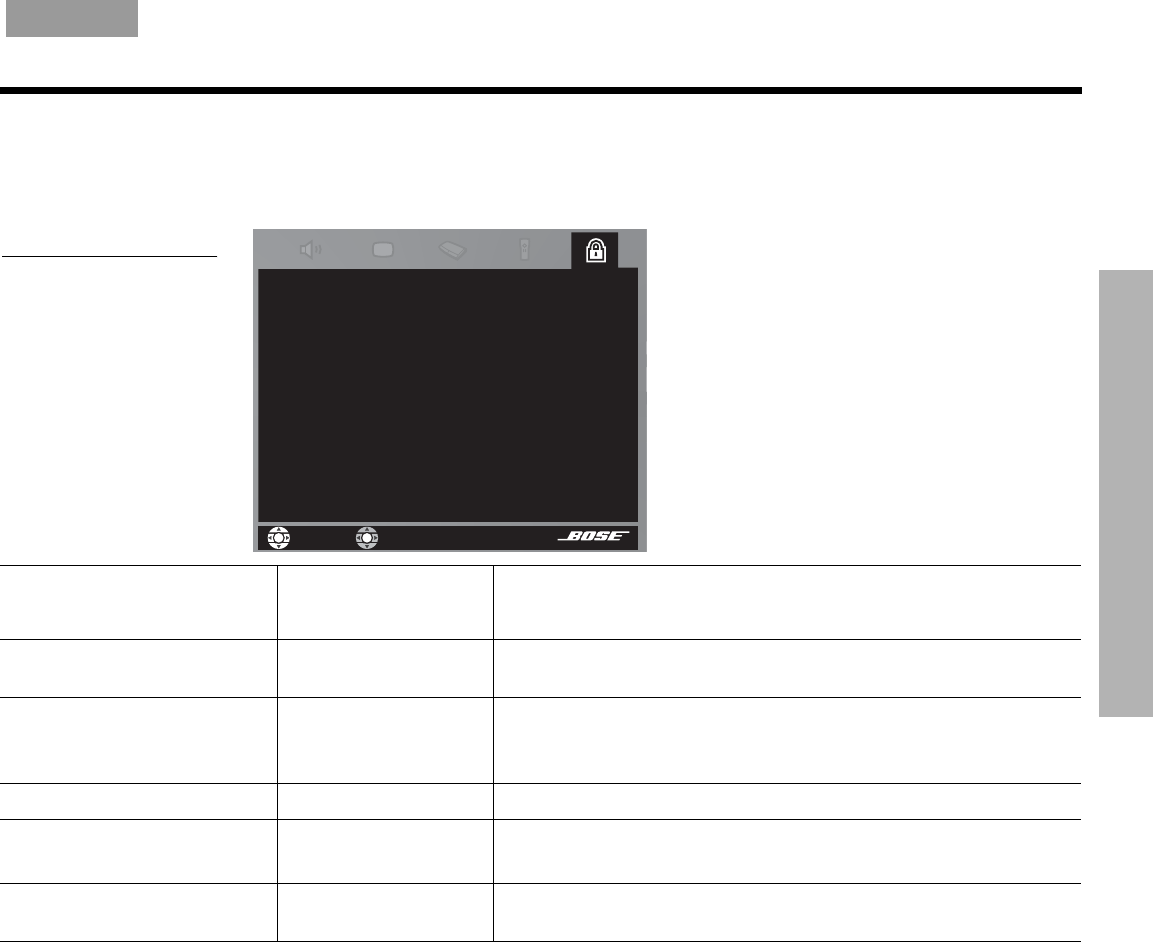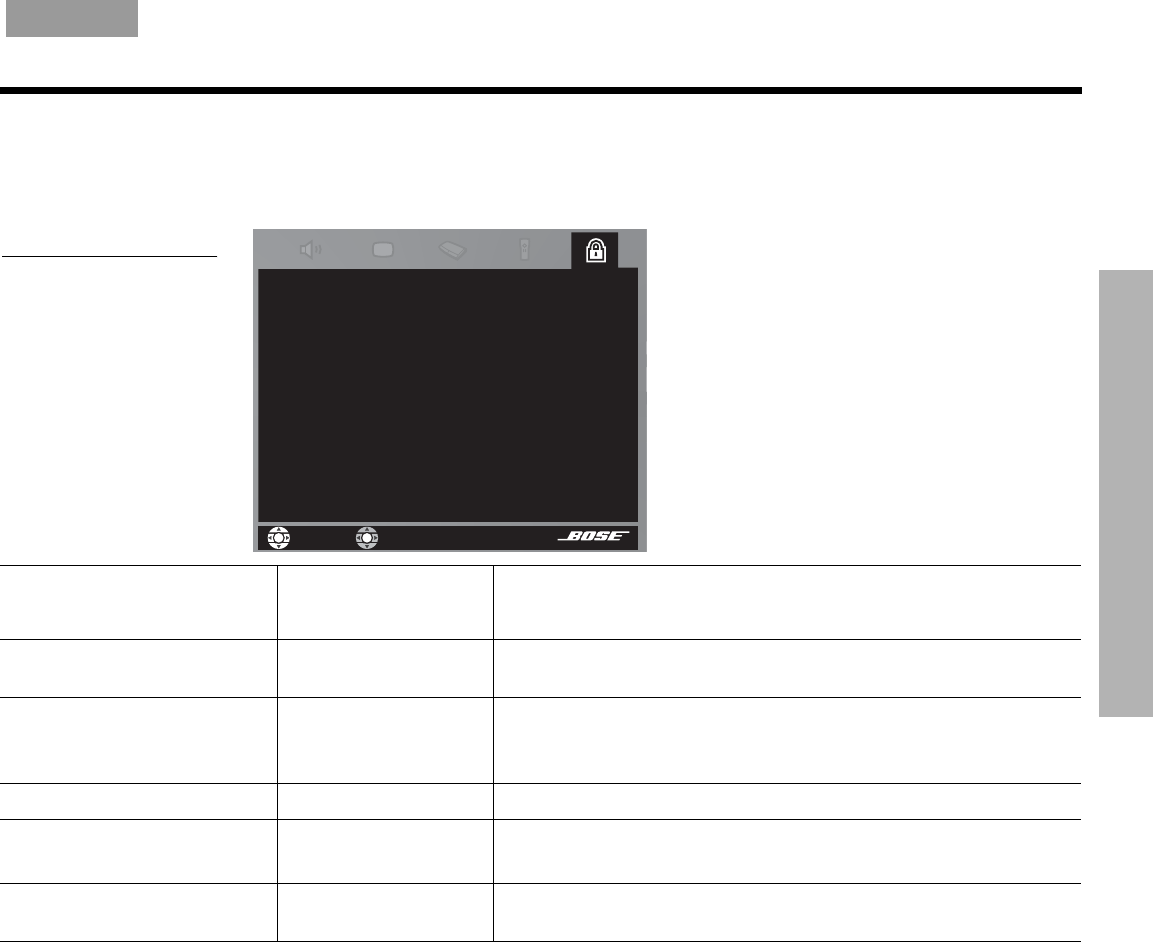
USING SYSTEM MENUS
31
U
SING SYSTEM MENUS
English FrançaisEspañol
DVD Lock options
Press
System
on the LIFESTYLE
®
remote control. Move right to see a preview of DVD Lock
features, and press the
Enter
button to move into an active display of DVD Lock options.
Figure 14
Preview of DVD lock
features
'9'/RFN
6HOHFW'9'/RFNWRDGMXVWWKHVHV\VWHPRSWLRQV
&UHDWH&KDQJH3DVVZRUG
&RQILUP3DVVZRUG
/RFN8QUDWHG'LVFV
/RFN'LVFV5DWHG$ERYH
navigate
select
Active List of Options
Default Settings
Options
Effect of this Setting
Change Password _ _ _ _ Establishes a new four-number code to restrict access to movies
with certain ratings.
Create Password
(appears only if no
password has been set)
_ _ _ _ Establishes a four-number code to restrict access to movies with
certain ratings.
Confirm Password _ _ _ _ Re-enter the four-number password.
Lock Unrated Discs Off
On
No restriction applies to unrated DVD movies.
Restricts viewing access to unrated titles when password is set.
Lock Discs Rated Above 1 to 8 Prevents viewing of discs above the selected number when a
password is created.
Using the lock to apply parental control
The parental control feature of the LIFESTYLE
®
system lets you restrict viewing of DVD videos
with certain ratings. To activate this feature, you need to set a level of restriction and establish
a password in the DVD Lock section of the System menu.
Your password will prevent unauthorized viewing of DVD videos that have a higher rating than
your restriction level. There are 8 levels to choose from, matched to movie ratings set by the
Motion Picture Association of America (MPAA), as shown in the table on page 32.