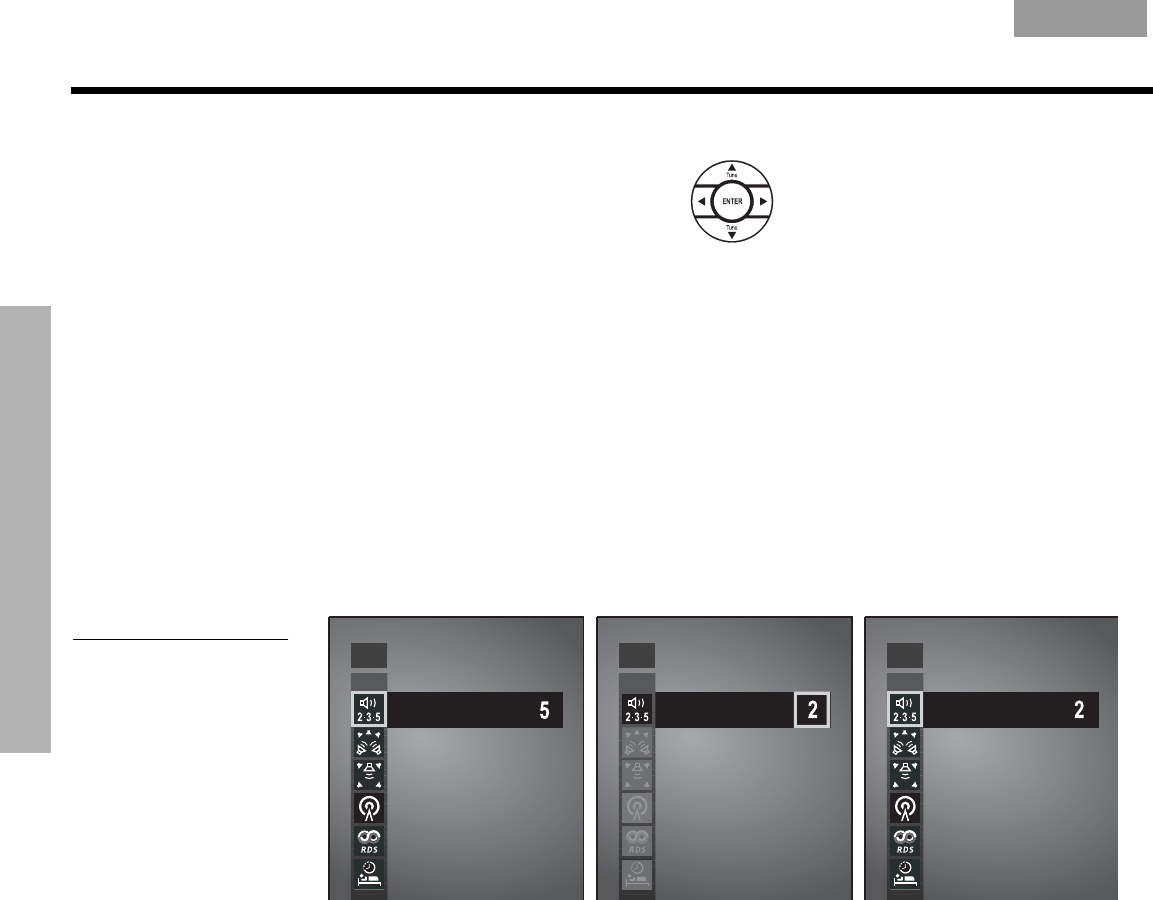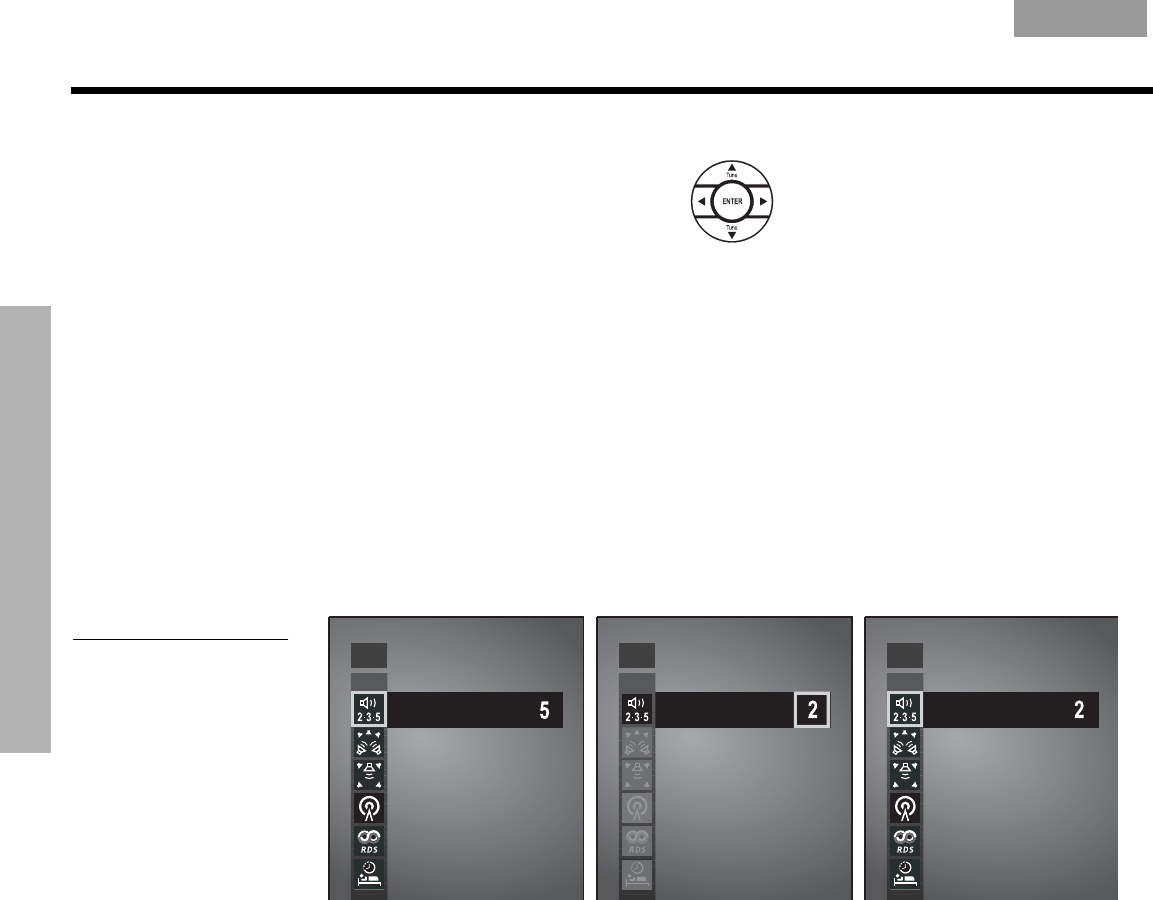
34
CHANGING SOURCE SETTINGS
C
HANGING SOURCE SETTINGS
EnglishFrançais Español
How to change the settings
In the Settings menu on the media
center display
or on the TV screen,
move around and make changes
by using the selection buttons shown.
On the display or the screen, the same actions apply:
• Press the left, right, up, or down arrows to get to the option you want.
• Press
Enter
or the left arrow to confirm your selection and move back to the features column.
• Repeat these steps for each change you want to make.
• Press
Exit
to leave the Settings menu.
The progression below shows how to change the number of speakers used when FM plays.
(Figure 17).
A. The FM Settings menu appears on the TV screen with 5 speakers as the default setting.
B. Arrow buttons move right and up or down to change the number of speakers playing.
C.
Enter
or the left arrow confirms the new setting and moves back to the list of tuner
attributes.
Figure 17
Changing the number of
speakers playing
FMFM FM
A.
B.
C.
2-3-5 Speakers:
2-3-5 Speakers:
2-3-5 Speakers:
You can use the actions above to restore the original settings, too. Do this if you do not like
the effect of a change you have made, or accidentally made a change you did not intend.
The original (default) settings for each source are shown as the first option for each feature on
the pages that follow.
You can restore all default settings by choosing
Restore Settings in the Systems menu, under
0HGLD&HQWHU. This reverses all changes you have made in both the Settings or System
menus. Instead of making this overall change, you can note the default setting listed on the
pages that follow, then re-select that setting in any of the sources.