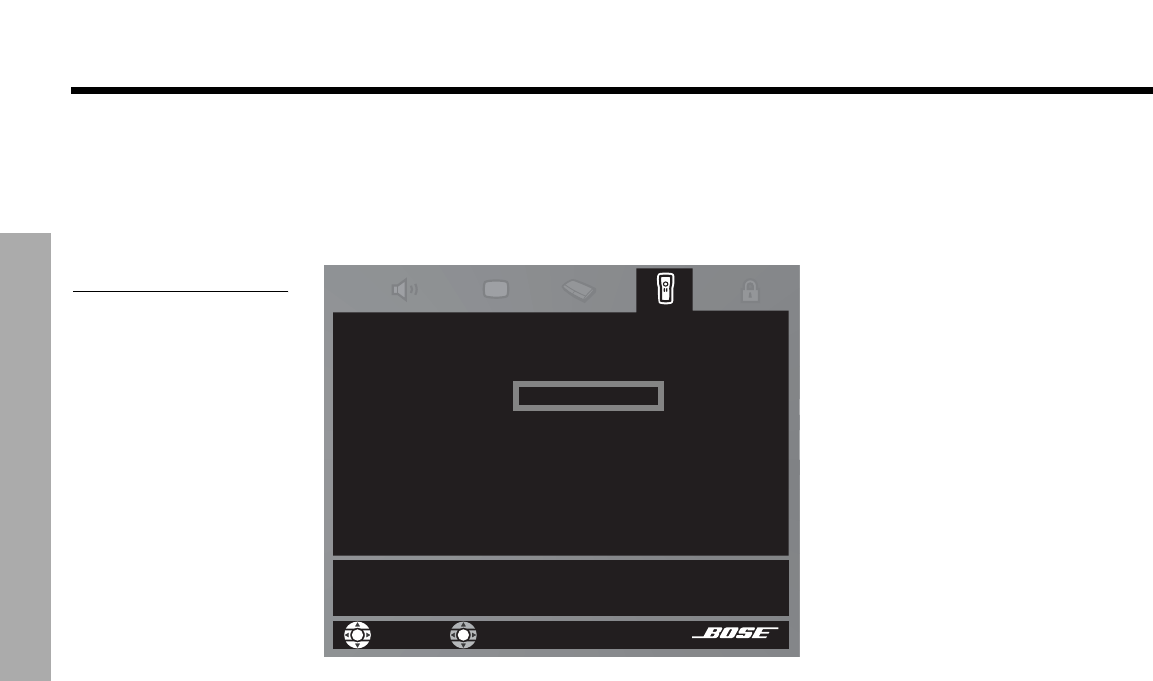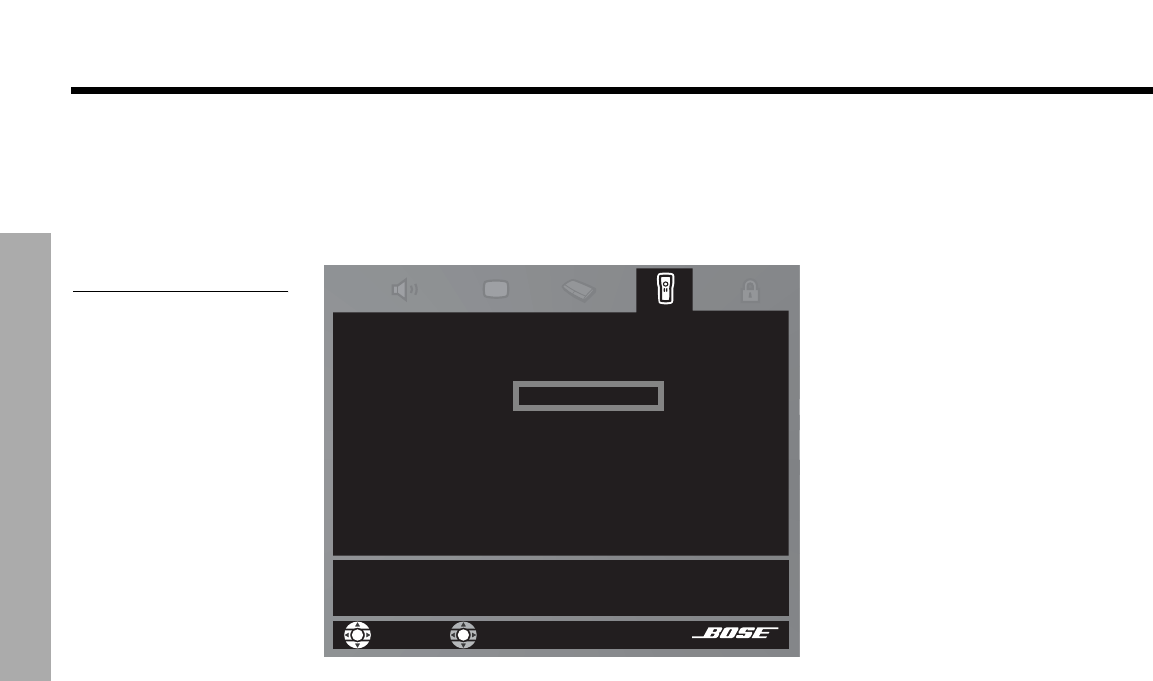
22
CONTROLLING EXTERNAL SOURCES
!!
C
ONTROLLING EXTERNAL SOURCES
DanskItalianoSvenska DeutschNederlands EnglishFrançais Español
5. Identify the TV brand:
• From the list of options that appear, select
TV Brand (Figure 7).
• Move right into the list of brands and up or down to locate the brand of your TV.
• Press
Enter
to select the brand.
Figure 7
TV brand selection
'()(*+#,-./#01#$/"234#?/(@@="23=A-)3#+A(#"//-B#$.++-2#
+-#@*/-))#C"@+(/4
01#$/"235
01#6-3(5
6&78#'%0#9(:;*(5
6&78#'%0#&/"235
6&78#'%0#6-3(5
16<#9(:;*(5
?A;)(D
?A;)A"/>-2;*
?A;);E@
?A-(2;D
?A-2-)"
navigate
select
<(>-+(#6-2+/-)
6. Choose the TV code:
• In the list of options on the left, select
TV Code.
• Move right to select the first code.
• Press the
TV On/Off
button on your LIFESTYLE
®
remote. Press that button again.!
If the TV turns off and on, you have chosen the right code. !
If the TV does not turn off, select another code, and press
TV On/Off
two more times. When
you have chosen the right code, press
Enter
.
7. Set the TV to turn on automatically, as needed.
This automatic feature works only after the optional TV sensor is installed and positioned
to detect if the TV is on or off. Refer to your Installation Guide for information on installing
the sensor.
To make this choice:
• Move up to the System menu properties and over to
Video
(Figure 8
)
.
•From the
Video
options, select TV Power.
• Move right into the list of choices and up or down to select a different setting:
!
Euro Connector (European default)
! Automatic
! Manual (US default)
• Press the
Enter
button.