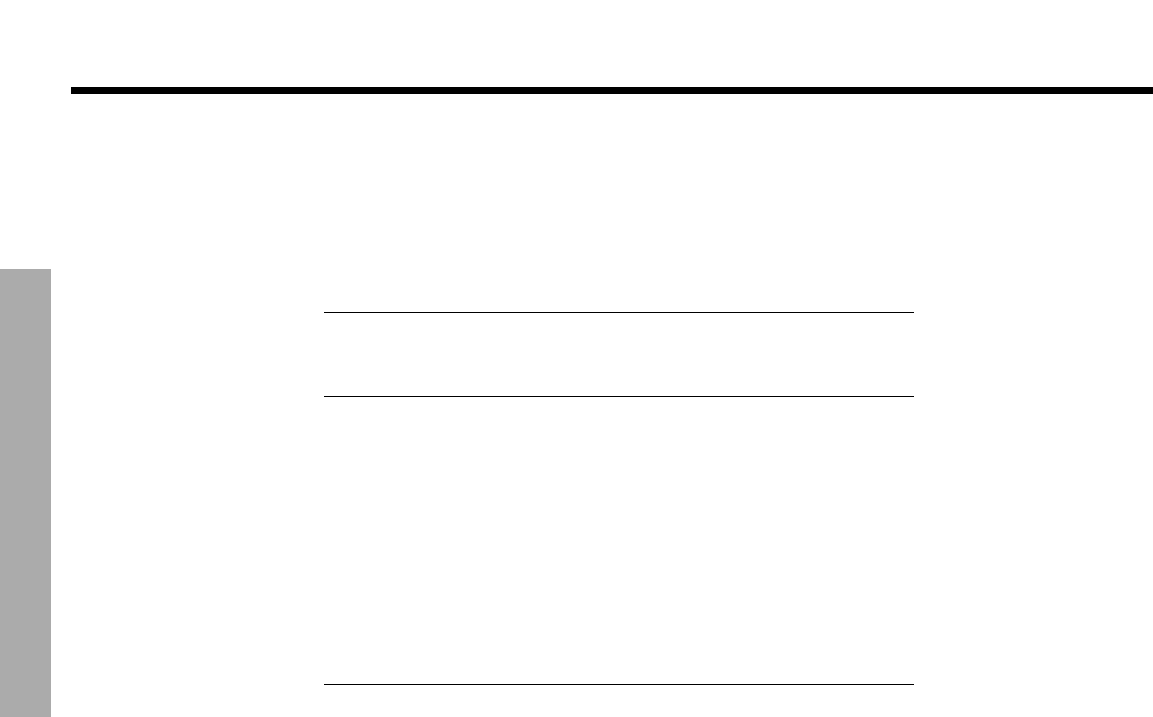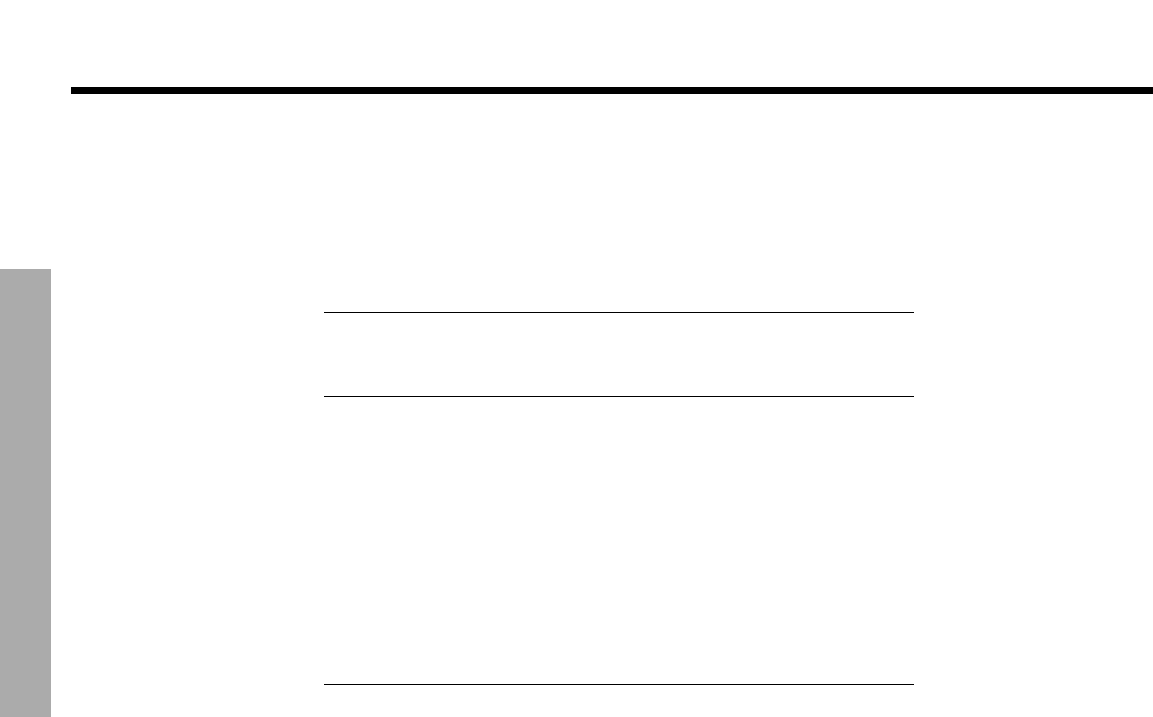
34
USING SYSTEM MENUS
!!
U
SING SYSTEM MENUS
DanskItalianoSvenska DeutschNederlands EnglishFrançais Español
Using the lock to apply parental control
The parental control feature of the LIFESTYLE
®
system lets you restrict viewing of DVDs with
certain ratings. To activate this feature, you need to set a level of restriction and establish a
password in the DVD Lock section of the System menu.
Your password will help prevent unauthorized viewing of DVDs that have a higher rating than
your restriction level. There are eight levels to choose from, matched to movie ratings set by
the Motion Picture Association of America (MPAA), as shown in the table below.
Parental
control
setting
MPAA
rating
Audience
restriction
8 None
7 NC-17 Adult audiences
6 R Mature audiences
5 Mature teenage audiences
4 PG-13 Teenage audiences
3 PG Mature young audiences
2 Most audiences
1 G General
For example, by choosing a Parental Control Setting of 4, you restrict access to videos !
rated above PG-13. Videos with ratings above that may be viewed only after entering the
password.
Your password also prevents others from changing the parental control setting without !
permission.
To set the restriction level and passwords
With the TV turned on, select the proper TV video input for the media center. !
Press
System
on the LIFESTYLE
®
remote control.
When the System menu appears on the TV screen:
1. Move right to
DVD Lock
for a preview of the selections (as shown on page 33).
2. Press the down arrow or
Enter
to move into an active list of DVD Lock options (noticeably
different from the preview screen).
3. Use the number buttons on your LIFESTYLE
®
remote to enter four digits into the !
password blanks.
4. Press
Enter
to register your choice.
5. Enter the same four digits in the new blanks and press
Enter
to register them.
6. Select
Lock Discs Rated Above.
7. Move right and up or down to select the restriction level you want.
8. Press
Enter
or the left arrow to confirm your selection and exit the selection list.