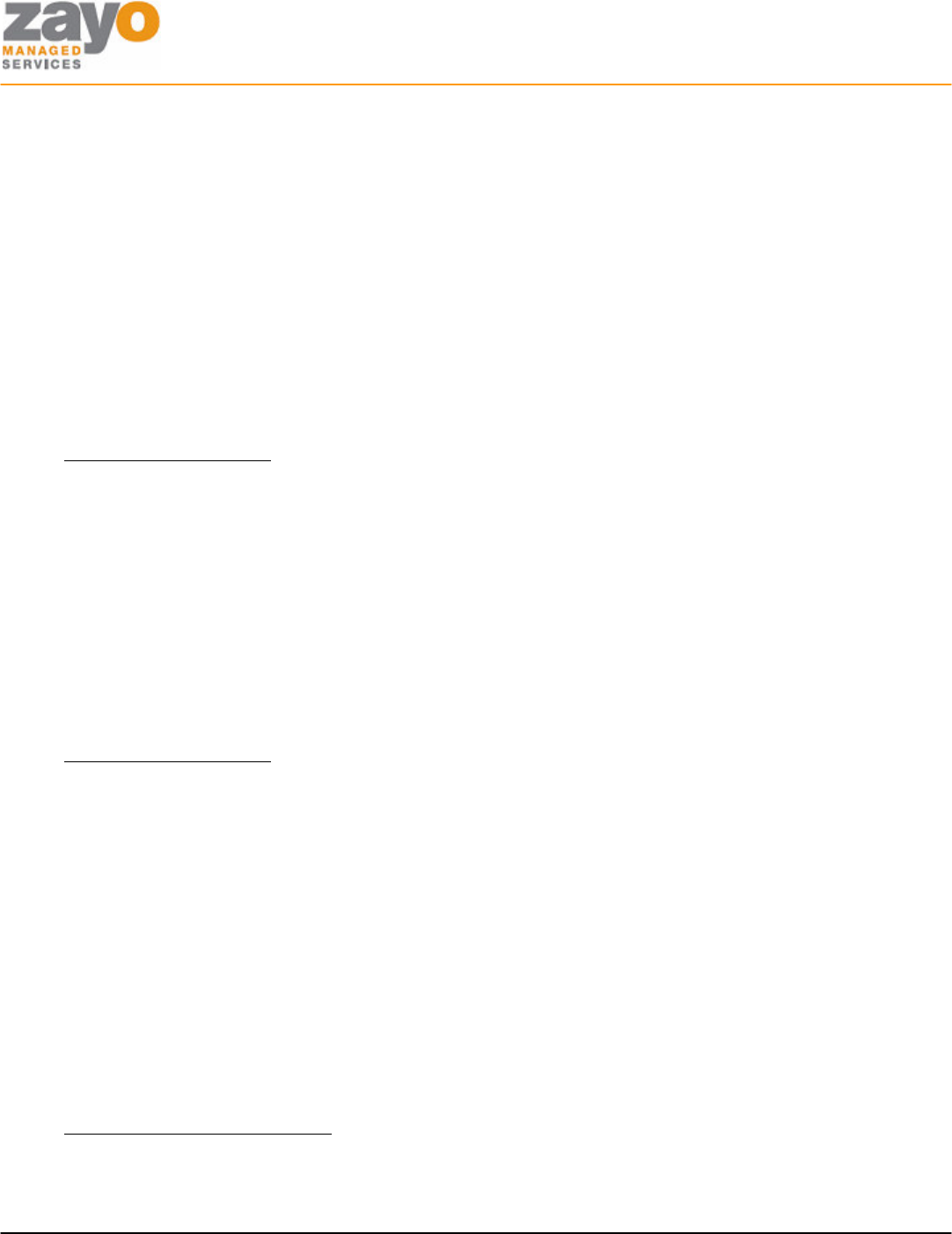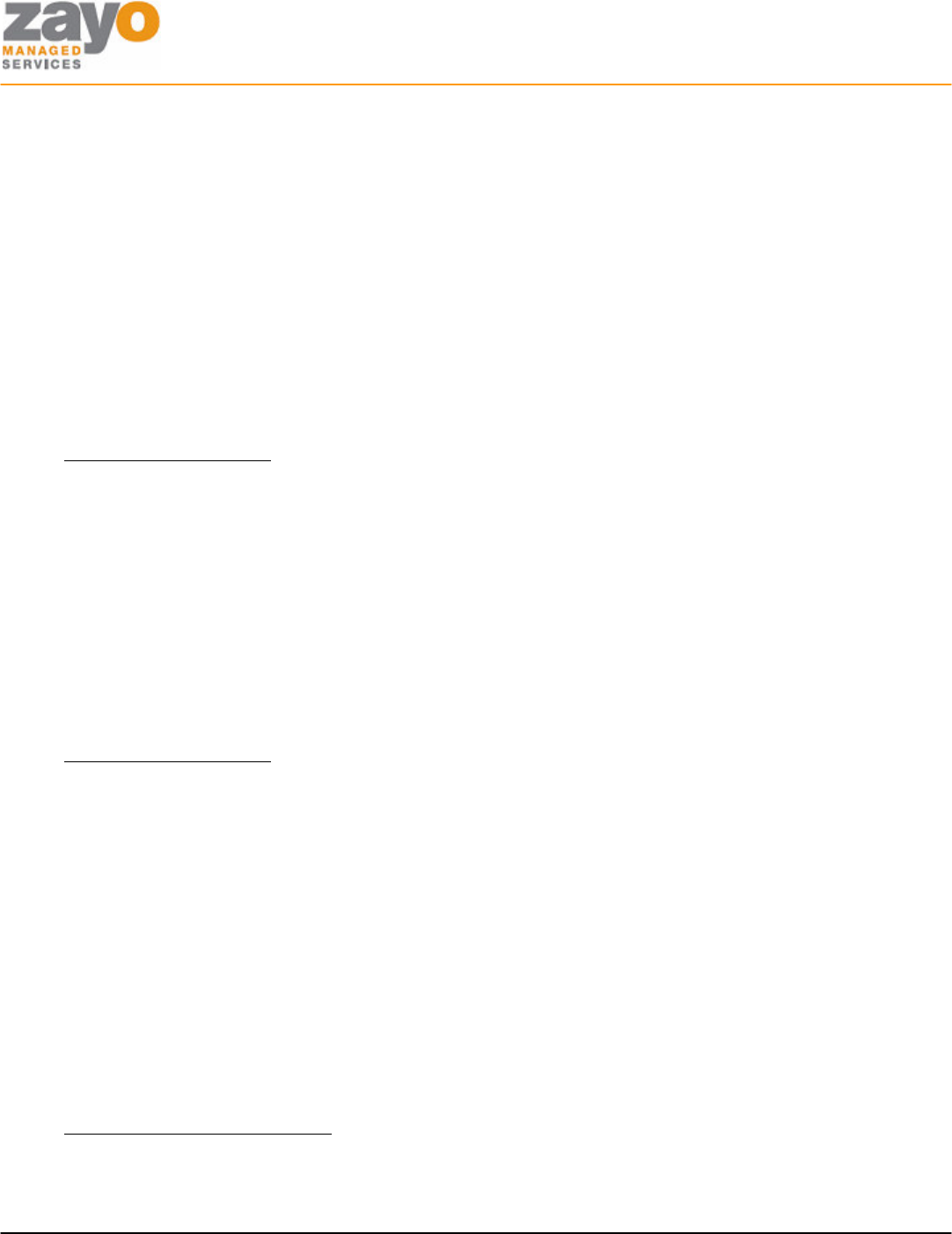
Cisco 7940/7960 User Guide
Zayo Managed Services Cisco 7940/60 User Guide Page 8 of 12
Call Return
Allows a user to call back the last number that called their line, regardless of whether or not the phone was
answered.
Using the Feature
1. GO OFF HOOK
2. Press *69.
Call Transfer – Blind
Allow incoming calls to be transferred to another line without consultation with the receiving party.
Using the Feature
Activate: Using the Soft Keys
1. During the call, Press the MORE soft key.
2. Press the BLNDXFR soft key. This will place the caller on hold and provide dial tone.
3. Enter the transfer NUMBER with the KEYPAD.
4. Press the DIAL button or wait for call to connect..
5. HANG UP.
Call Transfer – Consult
Allow incoming calls to be transferred to another line with consultation with the receiving party.
Using the Feature
Activate: Using the Soft Keys
1. During the call, Press the MORE soft key.
2. Press the TRNSFER soft key. This will place the caller on hold and provide dial tone.
3. Enter the transfer NUMBER with the KEYPAD.
4. When the second party picks up you may consult with them.
5. Press the TRNSFER soft key to transfer the call.
6. Press the ENDCALL soft key and then the RESUME soft key to return to the first caller without
transferring the call.
Call Transfer – To Voicemail
Allow incoming calls to be transferred to any user’s voicemail.
Using the Feature
To Transfer a call directly to voicemail
1. During the call, Press the MORE soft key, Then press the TRNSFR soft key. This will place the caller
on hold and provide dial tone.
2. Dial *55+EXTENSION, Then press the DIAL soft key.