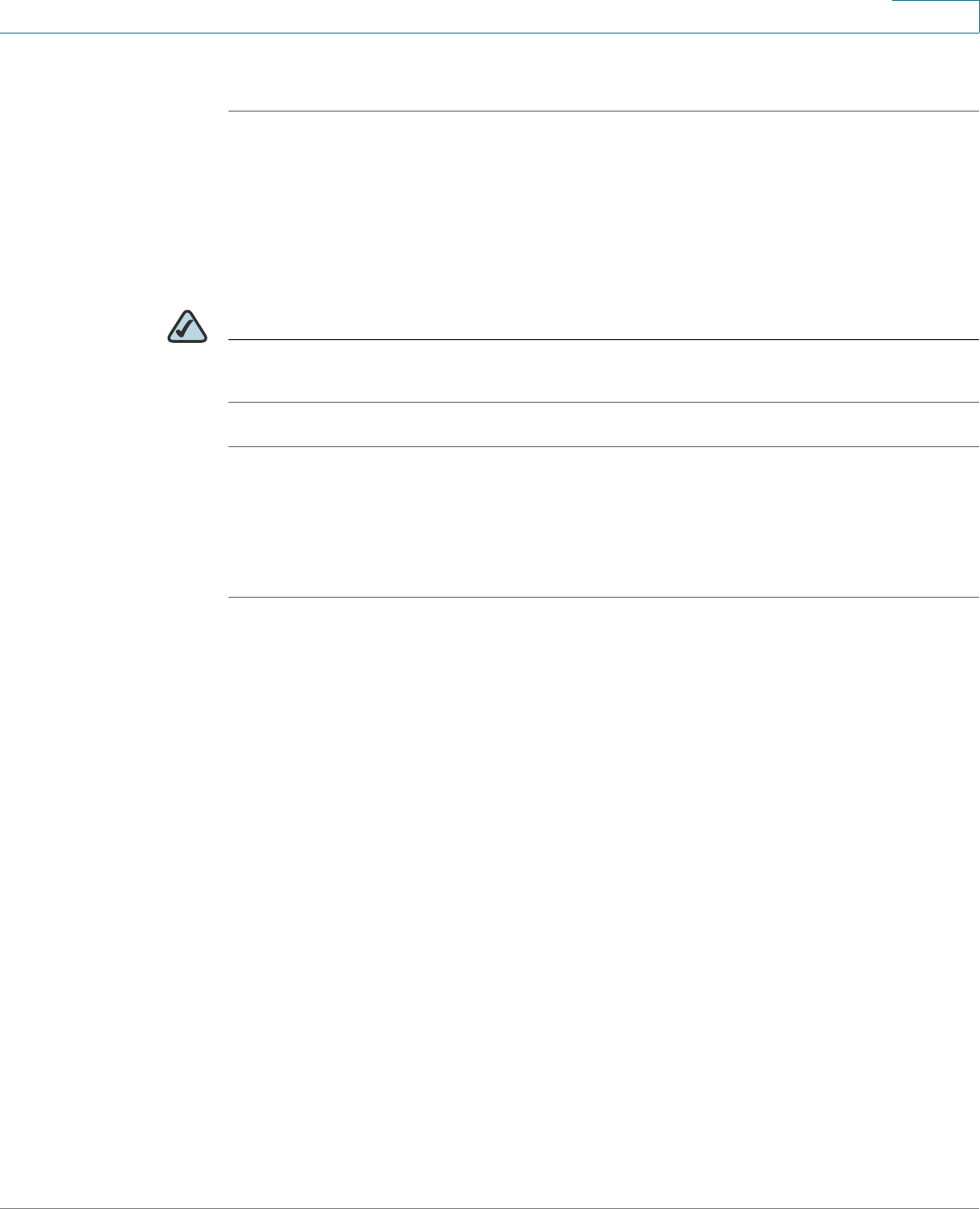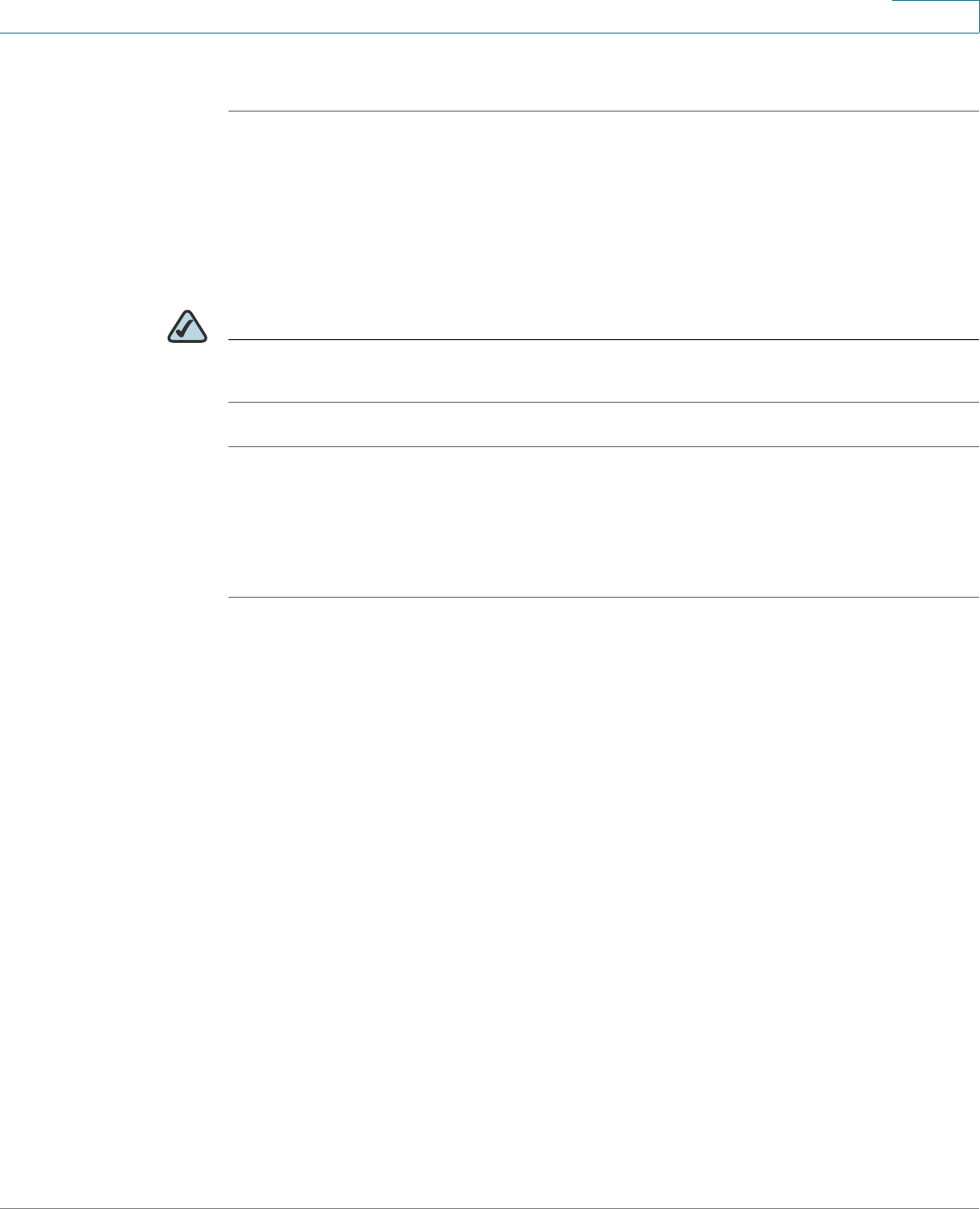
Installing Your Phone
Connecting a PC to Your Phone (Optional)
Cisco Small Business Pro IP Phone SPA50X User Guide (SPCP) 22
2
STEP 5 Plug the other end of the IP phone power adapter into an electrical outlet.
Connecting a PC to Your Phone (Optional)
To connect a PC to your phone (optional):
NOTE Cisco does not recommend connecting a PC to the phone when it is operating
wirelessly.
STEP 1 To provide network access to a PC, connect one end of an additional Ethernet
cable (not provided) to the PC port on the back of the phone body. See the
“Phone Connections” graphic.
STEP 2 Connect the other end of the Ethernet cable to the network port on your PC.
Connecting Wired and Wireless Headsets (Optional)
The IP phones support headsets from different manufacturers. For the latest
supported models, contact your reseller. Additional information can be found at
the manufacturer’s websites:
http://www.plantronics.com
http://www.jabra.com
Each brand and type of headset may require different steps for connection.
Consult the documentation for your particular headset for more information. In
general, to connect a headset:
• Connect the headset’s telephone cord into the telephone port on the back
of the IP Phone.
OR
• Connect the 2.5mm connector from the headset into the headset port on
the right side of the IP phone as shown in the following graphic: