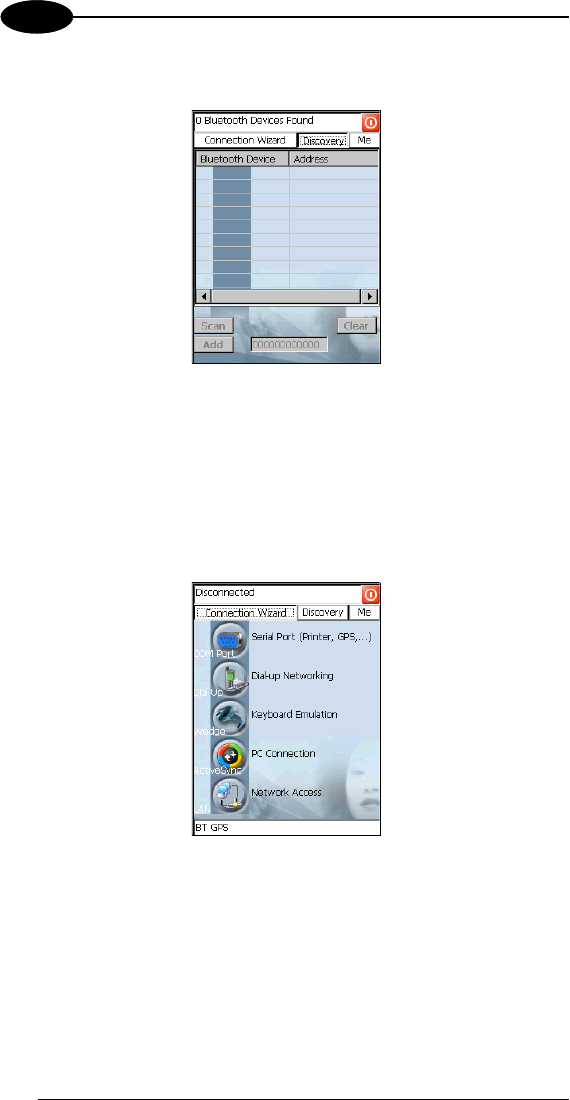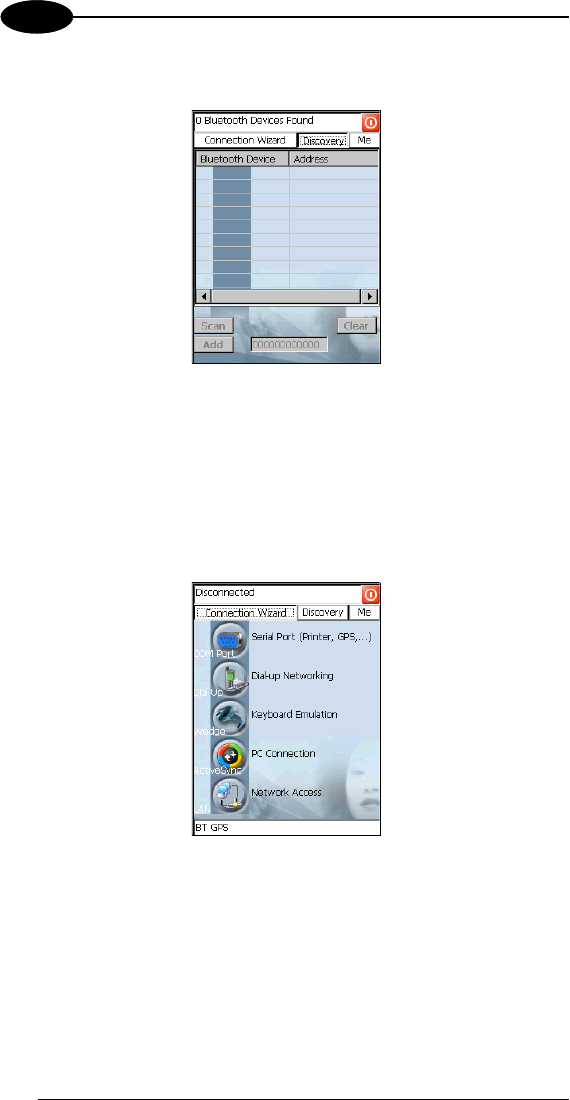
DATALOGIC MEMOR™
1 3
4. Tap on the “Discovery” button to enter the related window; then, tap on the
“Scan” button to run the Discovery procedure:
Once the Discovery procedure has been completed, select the desired
Bluetooth® device from the list. It is also possible to digit (12 hexadecimal
digits) the Bluetooth®
address of the desired device by tapping on the
“Add” button. The “Clear” button deletes all discovered devices from the
list.
5. Once the desired Bluetooth®
device has been selected, tap on the
“Connection Wizard” button to enter the related window where selecting
the connection type to be used for communication with the Bluetooth®
device:
The “Serial Port” button starts communication through the Bluetooth®
serial port COM 5 (typically used for connection with GPS devices).
The “Printer” button starts communication with a printer through the
Bluetooth® serial port COM 5.
The “Kbd Emulation” button allows connection with a barcode reader using
the keyboard emulation.
The “ActiveSync” button starts communication with a PC equipped with a
Bluetooth® antenna and the related ActiveSync.
40