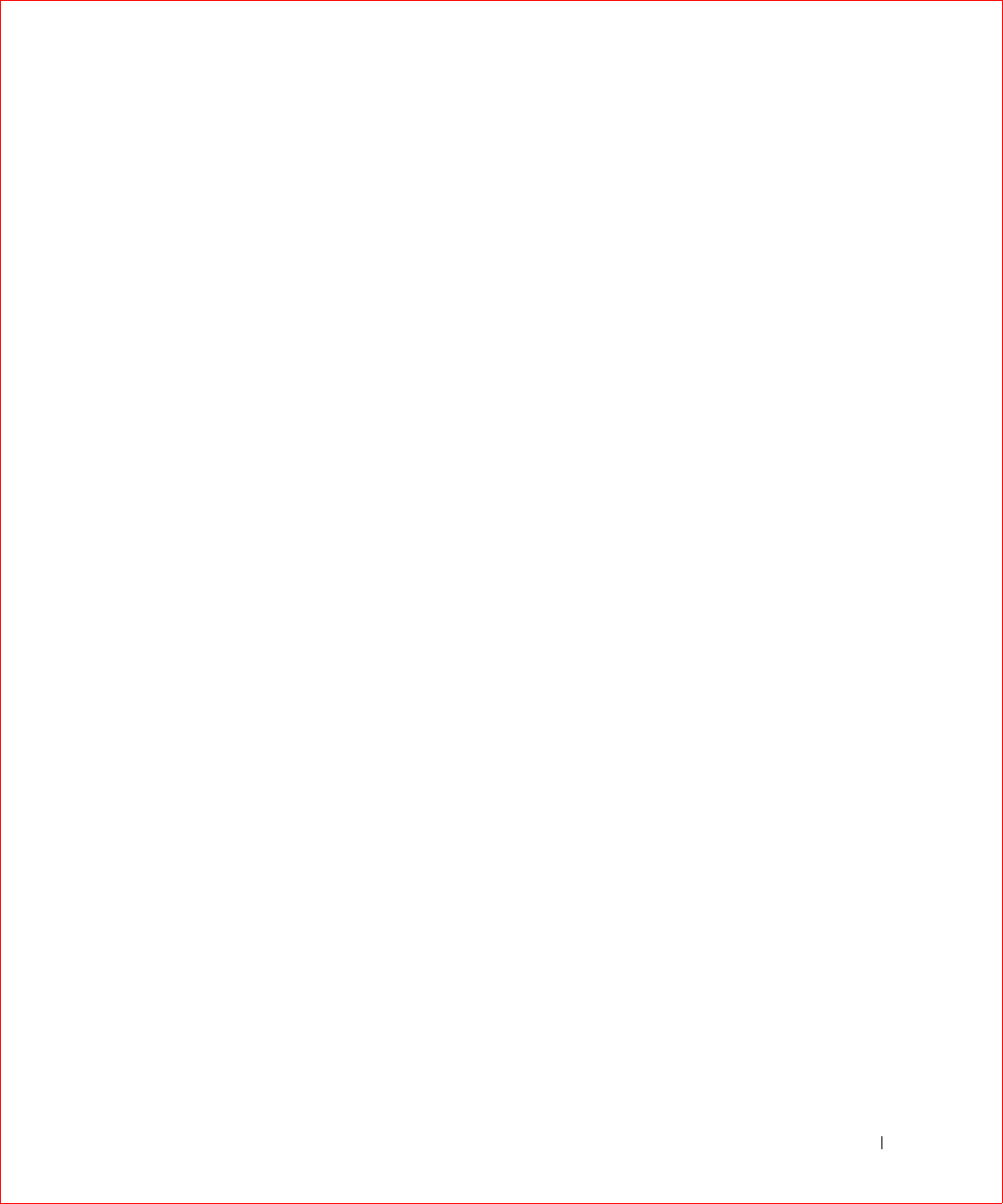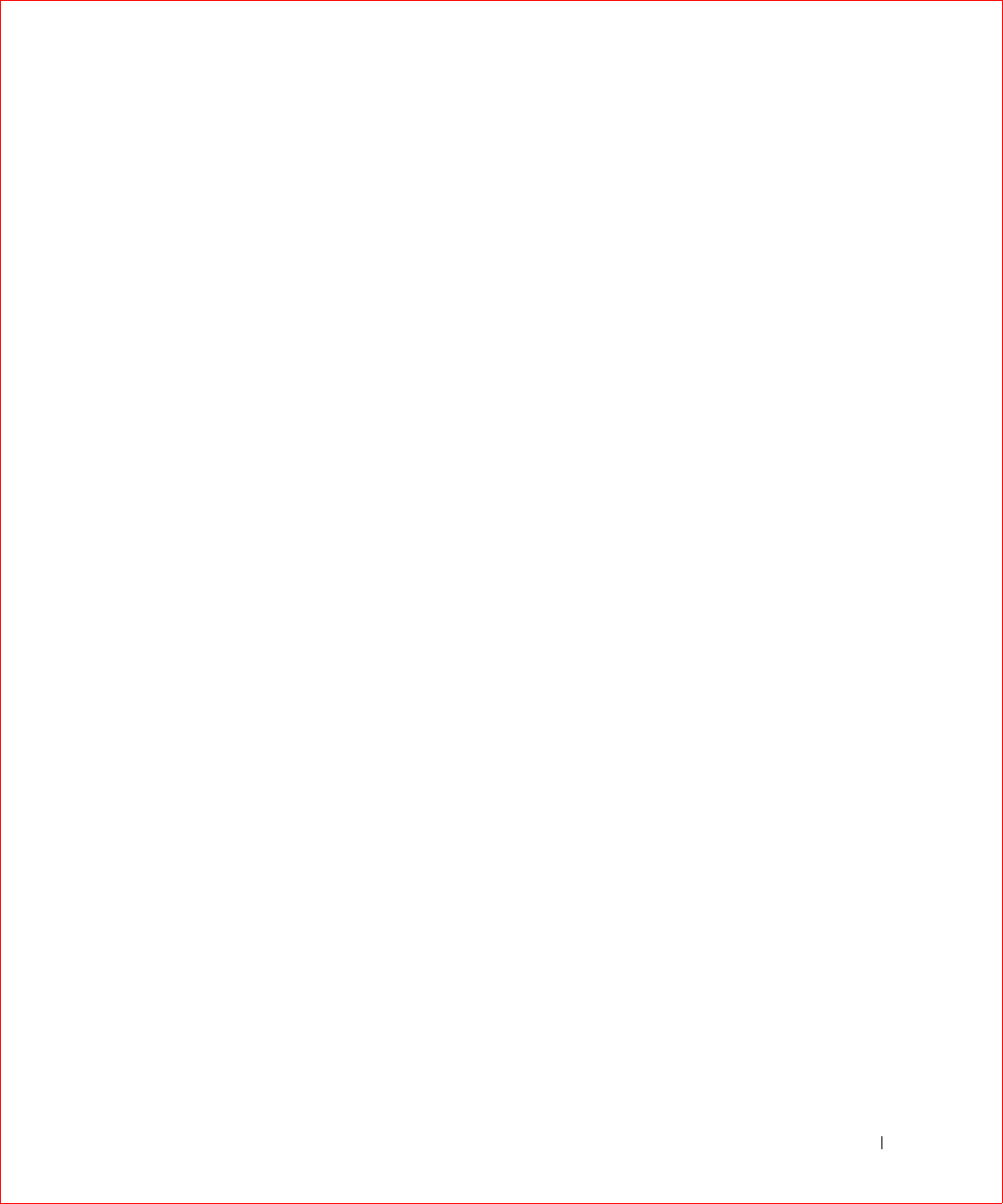
PERC 3 BIOS Configuration Utility 181
• Individual Formatting. Choose the Format option from Objects—>
Physical Drive action menu for a physical drive.
Batch Formatting
1 Select Format from the Management Menu.
A device selection window displays the devices connected to the
current controller.
2 Press the arrow keys to highlight the drives.
3 Press the spacebar to select the desired physical drives for formatting.
The indicators for the selected drives flashes.
4 After you select the physical drives, press <F10> and choose Yes from
the confirmation prompt.
The indicators for the selected drives changes to FRMT[number],
where number reflects the order of drive selection. Formatting may
take some time, depending on the number of drives you have selected
and the drive capacities.
5 When formatting is complete, press any key to continue.
6 Press <Esc> to display the Management Menu.
Individual Formatting
1 Choose Objects—> Physical Drive from the Management Menu.
A device selection window displays the devices connected to the
current controller.
2 Press the arrow keys to select the physical drive to be formatted, then
press <Enter>.
3 Choose the Format option.
Formatting can take some time, depending on the drive capacity.
4 When formatting completes, press any key to display the previous
menu.