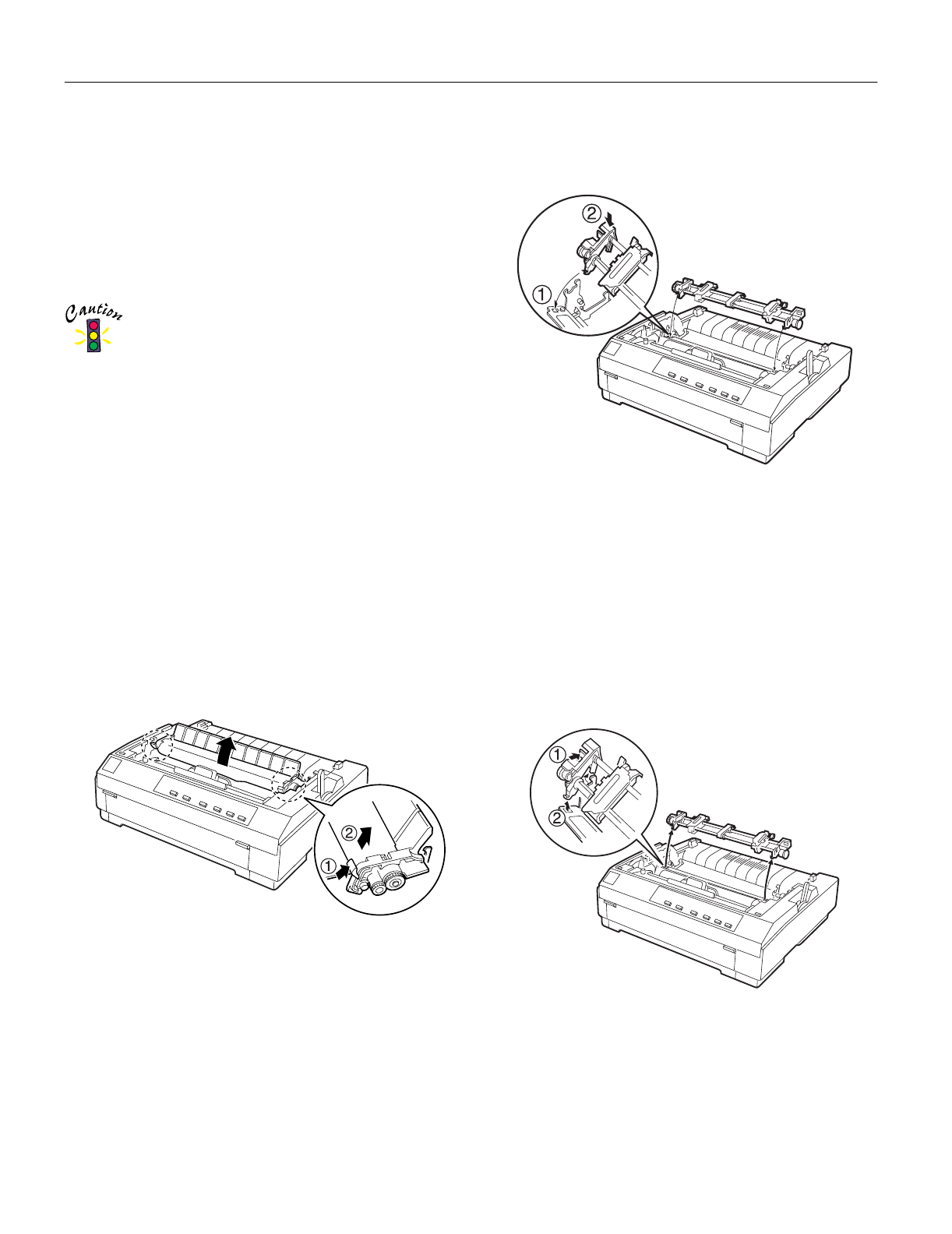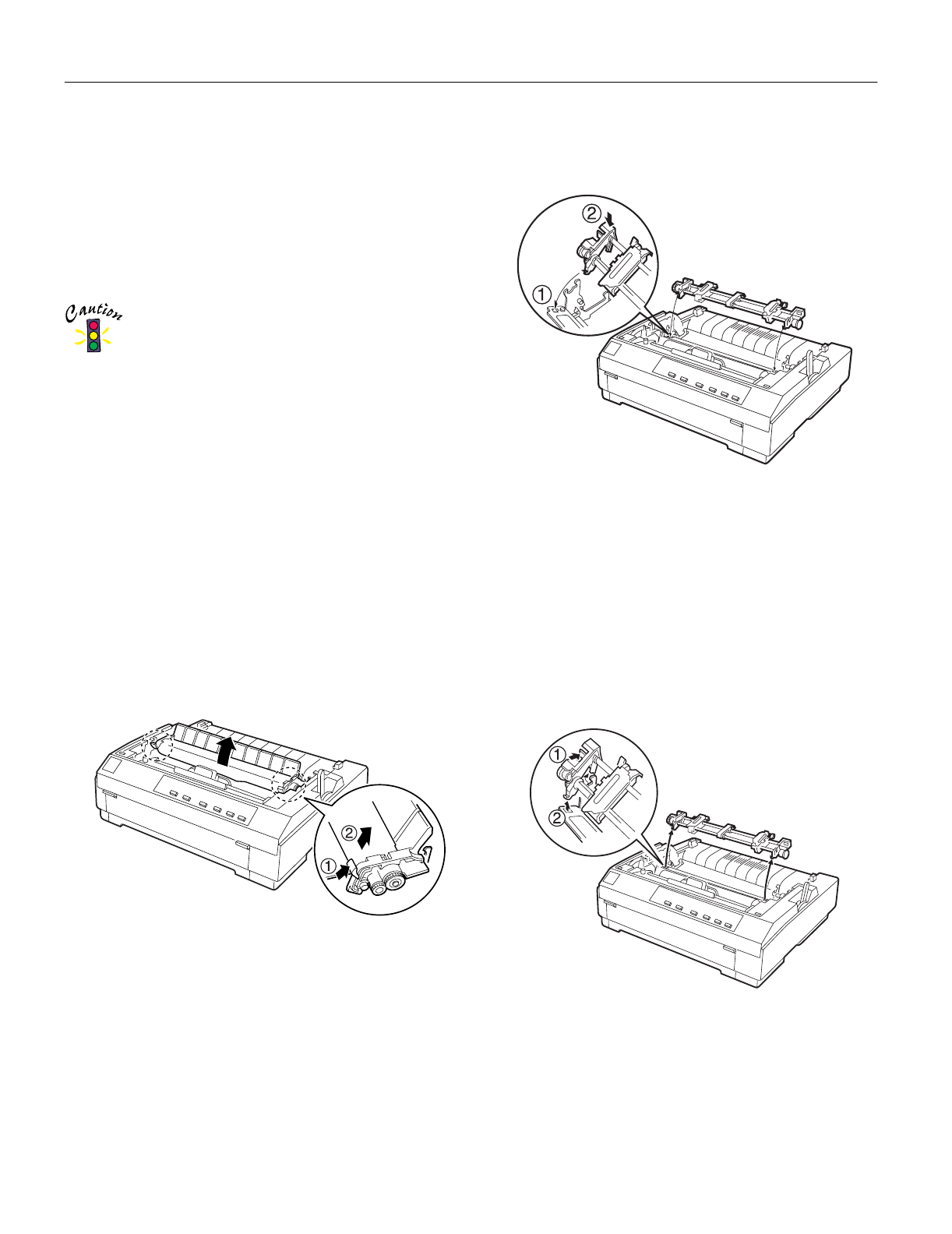
EPSON LQ-570e
12 -
EPSON LQ-570e
4/00
Using the Tractor in the Pull Position
Using the tractor in the pull position is ideal for printing on
thick and heavy continuous paper, such as multipart forms or
continuous paper with labels. However, you cannot use the
tear-off feature with the pull tractor.
Because thick paper requires a straight paper path to avoid
paper jams, you should load paper in the front or bottom slot
when using the pull tractor.
Do not load continuous paper with labels in the rear
paper slot; the labels may come off their backing sheet
inside the printer and cause a paper jam.
To further reduce the chance of paper jams and improve the
performance of continuous paper, you can use two tractors in
combination. When using this printing method, load the paper
onto both a push and a pull tractor.
Installing the tractor in the pull position
To install a tractor in the pull position, you must either remove
the push tractor or purchase the optional pull tractor
(C800201). To remove the push tractor, see “Removing the
push tractor” on page 11.
To install a tractor in the pull position, follow these steps:
1. Make sure the printer is turned off. Lift the printer cover up
and off the printer.
2. Push up the tabs on each side of the paper tension unit and
lift the unit up and off the printer. Store the paper tension
unit in a safe place.
3. Lower the tractor into the mounting slots (➀), and press
down both ends (➁) of the tractor to make sure it is firmly
seated.
You are now ready to load continuous paper onto the pull
tractor. If you need instructions, see the
User’s Guide
.
Removing the pull tractor
To remove the tractor from the pull position, follow these steps:
1. Remove any paper loaded on the pull tractor.
2. Turn off the printer. Then remove the printer cover and lift
the paper guide up and off the printer.
3. Press the tractor’s lock tabs, tilt the tractor toward you, and
lift it off the printer.
4. Store the tractor in a safe place, or install it in the push
position.