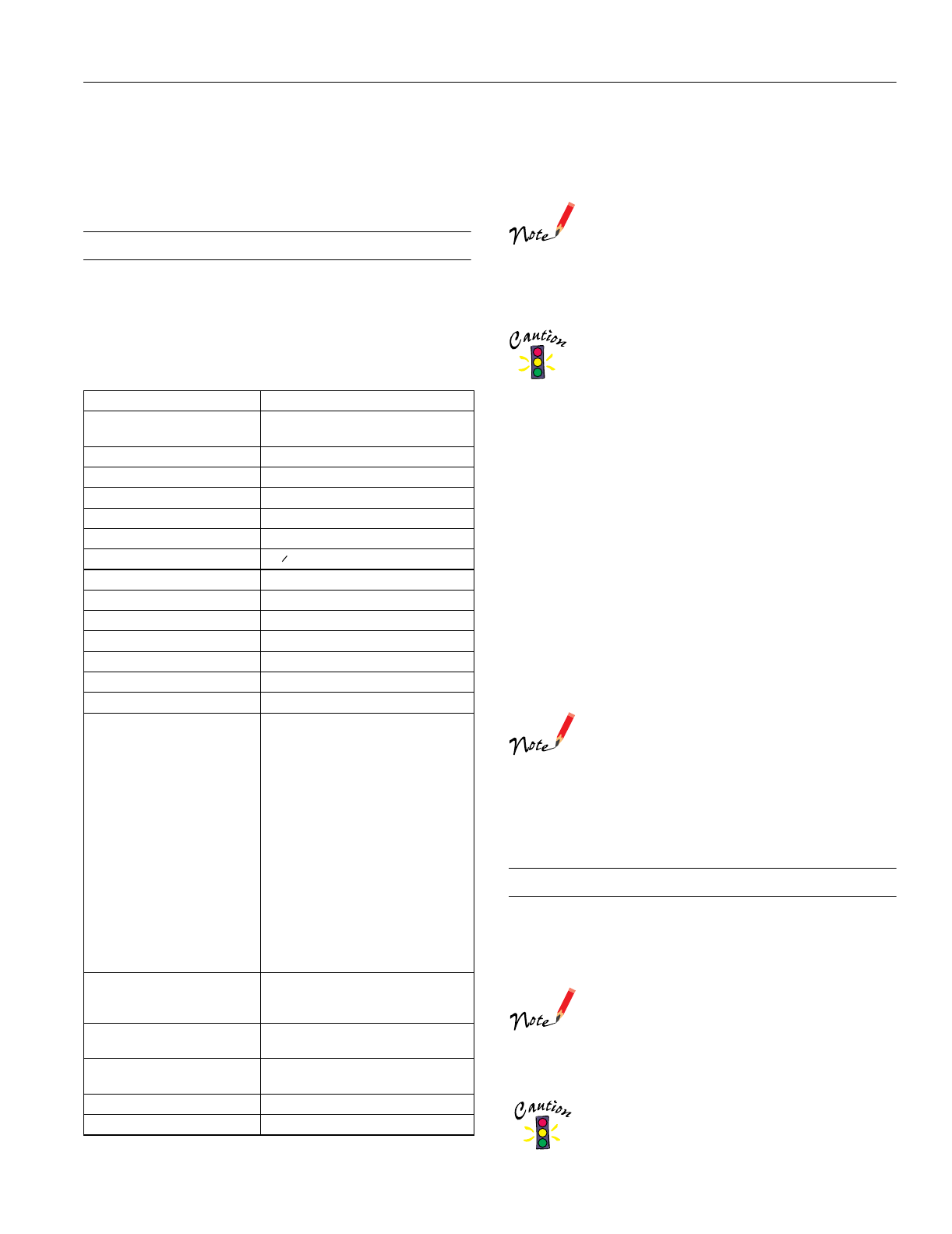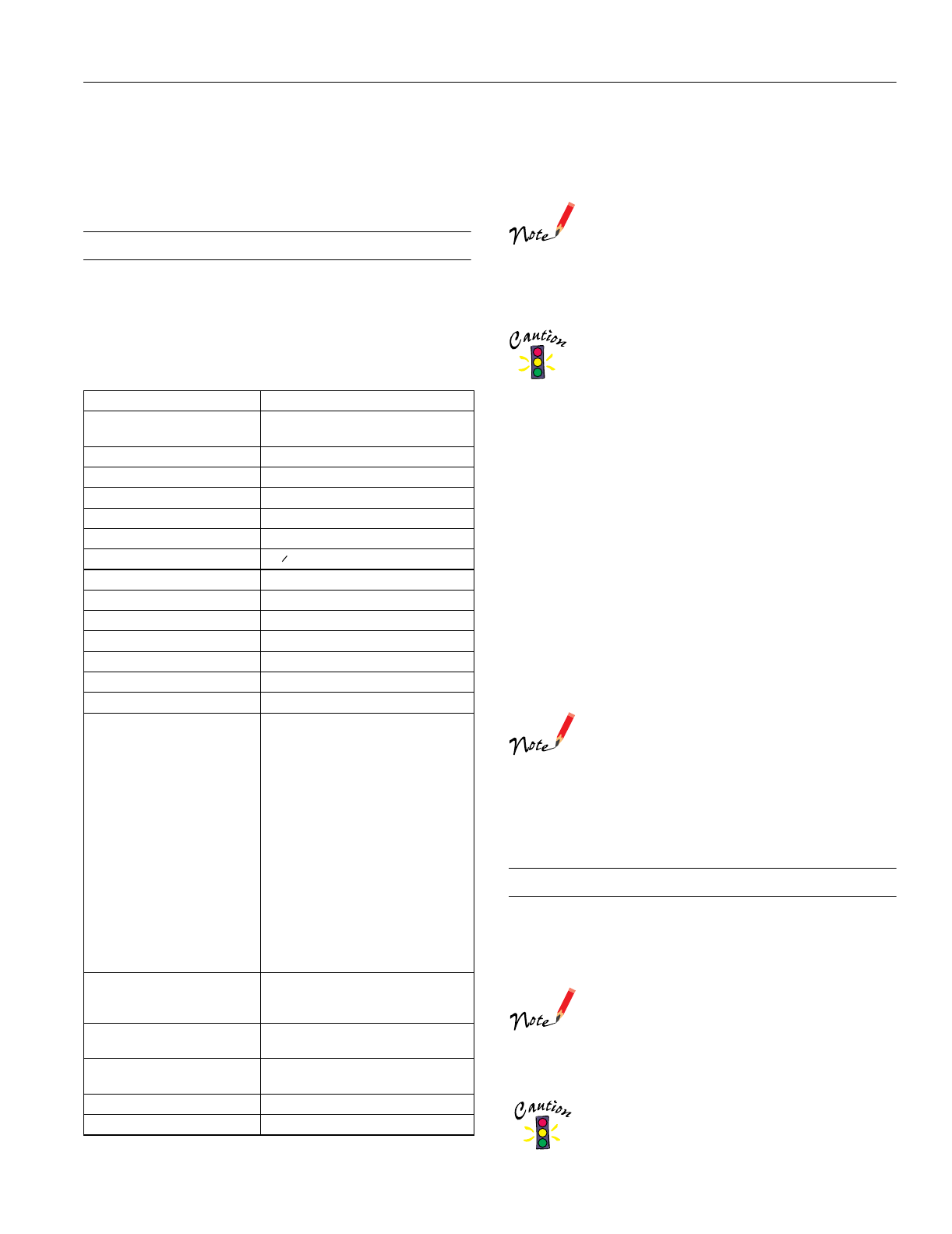
EPSON LQ-570e
4/00 EPSON LQ-570e
- 15
6. Replace the paper guide, if necessary, and replace the printer
cover. Then close the paper guide cover.
7. Turn on the printer. Make sure the Paper Out and Pause
lights are off.
Your Printers Default Settings
While you can often set the default settings through your
application software or printer driver, you may need to change a
default setting from the printer’s control panel using the default
setting mode. The table below lists the default settings (in bold)
and options you can select in this mode.
* These settings take effect only when IBM 2390 Plus emulation is
selected.
Changing Default Settings
Follow the steps below to enter the default setting mode and
change the printer’s default settings.
To print the language selection and default setting
mode instructions, you need 5 sheets of letter- or
A4-size single-sheet paper or 5 pages of continuous
paper. If you use single sheets, you need to load a new
sheet each time the printer ejects a printed sheet.
1. Make sure paper is loaded and the printer is turned off.
Whenever you turn off the printer, wait at least 5
seconds before turning it back on; otherwise you may
damage the printer.
2. While holding down the
Font
button, turn on the printer.
The printer enters the default-setting mode and prints the
language selection instructions.
3. If you need to select a different language, press the
Font
button until the Font lights indicate the language you want,
as described in the language selection instructions.
4. Press the
Tear Off/Bin
button to confirm your language
selection and print the current default settings.
5. If you do not need to change any settings, go to step 6.
If you want to change any of the default settings, press the
Tear Off/Bin
button to print the instructions (three pages)
in the language you selected.
Follow these instructions to change the default settings
using the buttons on the printer’s control panel.
The arrows on the instruction sheets indicate the
printers current settings.
6. When you finish, turn off the printer and exit the default
setting mode. The current settings remain in effect until
you change them again.
Bidirectional Alignment
If you notice that the vertical lines in your printout are not
properly aligned, you can use the printer’s bidirectional
adjustment mode to correct this problem.
To complete the steps below, you need 5 single sheets
or 5 pages of continuous paper. If you use single
sheets, you need to load a new sheet of paper each
time the printer ejects a printed sheet onto the paper
guide.
1. Make sure paper is loaded and the printer is turned off.
Whenever you turn off the printer, wait at least 5
seconds before turning it back on; otherwise you may
damage the printer.
Settings Options
Page length for tractor Length in inches: 3, 3.5, 4, 5.5, 6, 7, 8,
8.5, 11, 70/6, 12, 14, 17
Skip over perforation On, Off
Auto tear-off On, Off
Auto line feed On, Off
Print direction Bi-D, Uni-D, Auto
Software ESC/P2, IBM 2390 Plus
0 slash 0,
High speed draft On, Off
I/F mode Auto, Parallel, Optional
Auto I/F wait time 10 seconds, 30 seconds
Parallel I/F bidirectional mode On, Off
Packet mode Auto, Off
Auto CR (IBM 2390 Plus)* On, Off
A.G.M. (IBM 2390 Plus)* On, Off
Character table* Standard model:
Italic, PC 437, PC 850, PC 860,
PC 863, PC 865, PC 861, BRASCII,
Abicomp, Roman 8, ISO Latin 1,
PC 858, ISO 8859-15,
All other models: Italic, PC 437,
PC 850, PC 437 Greek, PC 853,
PC 855, PC 852, PC 857, PC 864,
PC 866, PC 869, MAZOWIA,
Code MJK, ISO 8859-7, ISO Latin 1T,
Bulgaria, PC 774, Estonia,
ISO 8859-2, PC 866 LAT, PC 866 UKR,
PC APTEC, PC 708, PC 720,
PC AR864, PC 860, PC863, PC 865,
PC 861, BRASCII, Abicomp,
Roman 8, ISO Latin 1, PC 858,
ISO 8859-15, PC 771
International character set for
Italic table
Italic U.S.A., Italic France, Italic
Germany, Italic U.K., Italic Denmark1,
Italic Sweden, Italic Italy, Italic Spain1
Font OCR-B, Orator, Orator-S, Script C,
Roman T, Sans Serif H
Manual feed wait time 1 second, 1.5 seconds,
2 seconds, 3 seconds
Buzzer On, Off
Roll paper On, Off
0