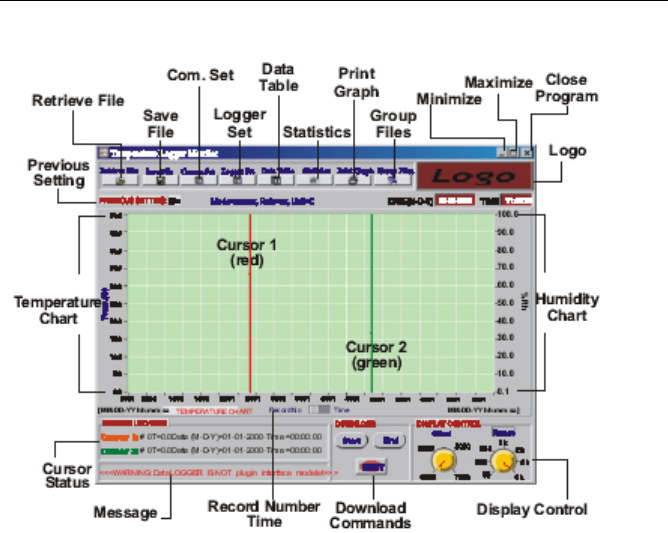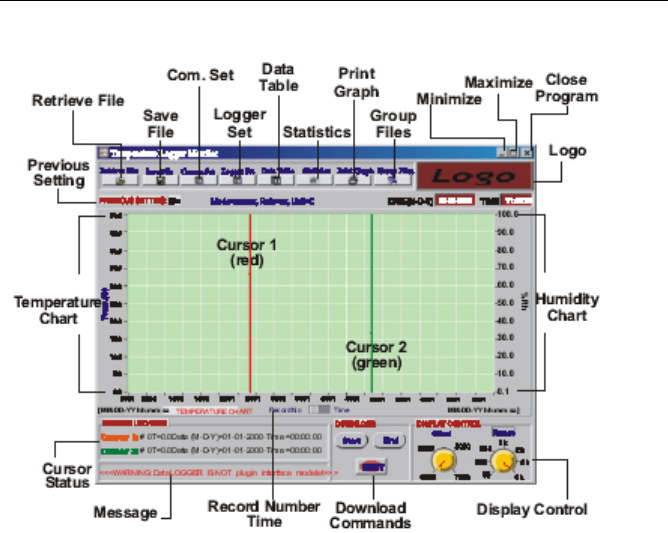
V7.1 1/08
5
Software Operation
Main Screen
Diagram A: Main Screen
Cursor 1 and 2 Control
Click on a cursor line to select it. When the red cursor line is clicked, it turns bold red.
When you click the green cursor, it turns bold green (colors may vary). The CURSOR
STATUS field (lower left) shows the cursor positions. As the Arrow keys are used to select
the last record or the next record, the cursor location numbers change to reflect their new
position.
Left arrow key: Moves to previous point on the current plot.
Right arrow key: Moves to next point on the current plot.
<Shift>-left arrow key: Moves back 10 points on the current plot.
<Shift>-right arrow key: Moves forward 10 points on the current plot.
<Home>: Moves to first visible point on the current plot.
<End>: Moves to last visible point on the current plot.
The user can also click and drag the cursor with the mouse. The cursor tracks the mouse
until the mouse button is released. When the mouse button is released, the cursor snaps
to the nearest data point.
Offset Knob
Use the Offset control in the DISPLAY CONTROL field (lower right) to optimize the data
viewing area. Press the up or down arrow key to increment or decrement the record
number (with corresponding date) in the graph.