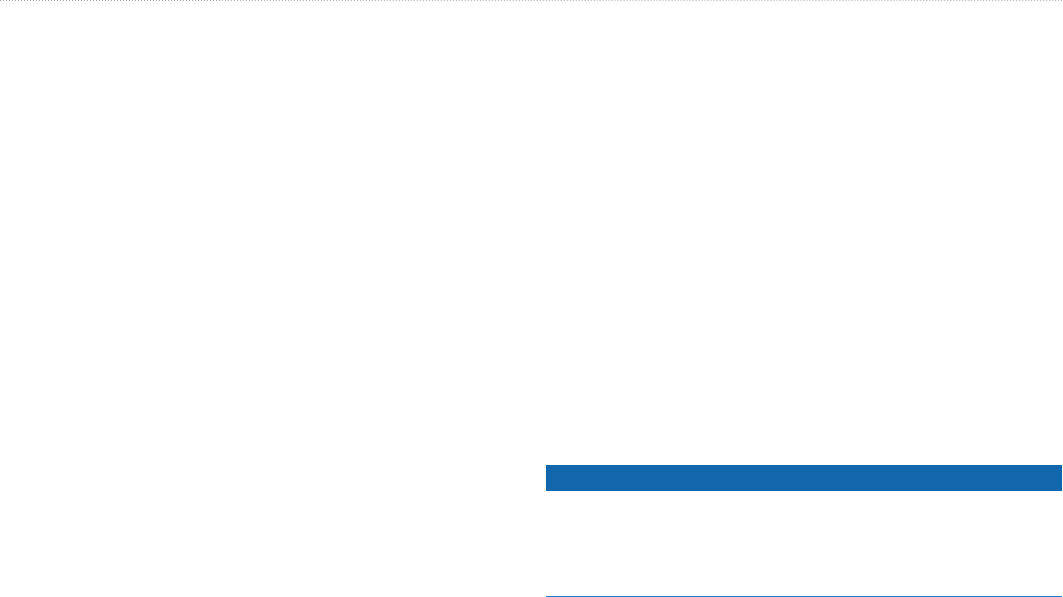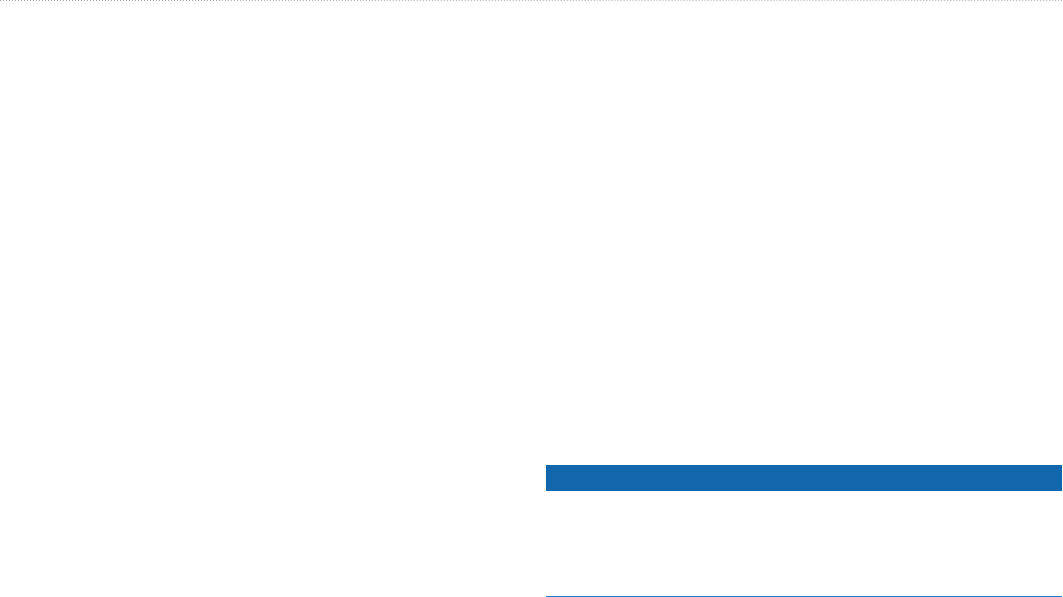
34 GPSMAP 400/500 Series Owner’s Manual
Where To?
To retrace the active track:
1. From the Navigation or Perspective 3D chart, select MENU >
Waypoints & Tracks > Active Tracks > Follow Active Track.
2. Select either the time the current track began or Entire Log.
3. Follow the colored line on the screen.
To edit or delete a saved track:
1. From any chart except the Fish Eye 3D, select MENU >
Waypoints & Tracks > Saved Tracks.
2. Select the track you want to edit or delete.
3. Select Edit Track to change the name or color of the track, or
select Delete to delete the track.
To set active Track Options:
From any chart except the Fish Eye 3D, select MENU >
Waypoints & Tracks > Active Track > Active Track Options.
Record Mode—select Off, Fill, or Wrap.
Off—does not record a track log.
Fill
—records a track log until the track memory is full.
Wrap
—continuously records the track log, replacing the oldest
track data with new data.
•
•
•
Record Interval—denes the frequency at which the track plot is
recorded. Recording more-frequent plots is more accurate but lls
the track log faster.
Interval
—sets whether the interval is determined by distance,
time, or resolution. (Select Change to set the value.)
Distance
—records the track based on a distance between points.
Time—records the track based on a time interval.
Resolution—records the track plot based on a variance from
your course. This setting is recommended for the most-efcient
use of memory. The distance value (Change) is the maximum
error allowed from the true course before recording a track point.
Change—sets the value of the interval.
Track Color—sets the color of the track plot.
Using BlueChart g2 Vision
NOTICE
BlueChart g2 Vision data cards are not waterproof. When you are
not using the card, keep it in the original packaging for safekeeping
and store it away from exposure to sun and rain to prevent damage
to the card.
•
•
•
•
•