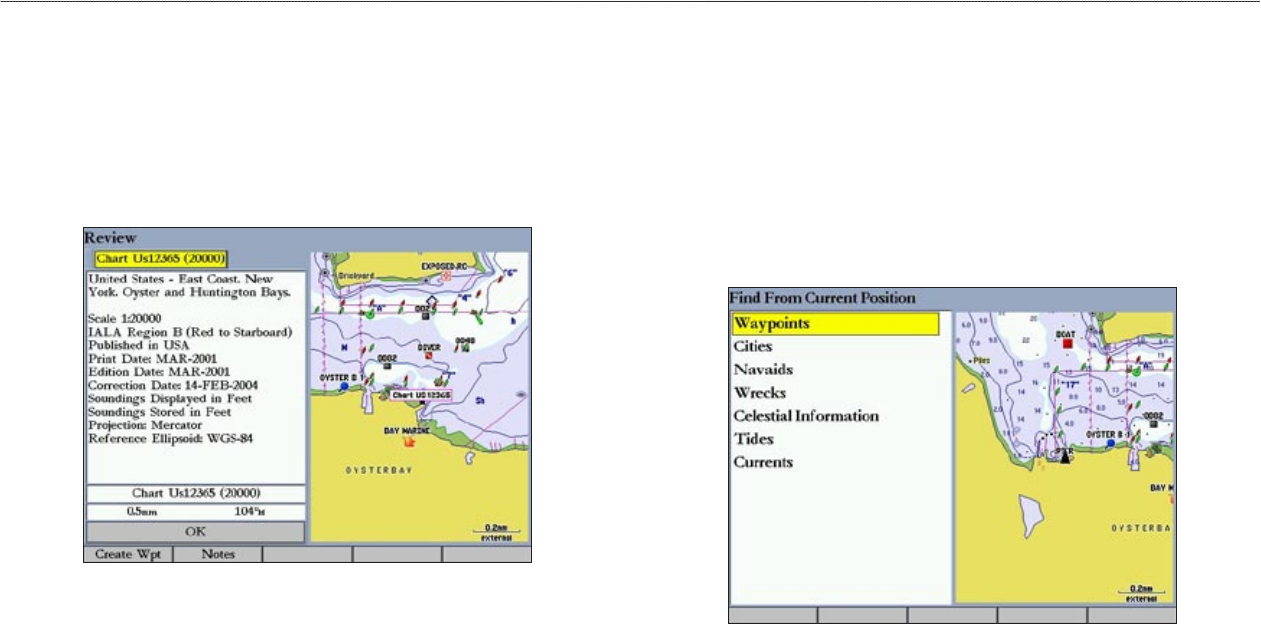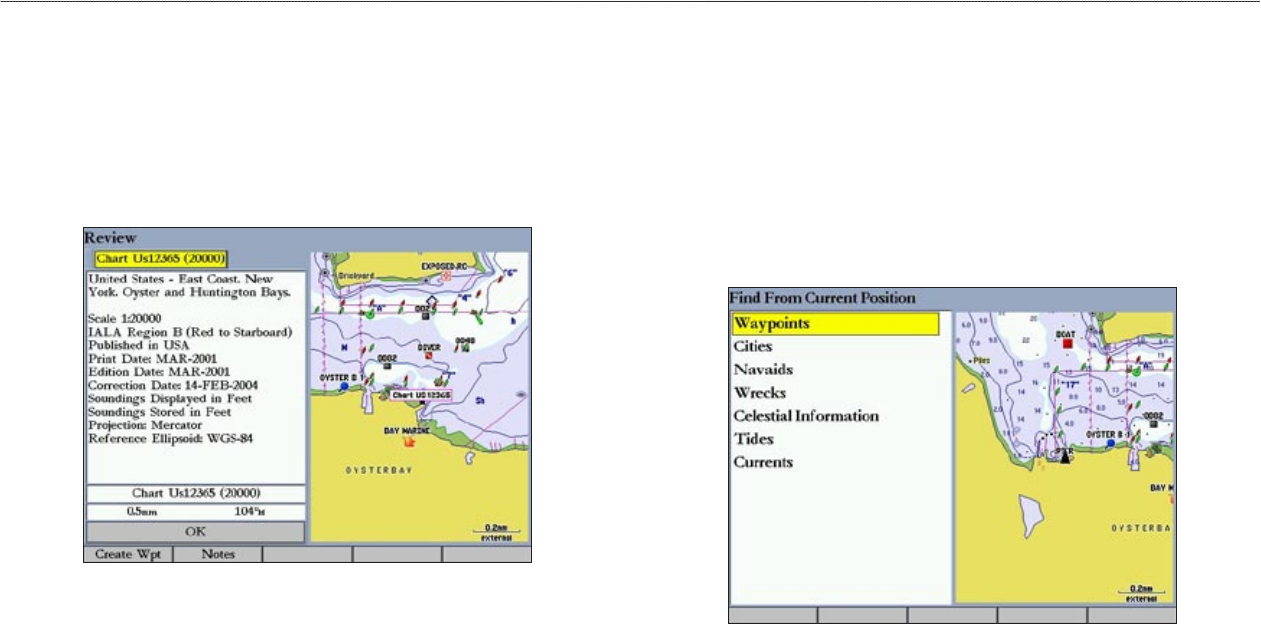
GPSMAP 3005C Owner’s Manual 11
BASIC OPERATION > FINDING AN ITEM
To eliminate the pointer and re-center your location on the map:
Press QUIT.
To view additional BlueChart chart notes:
1. Select an on-screen BlueChart map item, and press ENTER.
2. Use the ROCKER to highlight the Chart <name> tab. A chart summary
appears below the tab.
3. Press the Notes soft key. Notes for the chart appear.
BlueChart Notes
4. Highlight the notes field, and press ENTER to scroll the text up or down
using the ROCKER.
5. Press QUIT to exit.
Finding an Item
Press FIND to search for items near your current location, including waypoints,
anchorages, cities, marine services, navaids, restricted areas, wrecks, celestial
information, tides, and currents. If you pan around on the map window and press
FIND, the unit centers its search from the map pointer location. When using
BlueChart, BlueChart g2, or MapSource data, your location or the map pointer
must be within the map outline area to search for information from that area.
To find an item from your current location:
1. From any page, press FIND to open the Find From Current Position Page.
2. Highlight a category, and press ENTER. Select a subcategory, if
necessary.
3. Some items have a By Name tab. For By Name, select the top field to
spell out the name, or scroll through the list.